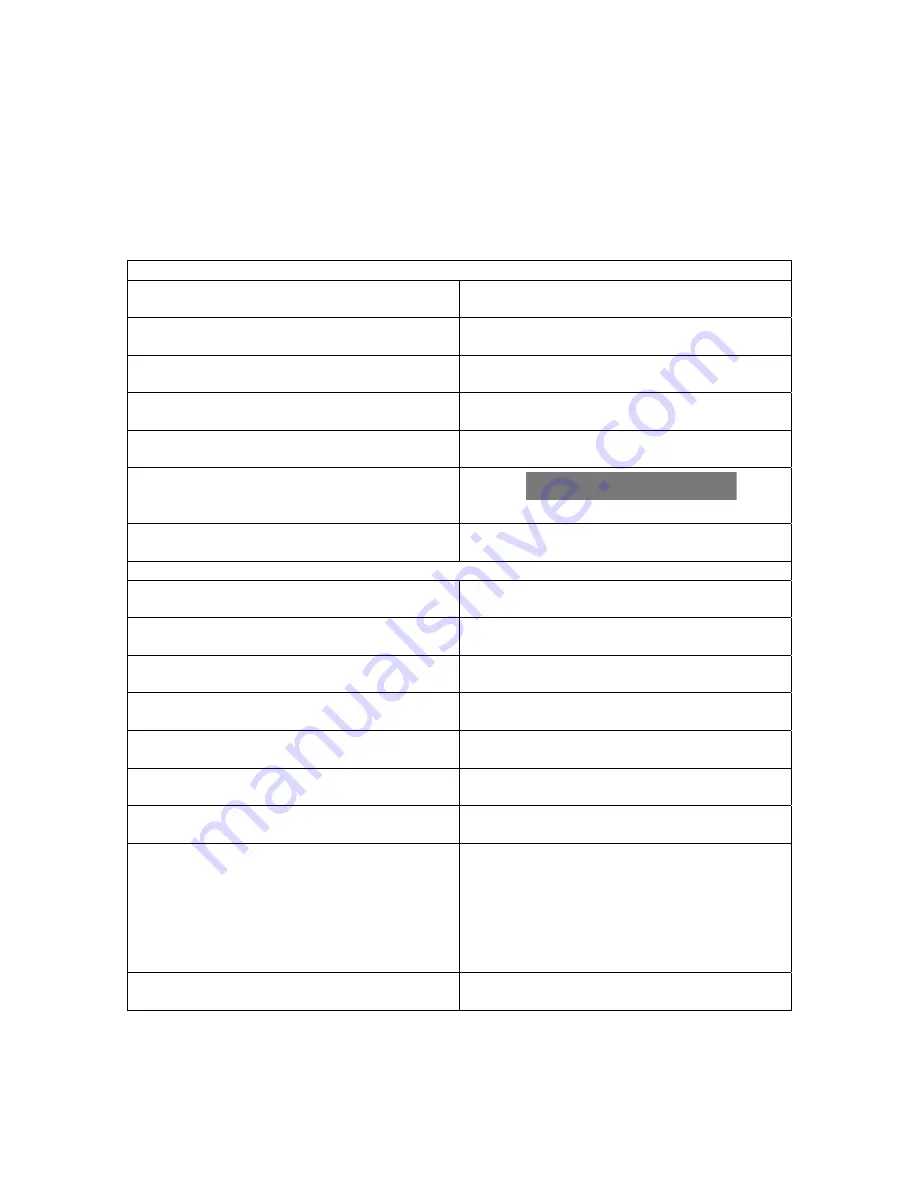
Page 18 of 18
Appendix
APPENDIX A: DEFAULT SETTINGS VALUE
NAVIGATION SETTINGS
Setting
Default Value
Auto-Reroute
Enabled
Annotation
Disabled
Auto Night
Mode Enabled
Night Mode Start Time
7pm
Night Mode End Time
7am
Night Mode Colour Contrast
RGB (120,120,120)
AUDIO SETTINGS
Setting
Default Value
Speed Cam Prompt
Enabled
Favourite Nearby Prompt
Enabled
ERP/Toll Prompt
Enabled
Re-Routing Prompt
Enabled
Safety Speed Prompt
Enabled
Safety Speed
90 KPH
Distance Prompt
o
50m
o
200m
o
500m
o
1km
Enabled
Enabled
Enabled
Enabled
Language
English
































