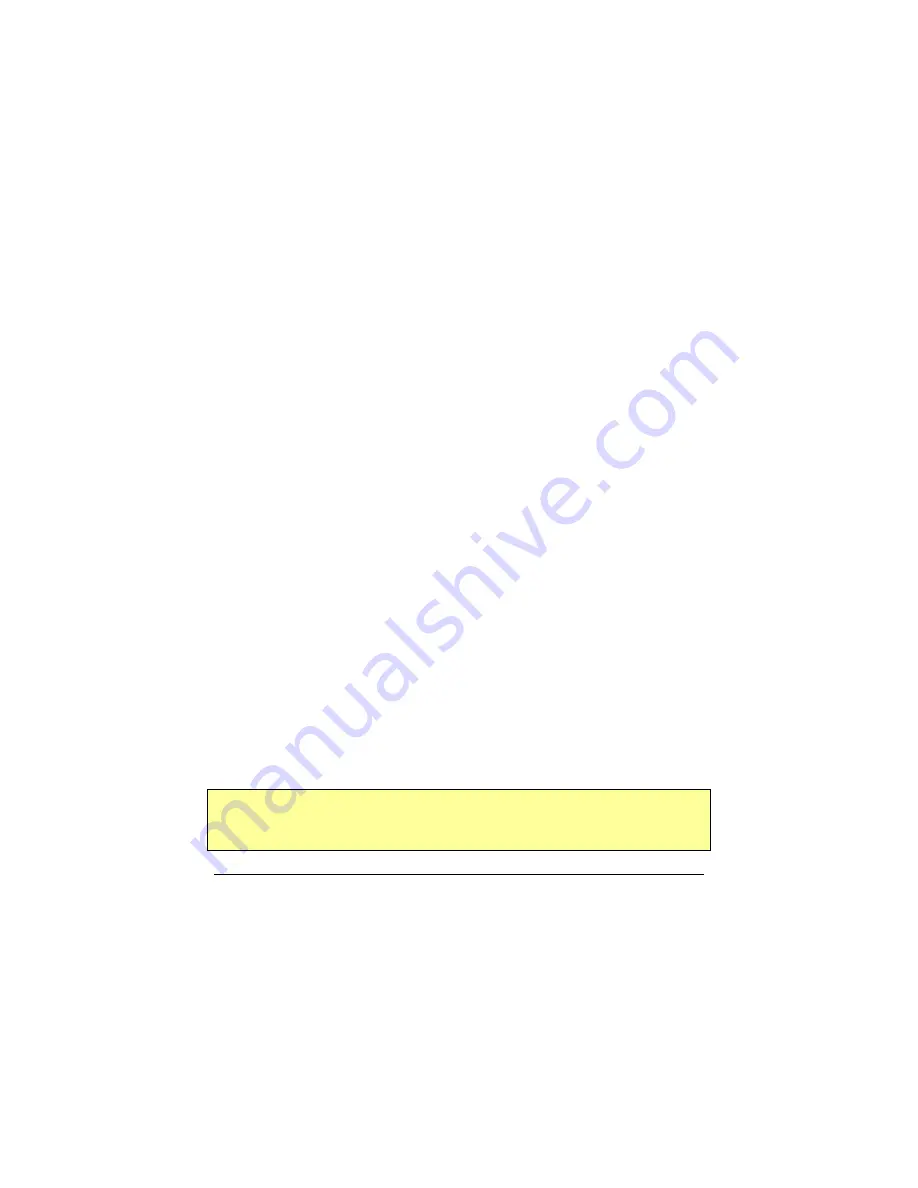
Copyright
© 2002-2003 Pacific Digital Corporation
Page 40
9.2.3.6 Set Slide Duration
You can select the amount of time the selected photo image will display:
from 15 seconds to several hours. Upon selection of a time
MemoryFrame will automatically, record the change and return to
thumbnail navigation mode.
Once selected you are given the choice to apply this
Time
to either
“Only This Picture”
or alternatively to
“All Pictures”
9.2.3.7 Set Background (Fill) Color
Your MemoryFrame will fill any unused portion of the screen with a
background of your choice from the list of colors. This reduces the
“black bar” effect seen when pictures do not have the same 4:3
proportion as the MemoryFrame screen (see Section 10.1 for more
information).
Once selected you are given the choice to apply this
Color
to either
“Only This Picture”
or alternatively to
“All Pictures”
9.2.3.8 Record Audio
This feature is only on the MF-810S stereo model.
The
MemoryFrame model MF-810S has a built-in microphone and stereo
speakers. This menu option allows you to record either a voice narration
(example: “Grandma, this is me at the beach”) or music to play with each
image. You can record a different audio clip for each image. When you
select RecordAudio, you are presented with the following sub-menu:
Record (Hold Down ‘Select’)
Delete Current Audio Recording
Play Audio Recording
From this menu you can listen to, delete, or record the audio clip
associated with this picture. To record: press and hold down the Select
button (release the select button to end the recording). The microphone
input is located between the Brightness and Volume buttons. If
recording voice, locate your mouth approximately 4 inches from the
microphone before pressing Select.
9.2.4
Copy Pictures (from USB Camera, Thumbdrive or Reader)
Important! Before selecting this item, you must first perform all the
steps in either Chapter 7 “Camera Connection to MemoryFrame”
or Chapter 8 “Card-Reader or Thumbdrive Connection






























