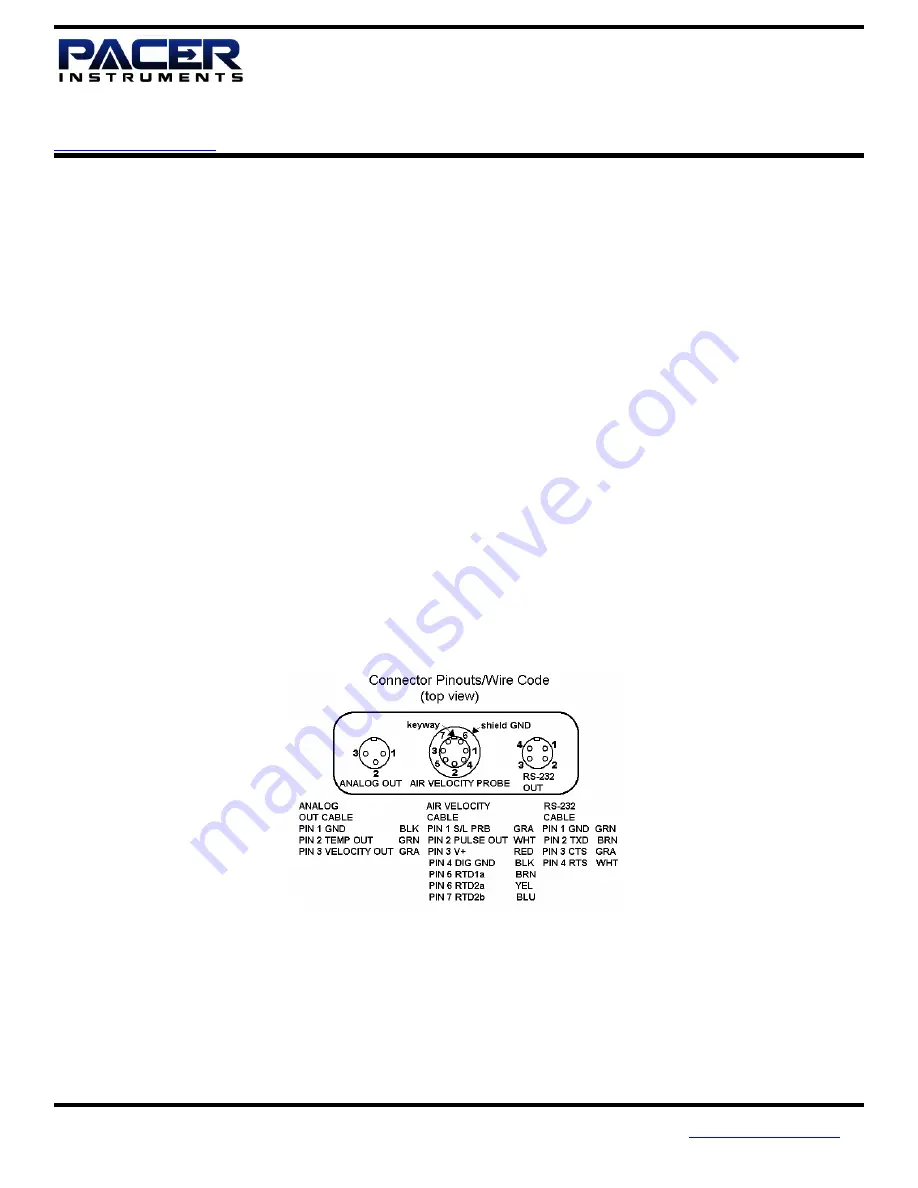
1450 First Ave.
Page 8 of 12
Chippewa Falls, WI 54729
(800) 283-1141 or (715) 723-1141
Fax: (715) 723-7890
DTA4000 User Manual
Pacer Instruments, Inc
Rev 1.0
www.pacer-instruments.com
11-Aug-2007
Phone: 1-800-283-1141
3) The flowing data will now appear in the “Pacer – HyperTerminal” window
4) Wait until the data has finished transferring
5) Highlight “Capture Text” under the “Transfer” menu
6) Select “Stop”
7) The data is now in the file named in step E2
H.
Select “Exit” under the “File” menu
1) Note message “You are currently connected. Are you sure you want to disconnect now?”
2) Click “Yes”
3) If the message “Do you want to Save Session ()?” appears, click “Yes”
4) Your data is now downloaded and saved
I.
Instructions for moving transferred data into an Excel spread sheet
1) Find and double-click the file name of the data file you created in G above.
2) The “Open With” window should appear
3) Select “Notepad” and open the file
4) Select any amount of data and execute “Copy”
5) Open a new Excel spreadsheet, select “Paste”
6) The A column now contains the data.
J.
Split data into temperature and air velocity
1) Under “Data” menu select “Text to columns…” and click “Next” in the open window
2) Follow the directions to separate the data
3) After the column breaks are in place, click “Finish”
APPENDIX A – CONNECTOR DIAGRAM
Artisan Technology Group - Quality Instrumentation ... Guaranteed | (888) 88-SOURCE | www.artisantg.com














