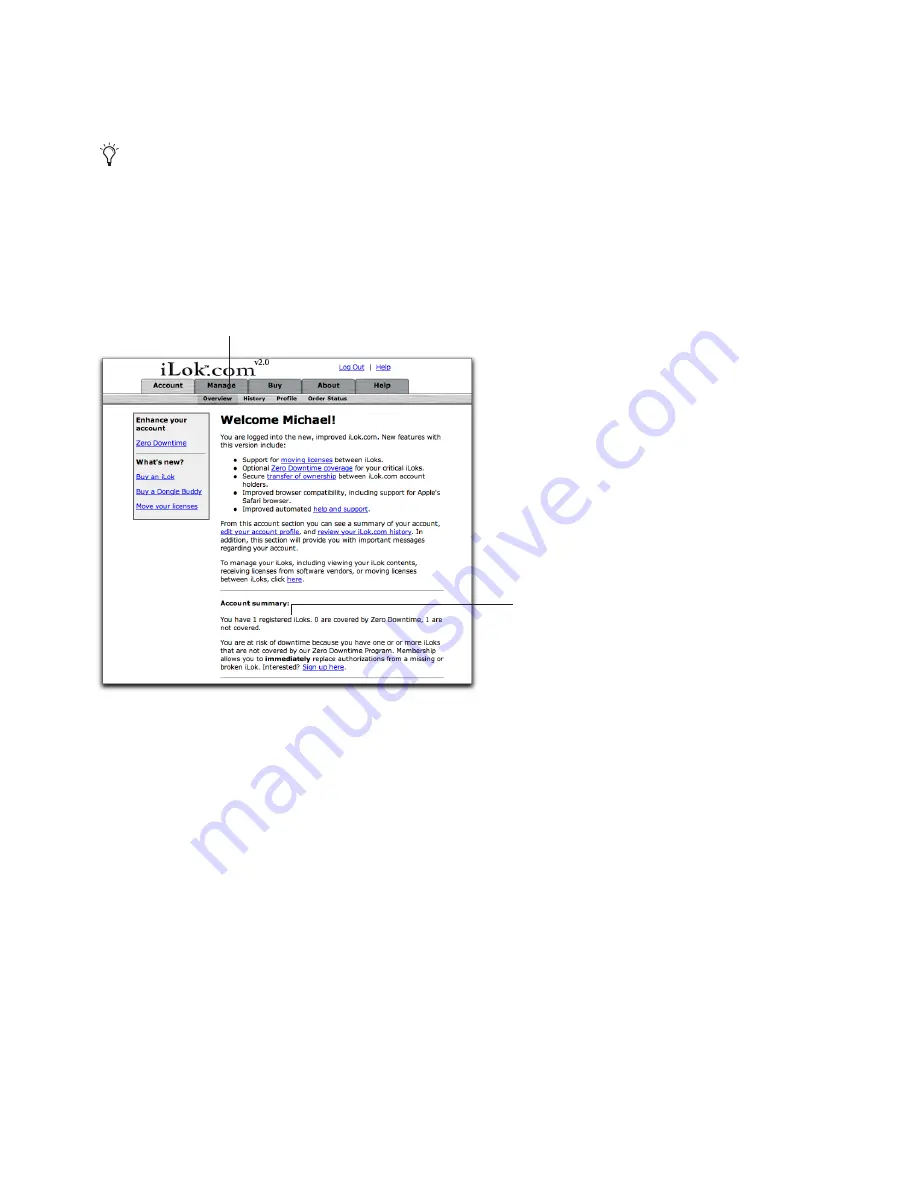
iLok Usage Guide for Pro Tools 7.0 — 9/28/05
11
Adding Licenses to Your iLok
After licenses have been placed in your iLok.com account, you can download them into an iLok that has been synchronized
with your iLok.com account.
To download licenses into your iLok:
1
From www.ilok.com, log into your iLok user account.
If licenses have been placed into your iLok.com account, a message indicating this appears at the bottom of the iLok Wel-
come page (under Account Summary) after you log in.
Make sure that you have inserted a registered iLok into the USB port on your computer, and that it is synchronized to your user
account. (See “Registering an iLok with Your iLok.com Account” on page 7 and “Synchronizing an iLok with your iLok User
Account” on page 10.)
iLok.com Welcome! page (no iLoks registered)
Manage tab
Message indicating the number of
iLoks registered in this account

















