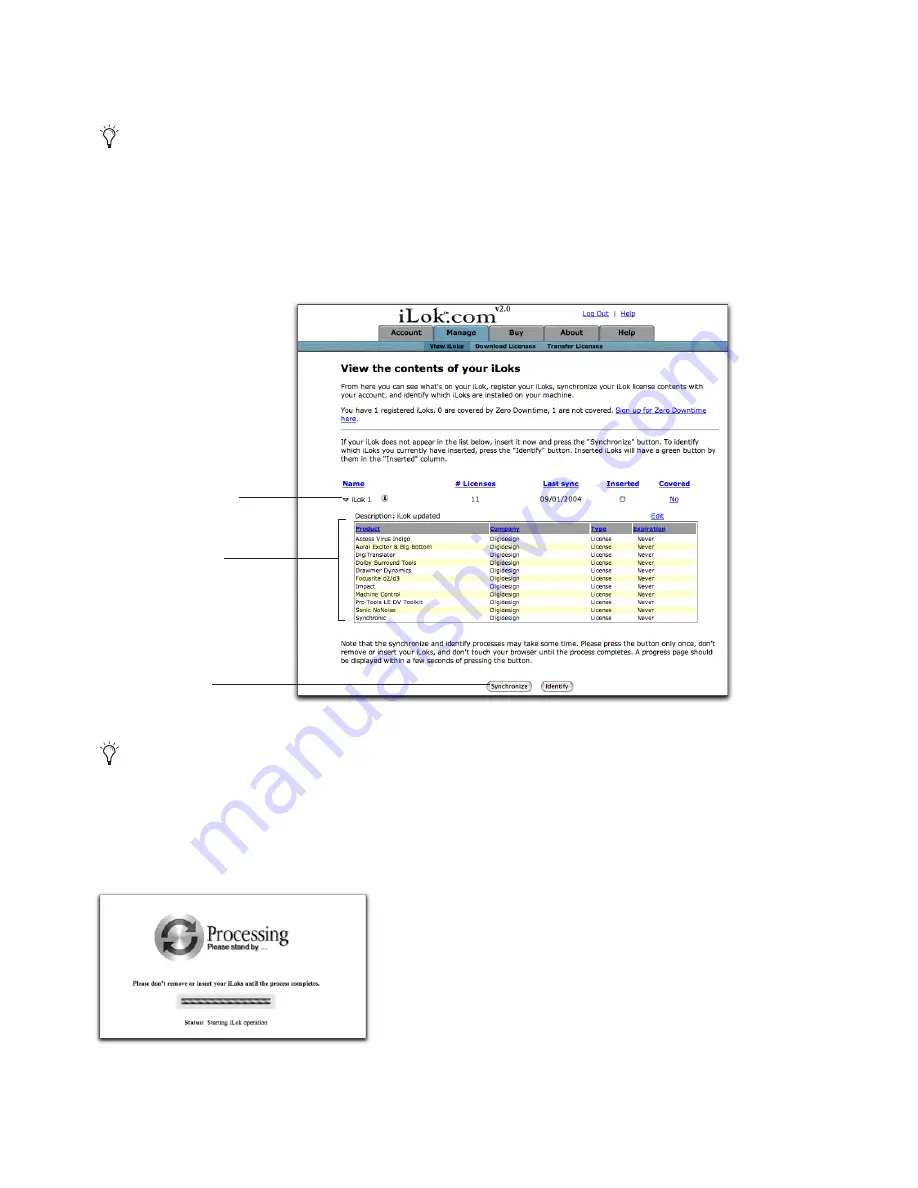
iLok Usage Guide for Pro Tools 7.0 — 9/28/05
10
Synchronizing an iLok with your iLok User Account
An iLok must be synchronized to your iLok.com account in order to view, download, add, transfer, or remove licenses.
To synchronize an iLok with your user account:
1
From www.ilok.com, log into your iLok user account.
2
Insert a registered iLok into a USB port on your computer.
3
On the Welcome page, click the Manage tab.
The View the Contents of Your iLoks page appears, displaying a list of any iLoks you have registered on your account.
4
To synchronize the iLok with your user account, click Synchronize.
iLok.com displays a progress bar as it reads the serial number of the iLok (this may take some time). Once you have completed
synchronizing the iLok, any new information updates in the list. See “Adding Licenses to Your iLok” on page 11 for more in-
formation.
The first time you register an iLok, it is automatically synchronized to your account on iLok.com.
iLok.com View the Contents of Your iLoks page (list of licenses shown)
To see a history of any activity with iLoks you have registered with iLok.com, click the triangle to display the iLok’s history of
activity.
Synchronizing an iLok (iLok.com)
Click the triangle to
show or hide the li-
censes currently on
the iLok
Synchronize button
List of iLoks you
have downloaded
to your iLok.com
account

















