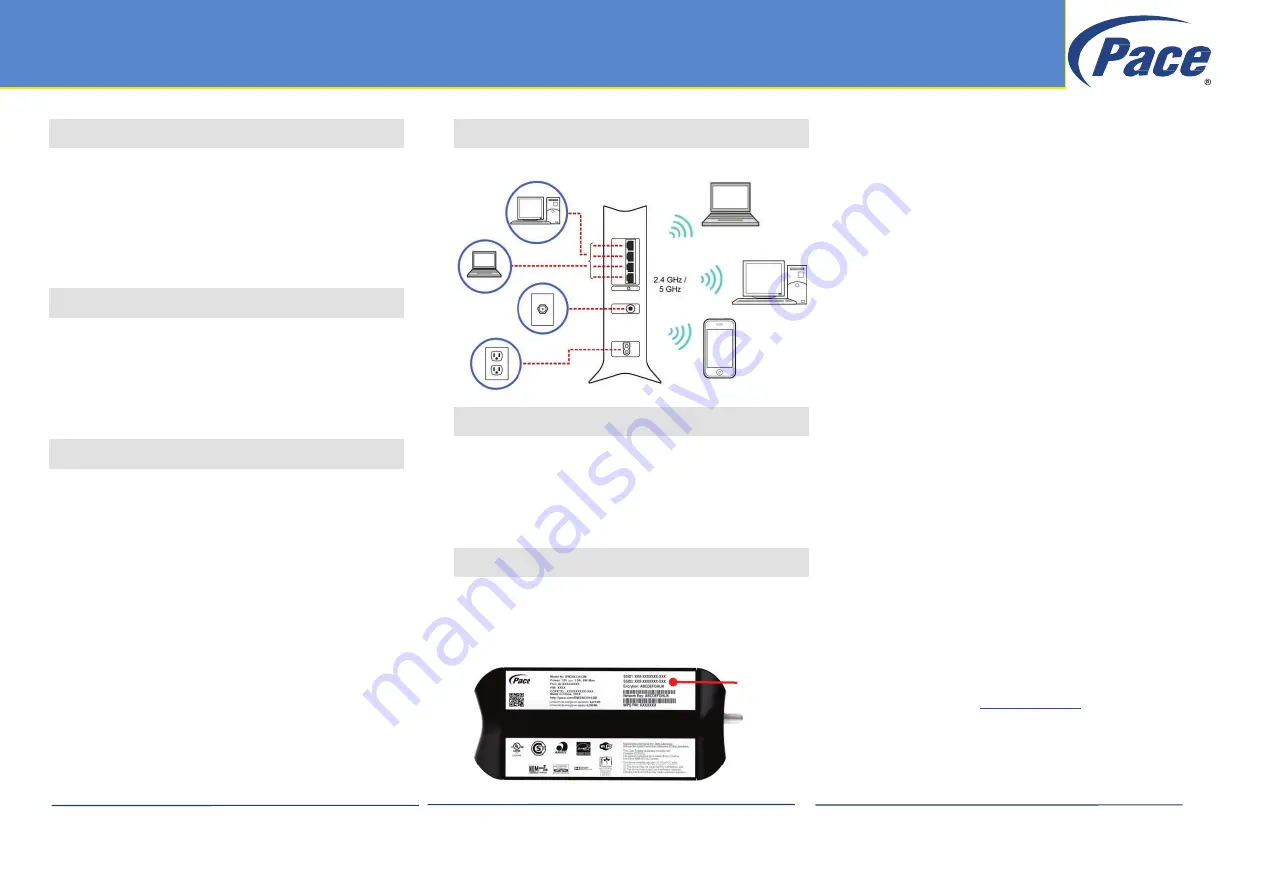
Copyright
©
2014 Pace Americas
Page 1
All Rights Reserved
09162014
504-3316500
1
Unpacking
. Unpack the items. Your package should include:
Ÿ
One D5001, D3001, or D3003 Cable Gateway
Ÿ
One power cord
Ÿ
One set of user installation instructions
If items are missing or damaged, contact your place
of purchase. Keep the carton and packing material.
2
What Else You Need
Ÿ
Provisioned Internet access on a cable network
that supports cable modem service
Ÿ
A Java-enabled Web browser, such as Microsoft
Internet Explorer 5.5 or above
Ÿ
Microsoft® Windows® 2000 or higher for USB
driver support
3
Select a Location
Ÿ
Mount on a flat table or shelf surface, with a
power source within 6 feet (1.8 meters).
Ÿ
Choose a dry area with ambient temperature
between 0 and 40ºC (32 and 104ºF).
Ÿ
Keep away from heat sources, sunlight, warm
air exhausts, hot-air vents, and heaters.
Ÿ
Be sure there is adequate airflow.
For wireless operation:
Ÿ
Place the Gateway upright in an elevated
location, close to the center of where you’ll use
your Wi
‑
Fi devices.
Ÿ
Minimize the number of walls and ceilings
between the Gateway and your Wi
‑
Fi devices.
Ÿ
Avoid electronics, such as microwaves and
cordless phones, that can cause interference.
4
Connect to the Gateway
Make the following connections to the Gateway.
5
Wi-Fi Setup
There are two ways to set up your Gateway for
wireless operation:
Ÿ
Manually
see “Manual Wi-Fi Setup” below.
Ÿ
Automatically
see “Auto-Setup Using WPS”
on page 2.
6
Manual Wi-Fi Setup
Record Network Information
Ÿ
Lift your Gateway and find the label on the
bottom of the device.
(Bottom of Gateway)
Ÿ
Record the SSID (5.0GHz), SSID (2.4GHz), and
encryption key (password) below. You’ll need it
to connect to your wireless network.
SSID (5.0GHz): __________________________
SSID (2.4GHz): __________________________
Encryption Key: __________________________
Connect to the Wireless Network
Ÿ
On your Wi-Fi device, confirm that Wi-Fi is
turned on and view available wireless networks.
Ÿ
Select an SSID from the list of available
networks. If you see both the 2.4 GHz and 5
GHz SSIDs, connect to either one. Otherwise,
connect to the 2.4 GHz SSID.
Note:
When deciding between 2.4 GHz and 5
GHz SSIDs, consider the following:
Ÿ
Select 2.4 GHz if wireless range is a priority.
Ÿ
Select 5 GHz if network speed is a priority.
There generally are fewer Wi-Fi devices and
less interference in the 5 GHz band.
Ÿ
In the
Network
Security
Key
field (Windows) or
Password
field (Mac), enter the case-sensitive
Encryption Key you recorded in Step 6.
Ÿ
Click the
OK
,
Connect
,
Join
, or
Apply
button.
Your device should now connect to the Internet.
Ÿ
Launch a web browser and enter a valid URL
(for example,
) to confirm your
connection.
DOCSIS 3.0 Cable Gateway Quick Start Guide
SSID and
Encryption
Key Information
Continued on next page




