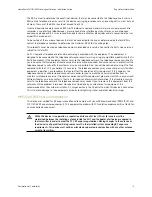1
CHAPTER 1
Introducing the HomePortal Intelligent
Gateway
Welcome to the Pace family. The gateway delivers a powerful user experience with its easy-to-use features. It
provides high-speed Internet access, integrated data applications, and support for wireless-wireline
convergence. The gateway also offers a host of other features such as:
•
Flexible Networking Options
High-powered 802.11b/802.11g/802.11n wireless Access Point (AP) and Ethernet ports on the gateway
for optimized home networking.
•
Superior Wireless Experience
Wireless technology implemented on the gateway virtually eliminates wireless “cold spots” in your
home.
•
Super Fast Router
The gateway offers fast data transfer speeds between your home network and the Internet. The high-
performance router distributes data seamlessly to all of the computers on your home network, without
compromising performance or speed.
•
Professional Grade Firewall
The gateway actively detects and defends against common Internet threats (such as Distributed Denial
of Service attacks) using Stateful Packet Inspection. Easy-to-use tools enable simple configuration for
common in-home applications such as online gaming.
•
Broadband Interface Options
The gateway supports Broadband connectivity through the ADSL or the Ethernet port.
Components
You can configure your Broadband connection on your gateway through the DSL or Ethernet port. Before
installing your gateway, review the package contents and ensure that you have the required items. The figures
below illustrate the installation of the gateway through the
DSL
and
Ethernet
Broadband ports.