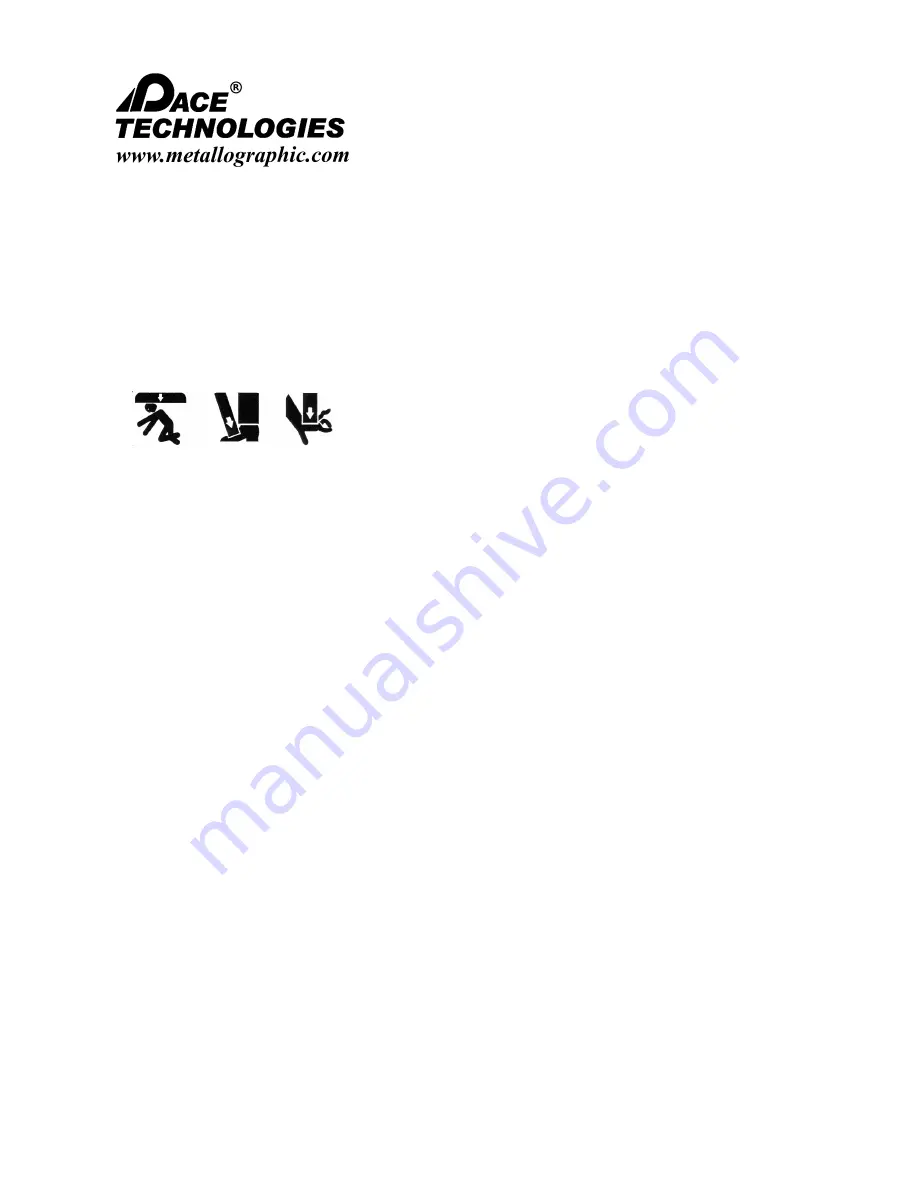
-
-
-
-
-
-
-
-
-
-
-
-
-
-
-
-
-
-
-
-
-
-
-
-
-
-
-
-
-
-
-
-
-
-
-
-
-
-
-
-
-
-
-
-
-
-
-
-
-
-
▲
I
NSTRUCTION
M
ANUAL
3601 E. 34th St. Tucson, AZ 85713 USA Tel. +1 520
-
882
-
6598 Fax +1 520
-
882
-
6599 email: [email protected] Web: http://www.metallographic.com
5
Please read this instruction manual carefully and follow all installation, operating and safety guidelines.
VM
-
500 Auto Focus Digital
Stereo Microscope
3.0 Shipping, Unpacking, and Installation
3.1 Shipping
The VM
-
500 is packaged in a custom box with securing foam and a
horizontal crossbar. The foam and box may be discarded after the
removal of the machine.
!
Caution:
Heavy sensitive electronic equipment. Take care to
avoid bodily injury and damage to the unit.
3.2 Unpacking
When moving box, lift from bottom.
Measures WxHxD: 13.5 x 24 x 13
-
inch (343 x 610 x 330 mm)
Weight: 35 lbs (16 kg)
3.3 Installation
The
VM
-
500
should be installed on a flat and sturdy surface. Extra
care should be taken to ensure the surface is secure enough to
reduce any vibrations or wobbling. Excess outside motion can
reduce image quality.
Locate a power outlet within range specified under Electrical
Requirements in the previous section titled Technical
Specifications. Plug in the supplied power cable to the wall outlet
and secure the other end into the back of the
VM
-
500
.
Place the monitor next to the
VM
-
500
. Follow the instructions
located inside the monitor box to ensure proper installation.
Plug the HDMI into the back of the monitor and then secure into
the back of the
VM
-
500
.
Install the two
-
pronged power cable into the back of the
VM
-
500
.
Plug in the wireless keyboard USB receiver into the back of the
unit.































