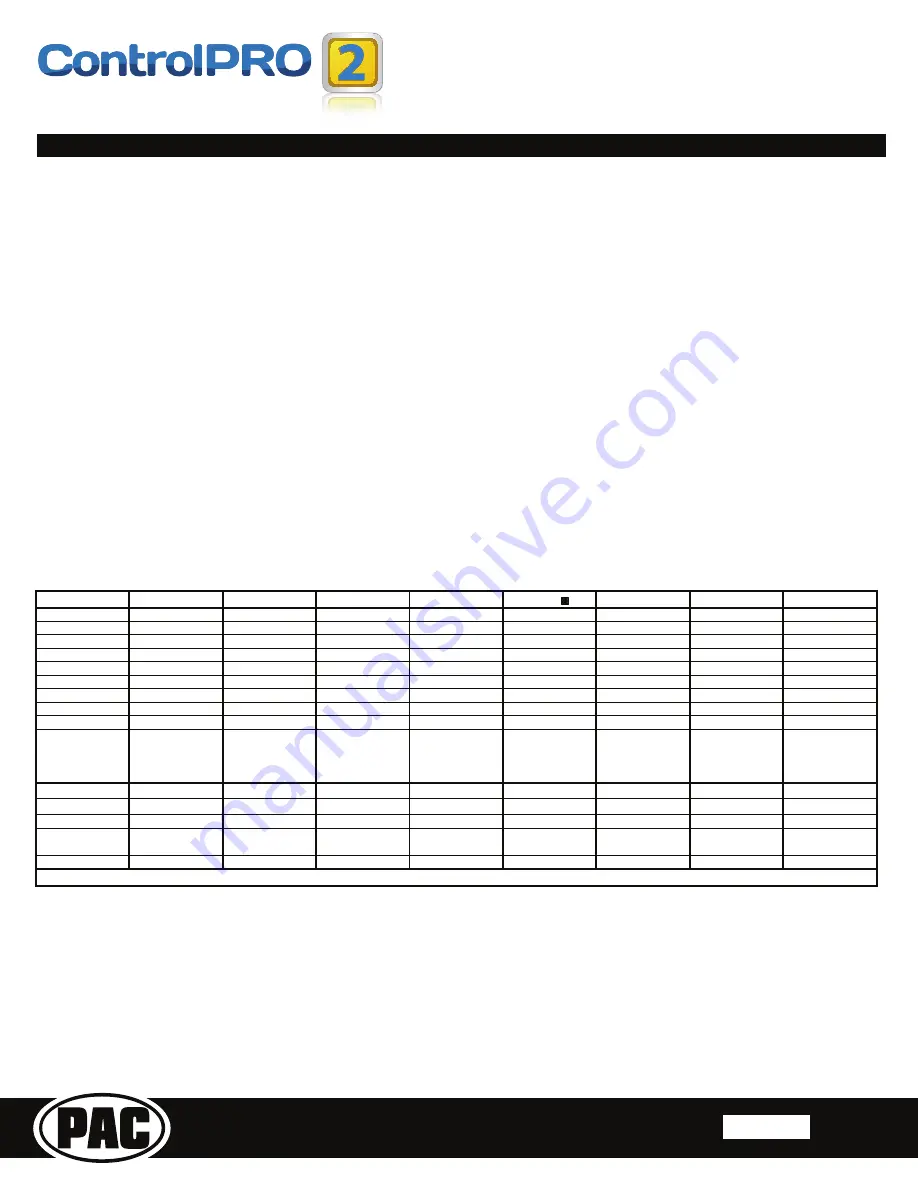
SWI-CP2
Universal Steering Wheel Control Retention Interface
TM
Steering Wheel Control Interface
P ifi A
C
ti
Rev. 051617
Page 3
Copyright © 2017. All rights reserved. PAC is a Power Brand of AAMP Global.
PAC-audio.com
Alpine
JVC
Kenwood
Clarion
Other
Pioneer
Sony
Fusion
1
2
Volume -
Volume -
Volume -
Volume -
Volume -
Volume -
Volume -
Volume -
3
Mute
Mute
Mute
Mute
Mute
Mute
Mute
Mute
4
Source
Source
Source
Source
5
Preset -
Track +
Play
Preset -
Preset -
Preset -
Track +
6
Source
Track -
Track +
Search -
Source
Source
Source
Track -
7
Track +
Band / Disc +
Track -
Band
Track +
Track +
Track +
Audio
8
Track -
Preset / Disc -
Disc / FM +
Send / End
Track -
Track -
Track -
Power
9
Power
Select
Disc / AM -
Send
Band
Band
Band
10
Enter/Play
Attenuation
Answer
End
Answer
Phone Menu
Reject Call / Source
(Bluetooth
equipped radios
only)
11
Band / Program
Phone Receive
Voice Dial
VR
End
Answer Call
Answer / End Call
12
Receive
Phone Reject
On Hook
PTT
End Call
VR
13
End
Voice Dial
Off Hook
VR
14
VR
Power
Mute (Multimedia
units only)
15
- Advent, Boyo, Dual, Lightning Audio, Jensen, Rockford Fosgate & Visteon
- Jensen & Advent ONLY
PLEASE NOTE: This section only applies to button programming in manual programming mode. If you are using the CP2
LQPDQXDOFRQ¿JXUDWLRQPRGHVSHFL¿FYHKLFOHGLSVZLWFKVHWWLQJVDQGZLVKWRUHDVVLJQEXWWRQIXQFWLRQVSOHDVHIROORZ
the “SWC Button Re-assignment Procedure” on page 4.
Please read each of the following steps to familiarize yourself with the process before beginning. The interface must be programmed
LQWKHVSHFL¿FRUGHUVKRZQLQWKHFKDUWEHORZ
1. Turn the key to the ignition position. The LED will illuminate red.
2. Press and hold the programming button on the side of the interface until the LED illuminates green. Release the
programming button.
3. Within 7 seconds, press the button that is to be learned on the steering wheel.
At this point you have two options:
a. For short press functionality:
Hold the button on the steering wheel until the LED changes from green to red.
Release the button.
b. For
long
press
functionality:
&RQWLQXHWRKROGWKHEXWWRQXQWLOWKH/('ÀDVKHVEHWZHHQUHGDQGDPEHURQFH
Release the button.
4. If you need to program more buttons, repeat step 3 for each additional audio function on the steering wheel.
5. If you come across a function in the chart that your steering wheel does not have, or you do not want to program, press
and release the program button on the side of the interface to skip that function. The LED will turn off then back on when
the skip has been done successfully.
6.
2QFHSURJUDPPLQJLVFRPSOHWHGZDLWVHYHQVHFRQGV7KH/('ZLOOÀDVKJUHHQWLPHVLQGLFDWLQJWKHHQGRISURJUDPPLQJ
7. Test the interface for proper functionality. Whenever a SWC button is pressed the LED on the interface should blink green.
If any function does not work, repeat the programming steps.
Manually Mapping the SWC Buttons
Radio Function Mapping Order







