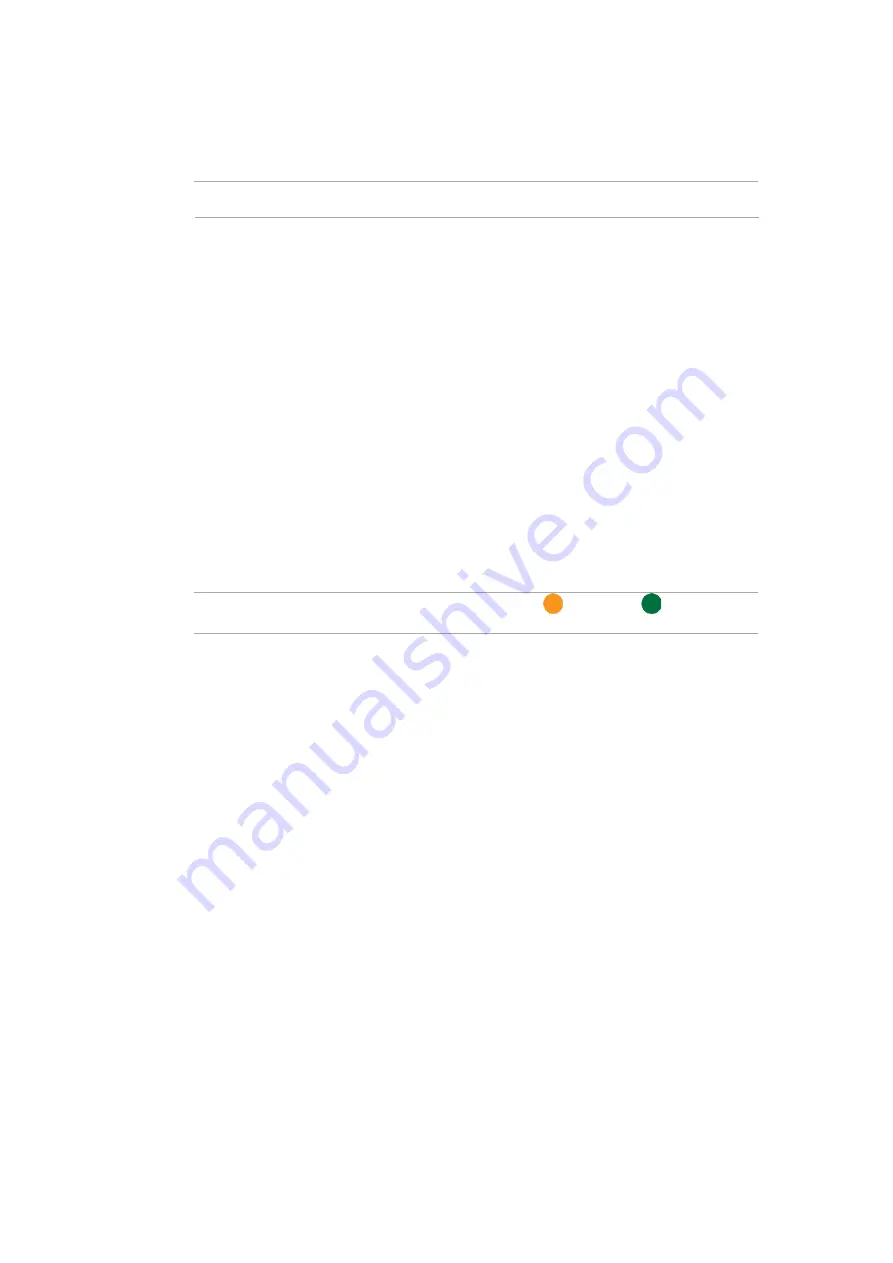
PS 4000 Gen2 Series Hardware Manual
4-19
4.2
Restoring Default System Settings
NOTE:
Restoring default settings is a last-resort function. All configurations such as parameters and
host LUN mappings will be erased.
You may need to restore default settings in the following cases:
•
When the firmware update procedure requires it.
•
When you need to reset the password to access the storage system.
To restore the default settings, follow these steps:
1.
Stop all host
I/O’s.
2.
Save the current configuration using
Export NVRAM
.
3.
You may also want to make a list of the existing ID/LUN mapping information because the default
restoration will erase the ID/LUN mapping associations (i.e., which logical drive is associated with
which host ID/LUN).
4.
If your system is a dual-controller model, remove Controller B from the chassis. Please refer to
4.1.2 Replacing the Controller Module
.
5.
Power off the storage system.
6.
Insert a straightened paper clip to the Restore Default button on Controller A, then press and hold
until the Restore Default LED lights up.
NOTE:
During restoration, the Restore Default LED lights up in
. It lights up in
after the
restoration process is complete.
7.
In the firmware, use
Import NVRAM from reserved space
or
Restore NVRAM from files
to
restore your previous settings. ID/LUN mapping configuration is restored after applying your
previous settings. The single-
controller system’s restore default procedure is complete. For dual-
controller system, please continue with the following procedures:
8.
Power off the system.
9.
Replace Controller A with Controller B (Insert Controller B into Controller
A’s slot). While leaving
Controller
B’s slot empty with Controller B in slot A, perform the above steps 1 to 7 to restore
Controller B to default settings.
10. Put both Controller A and Controller B into their original positions and power up the system.


















