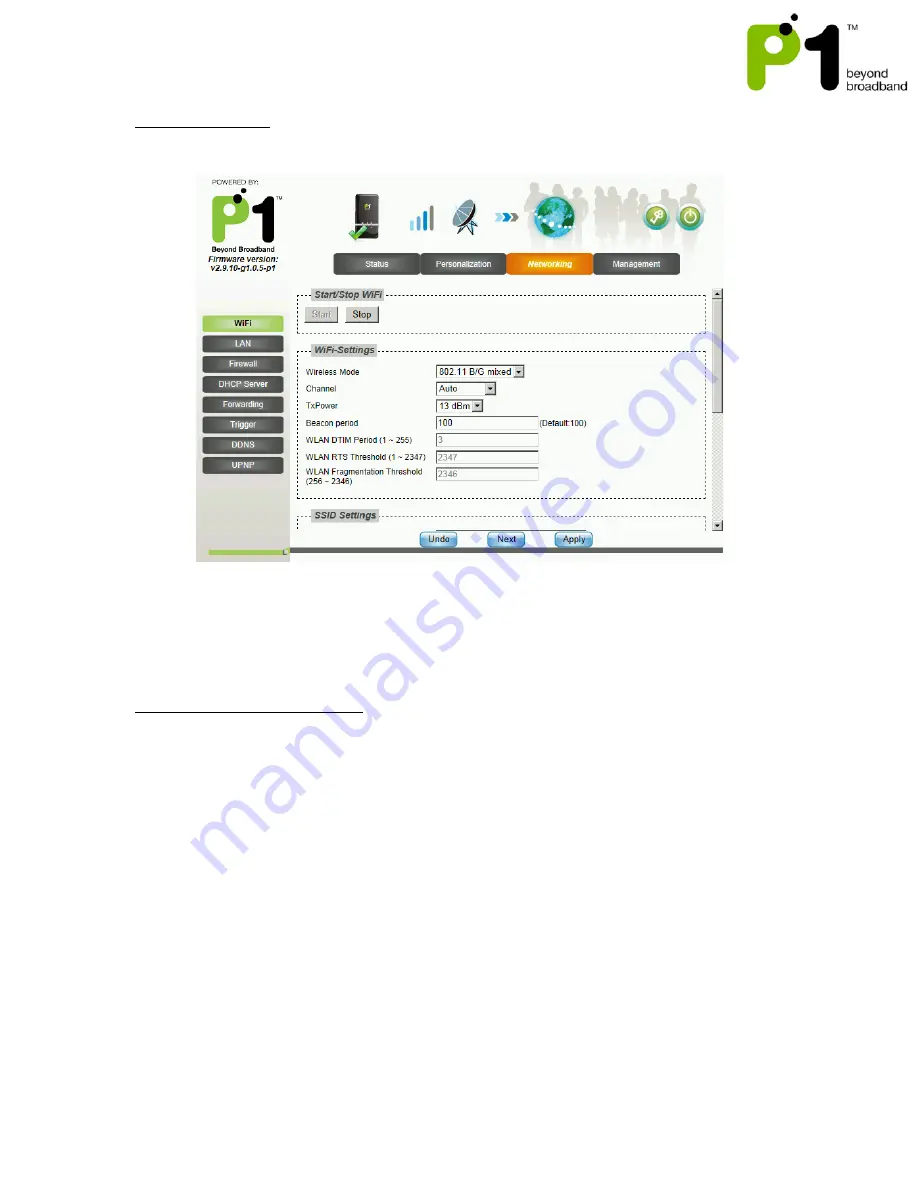
MF-230 Troubleshooting & Web UI Configuration Guide v1.0
25
Networking – WiFi
This page allows some basic configuration such as start/stop WiFi and WiFi settings.
This page allows customized security settings to prevent unauthorized access to your
WiFi connectivity. Example: Change his/her SSID and WEP Key. After all configurations
are completed, press
Apply
.
WiFi WEP security type setting:
I.
Access the WiFi security page by clicking at Networking, followed by WiFi.
II.
Key in SSID in the WLAN SSID field if users would like to change it.
III.
Select
WEP
in Encryption Type drop down list in SSID Settings palette.
IV.
In the WEP Settings palette, key in your password in the Key 1 text box. It can
be 8-63 characters or 64 Hexadecimal values long.
V.
After all configurations are completed, press
Apply
.
















































