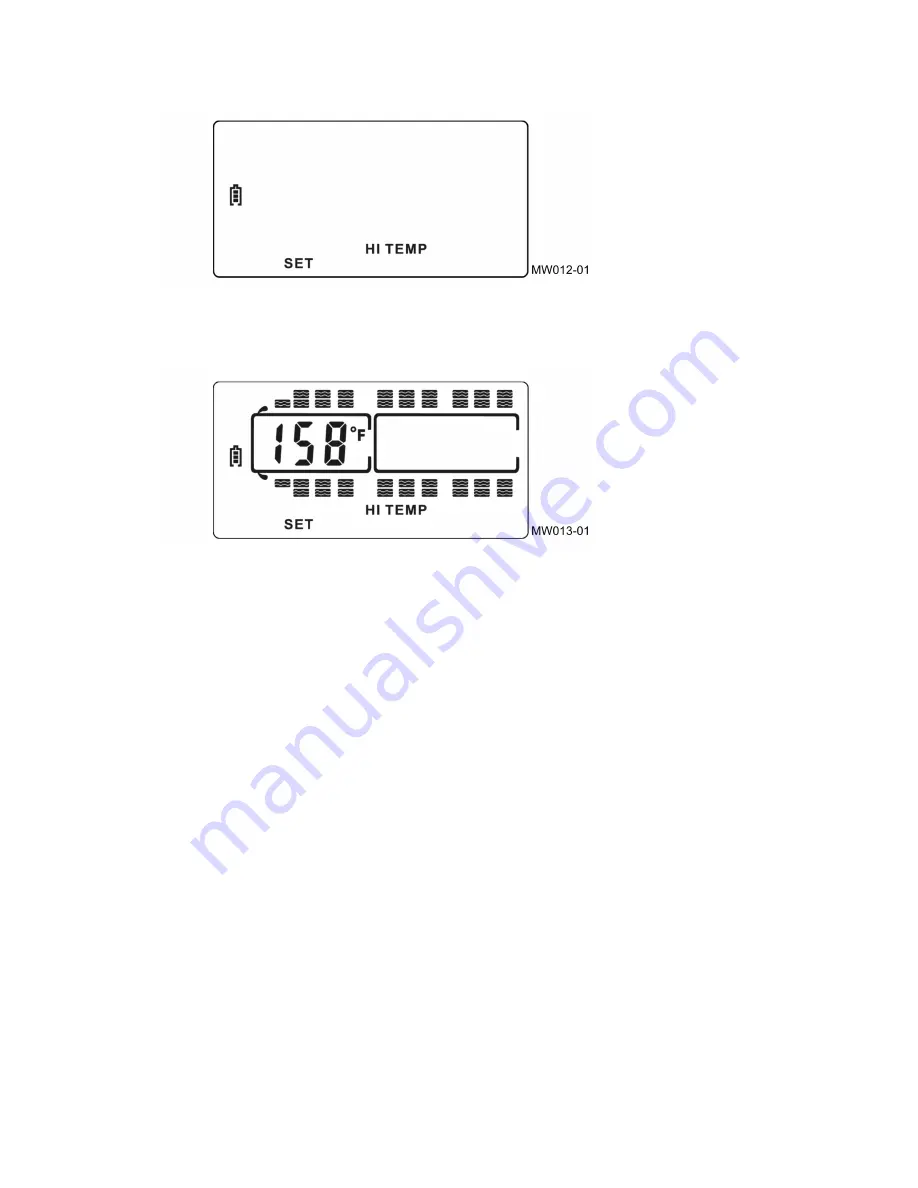
Section 1 - TireView
™
TPMS Instruction Manual
Figure 16: High Temperature Set Screen
3.
Press the
SET
button to enter that mode.
4.
Press the
+
button or the
-
button to adjust the high temperature alarm. See
.
Figure 17: High Temperature Set Parameter Screen
5.
Press the
SET
button to save the alarm setting.
6.
Press the
BACK
button to return to the main screen.
Restore the TireView
™
TPMS Display to Factory Settings
Note:
The display pressure units, temperature units, and alarm settings will be restored to the default factory
Note:
Tire position sensor codes will not be erased or changed.
1.
Move the TPMS display power slide-switch to the
Off
position.
Note:
The power slide-switch will not turn the TPMS display off if it is plugged into a constant power source.
Unplug the USB cable and the power slide-switch will function.
2.
Hold the
BACK
and
SET
buttons at the same time and turn the TPMS display back on. The TPMS display
will beep once and power back on.
TireView
™
TPMS Display Alerts
Tire Pressure and Temperature Alerts
Note:
The sensors send the tire pressure and temperature data to the display every five minutes, unless an alarm
has been triggered.
1.
If a tire is outside of the set high/low values, the TPMS display alarm will sound and the red LED warning
light will immediately flash.
2.
The tire position, pressure or temperature, and the warning type will also flash.
© Pressure Systems International Inc.
All rights reserved worldwide.
26
T004-01 Rev 06-19
























