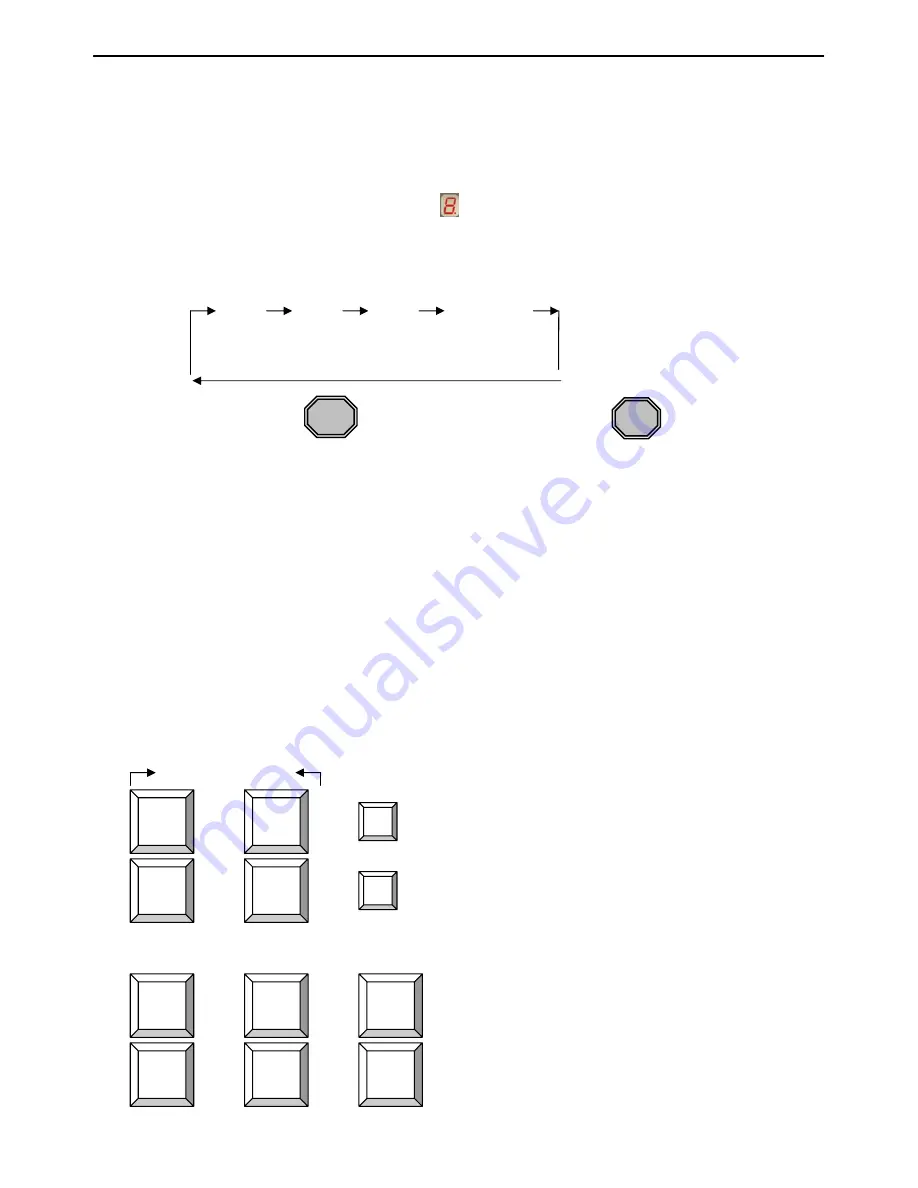
8/16-Port KVM over IP Switch
29 / 92
Note
: If there are one of rack mount of KVM switches you used is 16-port IP-KVM switch,
please put 16-port IP-KVM switch on the 1st bank (or say Master bank). It is based on
16-port IP-KVM switch supports 16-port LEDs display on the front panel. Otherwise,
8-port IP-KVM switch is allocated at 1st bank and there is a 16-port IP-KVM switch
chained to the slave bank, the master bank (or say 1st bank) is unable to show the PC
port LEDs (from port 9 to 16) of 16-port IP-KVM switch completely.
¾
7-Segment BANK LED Indication
When you would like to view the next bank KVM switch, please press “ BANK “ push
button cyclically to the destination bank. The bank LED will be changed from bank 1 to
the maximum daisy chain level and then to press “ BANK “ push button once back to the
bank 1.
Bank 1 Bank 2 Bank 3 MAX. BANK
¾
Reset Button ((“
Bank ” button) and (PC 8/16 ”
button)):
To press both “Bank” button and “any one of the PC1~PC8” button of master bank
simultaneously can reset KVM switch. This reset action will not only return KVM switch back
to initial state --- Check the password, but also re-check all of slave banks which connected
to mast KVM Switch.
If you add a new KVM Switch as a slave bank, please use reset button of master KVM
Switch to automatically assign a new ID to it. You can view this new slave bank go through
OSD menu. The PC ports of KVM Switch do not be reset by reset command.
Keyboard Hot Key Commands:
You can also conveniently command KVM switch by switching ports through simple key
sequences. To send commands to KVM switch,
the “SCROLL LOCK” key must be
pressed twice within 2 seconds.
You will hear a beep for confirmation and the keyboard is
in hot key mode. If you have not pressed any key in hot key mode within 2 seconds (It means
to key in any key follows up “Scroll Lock” “Scroll Lock” key ), the keyboard will back to under
Operation System (O.S.) control state.
Below are the different hot key commands (for local KVM):
within 2 seconds
+ + = Previous Channel
+ + = Next Channel
(Note: You also could press “up arrow key”
or “down arrow key” longer time to
speed up or speed down selecting
the destination port)
+ + = Previous Bank
+ +
+
= Next Bank
Scroll
Lock
Scroll
Lock
↑
Scroll
Lock
Scroll
Lock
↓
Scroll
Lock
Scroll
Lock
Scroll
Lock
Scroll
Lock
Page
Up
Page
Down
Bank
8/16
















































