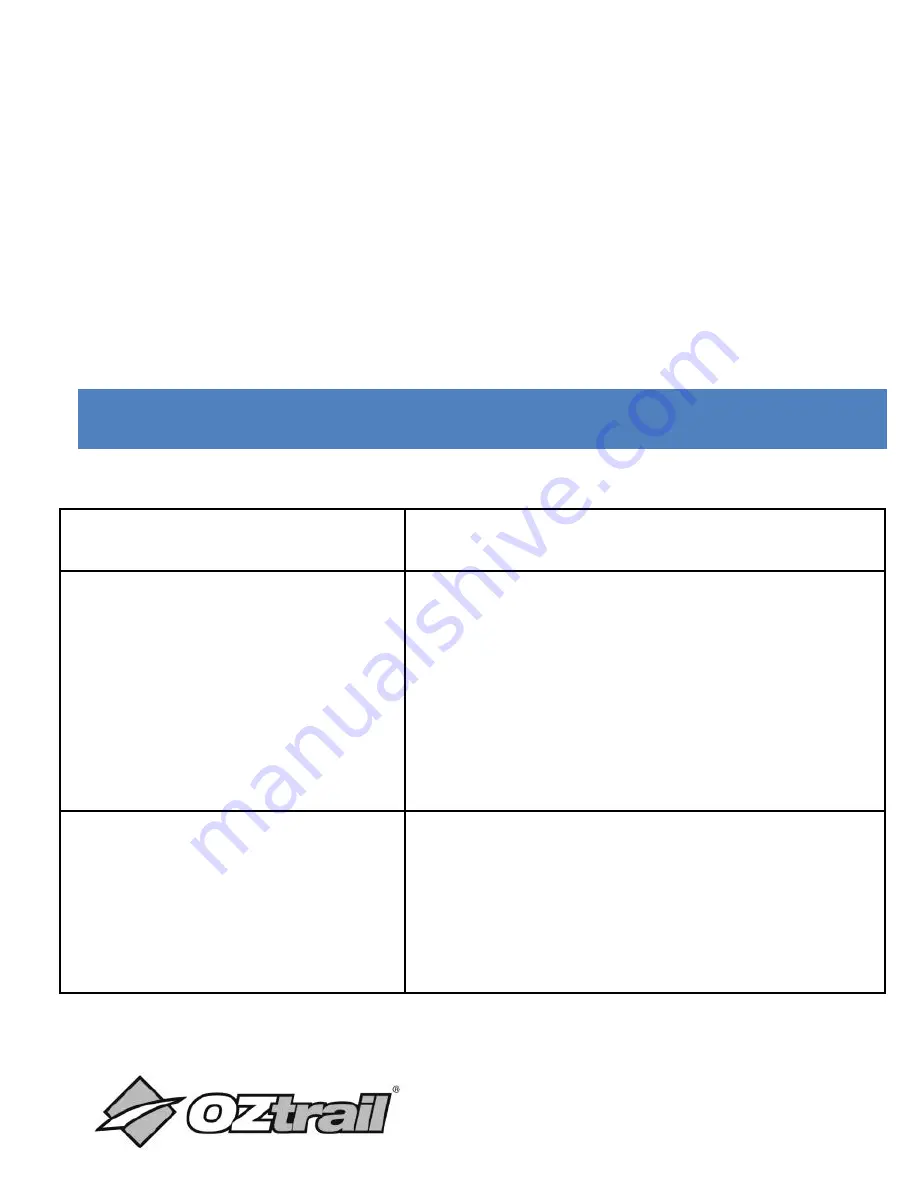
21
named "DCIM".
4.
Copy the photos or files to your computer.
Note: when watching the videos on your computer, please
ensure you are using the latest version of your media player.
TROUBLESHOOTING
Problem
Solution
The exposure from the
sun makes my images
not good.
Place your camera in a North or
South facing location this will help
to prevent exposure issues from
the sun.
SD Card not capturing
images/video
Please check that your SD is
suitable and format it before using



















