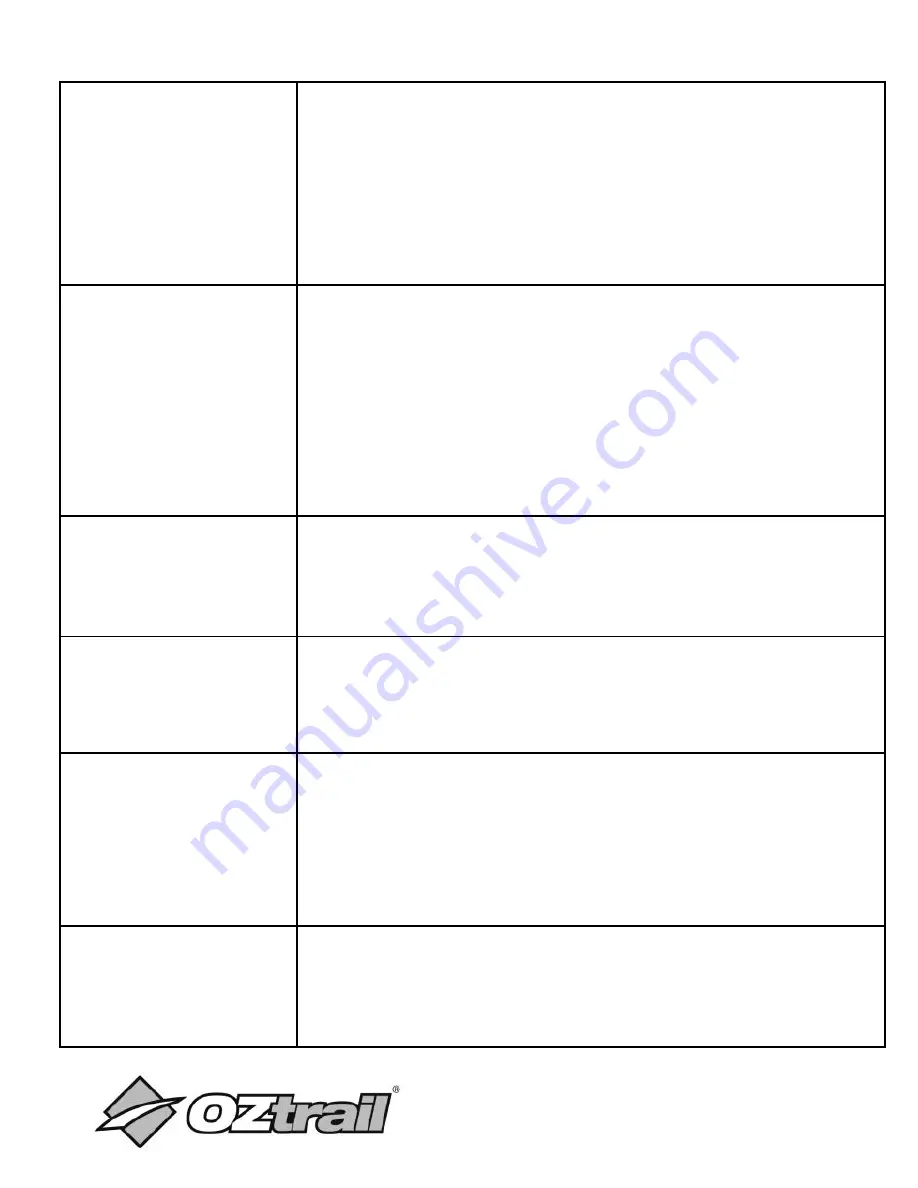
17
Photo Series
Sets the number of continuous photos the
camera can take in photo mode.
Options:
【
1
】
/
【
3
】
/
【
7
】
Video
Resolution
Set the video resolution for your videos.
Options:
【
1920 x 1080P
】
/
【
1280 x 720P
】
/
【
720 x 480P
】
/
【
640 x 480P
】
/
【
320 x
240P
】
TL Video
Resolution
Set the resolution of time lapse video.
Options:
【
2592x1944P
】
/
【
2048x1536P
】
Video Length
Set the duration of recording a video clip.
Options
:
3 seconds - 10 minutes.
Audio
Recording
The camera can record audio when
recording video.
Options
:【
On
】
/
【
Off
】
Shot Lag
When motion is detected the camera the
will record straight away (approx. 0.6secs).






























