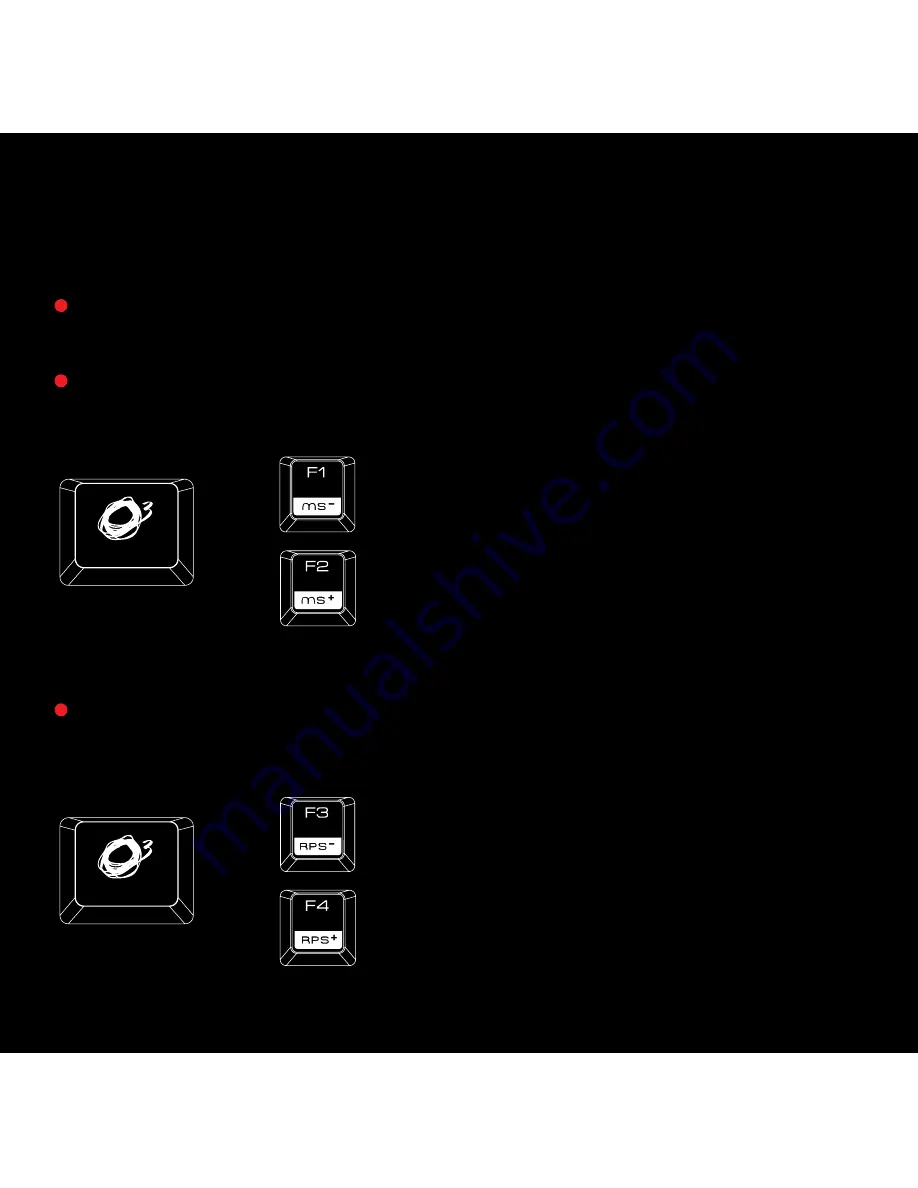
4
Adjust
Keys effective time response
in 7 speed transmissions:
1ms - 2ms - 4ms - 8ms - 12ms - 14ms - 16ms
Fully 104 MX Cherry Red switched Gaming Keyboard with back-lighting effects
Reduces Speed
Reduces Polling Rate
Increases Speed
Increases Polling Rate
Adjust
Polling Rate:
125 Hz - 250 Hz - 500 Hz -1000 Hz
+
+
STRIKE
PRO
KEY FUNCTIONS
Summary of Contents for Strike Pro
Page 1: ...2 USER MANUAL...
Page 9: ...9 STRIKEPRO...
Page 24: ...It s all about evolution WWW OZONEGAMING COM m 2...



















