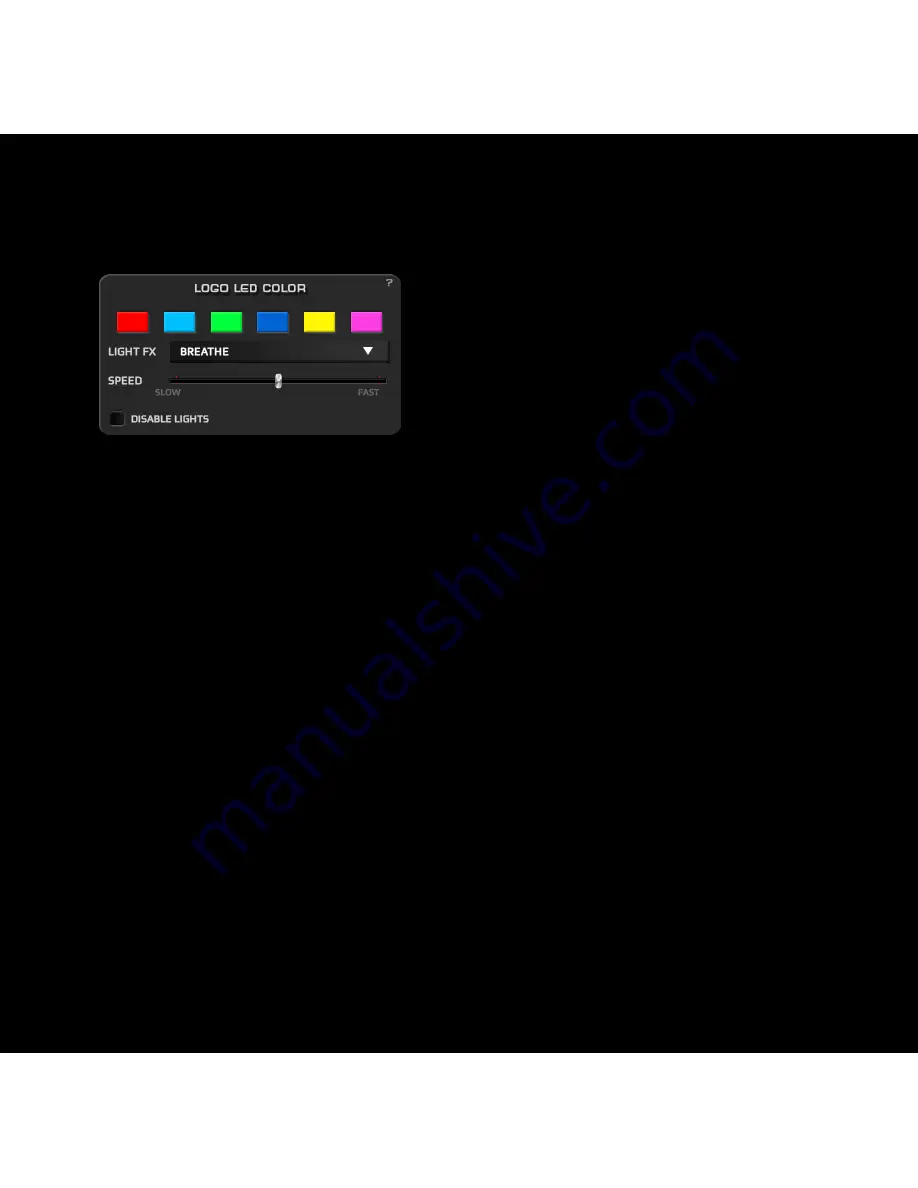
8
5.
Color and Lighting FX
Clicking on the
Color Box
under
LOGO/LED
in the mouse diagram,
will pop up a new
Logo Led Color
window with the color and lighting FX
settings.
You can pick between
6 colors
to light up the Logo and the DPI
button.
In the
Light FX
drop down menu you can select between 4 FX:
- Constant:
Static lighting.
- Breath:
The light will fade softly in and out.
- Blink:
The light will blink.
- Hearbeat:
The light will fade in and out simulating pulses.
The
Speed
slider controls the speed of the Light FXs.
Click on
Disable light
to switch off the lights.
Summary of Contents for neon3k
Page 1: ...Quick Guide ...
Page 3: ...2 BUTTONS LAYOUT 1 3 10 4 7 8 9 6 5 2 ...
Page 6: ...5 MOUSE CONFIGURATION 1 2 3 9 8 6 7 4 5 ...
Page 12: ...11 Keypress Macro Text Macro ...
Page 18: ...WWW OZONEGAMING COM ...


















