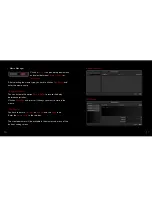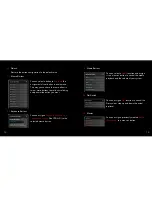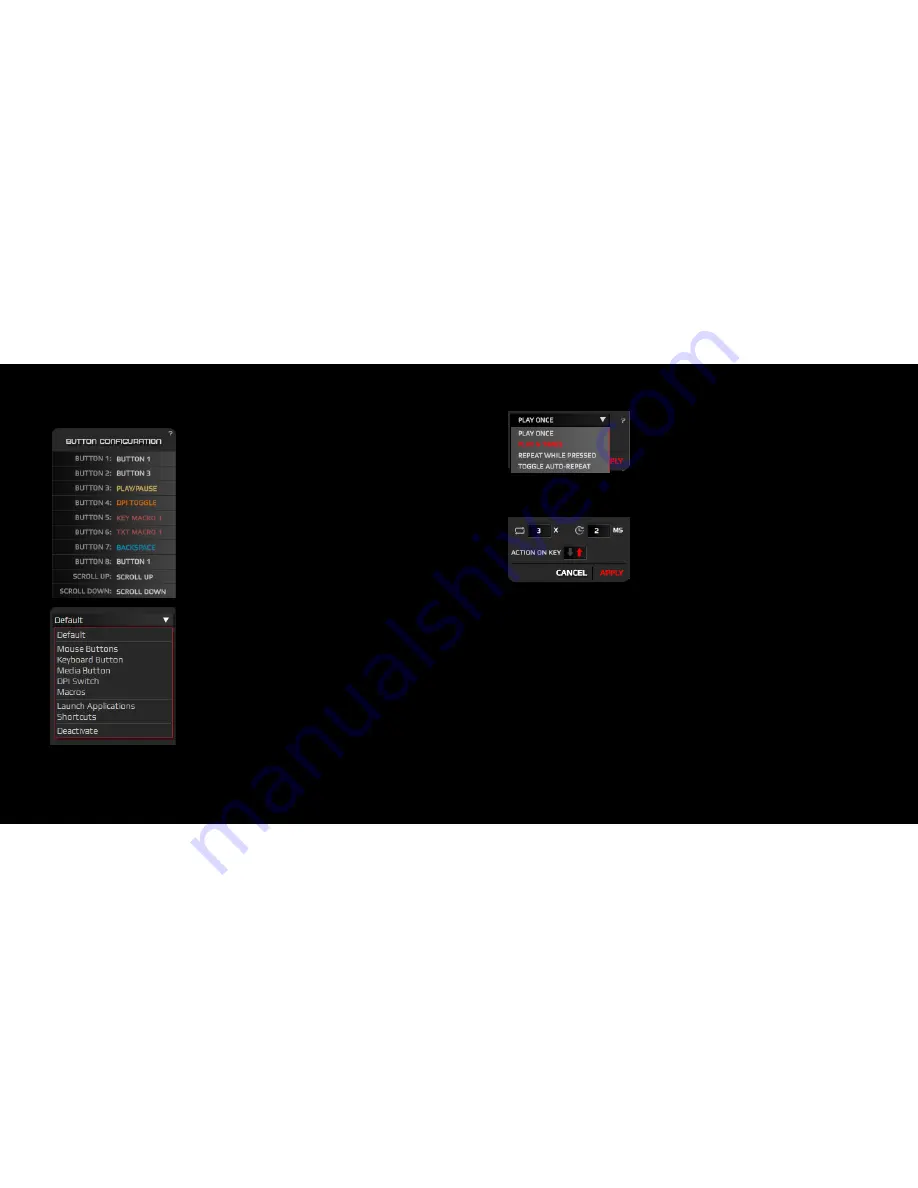
12
13
9.
Button Configuration
Click on any button to pop up a
sub-menu
and change the
button configuration
or
assignment, you have a lot of possibilities
to customize your Neon 3k to fit your
gaming style.
The button configuration sub-menu has the
following categories:
- Default
- Mouse Buttons
- Keyboard Buttons
- Media Buttons
- DPI switch
- Macros
- Launch Applications
- Shortcuts
- Deactivate
In some of these button configuration sub-
menus, you can chose the way you activate
the way you execute the assignment of the
button.
You can
Play It Once, N Times, Repeat
While Pressed
or
Toggle Auto-repeat.
You can set up the cycles, the duration and
the action on key.
Summary of Contents for neon 3K
Page 1: ...Quick Guide...