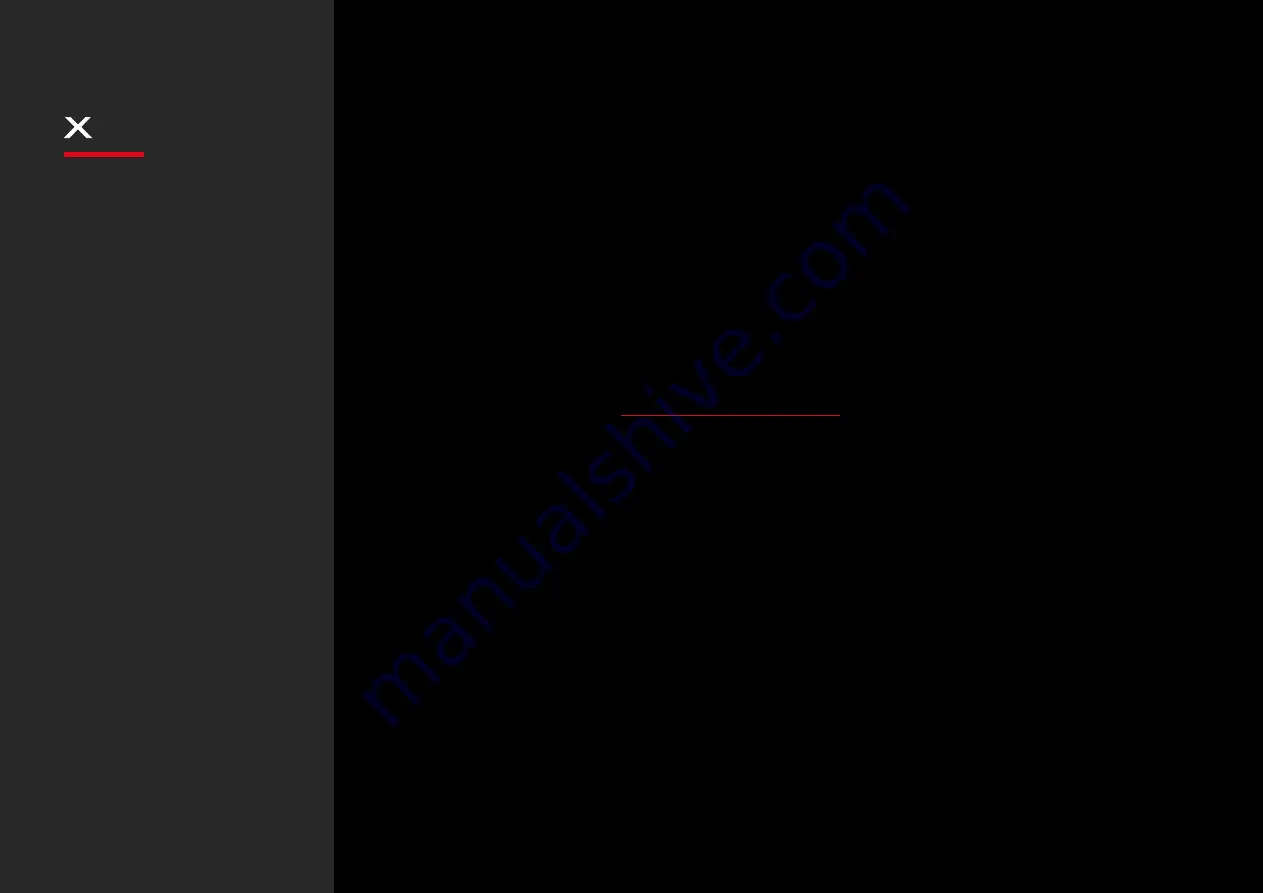
EXON
90
INDEX
System Requirements
Operating System:
Windows 7 / Windows 8 / Windows 8.1 / Windows 10
Free USB 1.1/ 2.0 port.
50 MB free hard disk space.
SOFTWARE INSTALLATION
Plug EXON X90 USB connector to a USB port of your PC.
Double click “Setup.exe” to start the installation program. Click “Next” to continue.
Select the folder to save the driver and click “Next” to continue.
Installation runs automatically. Click “Finish” to complete the installation.
System requirements
Software installation
Buttons layout
Default button assignment
Software overview
Software basics
Sensor settings
Button settings
Legal Notice
Warranty
Lighting settings
Summary of Contents for Exon X90
Page 1: ...EXON 90 Optical prO ESPORT mOuse...
Page 15: ...WWW OZONEGAMING COM...















