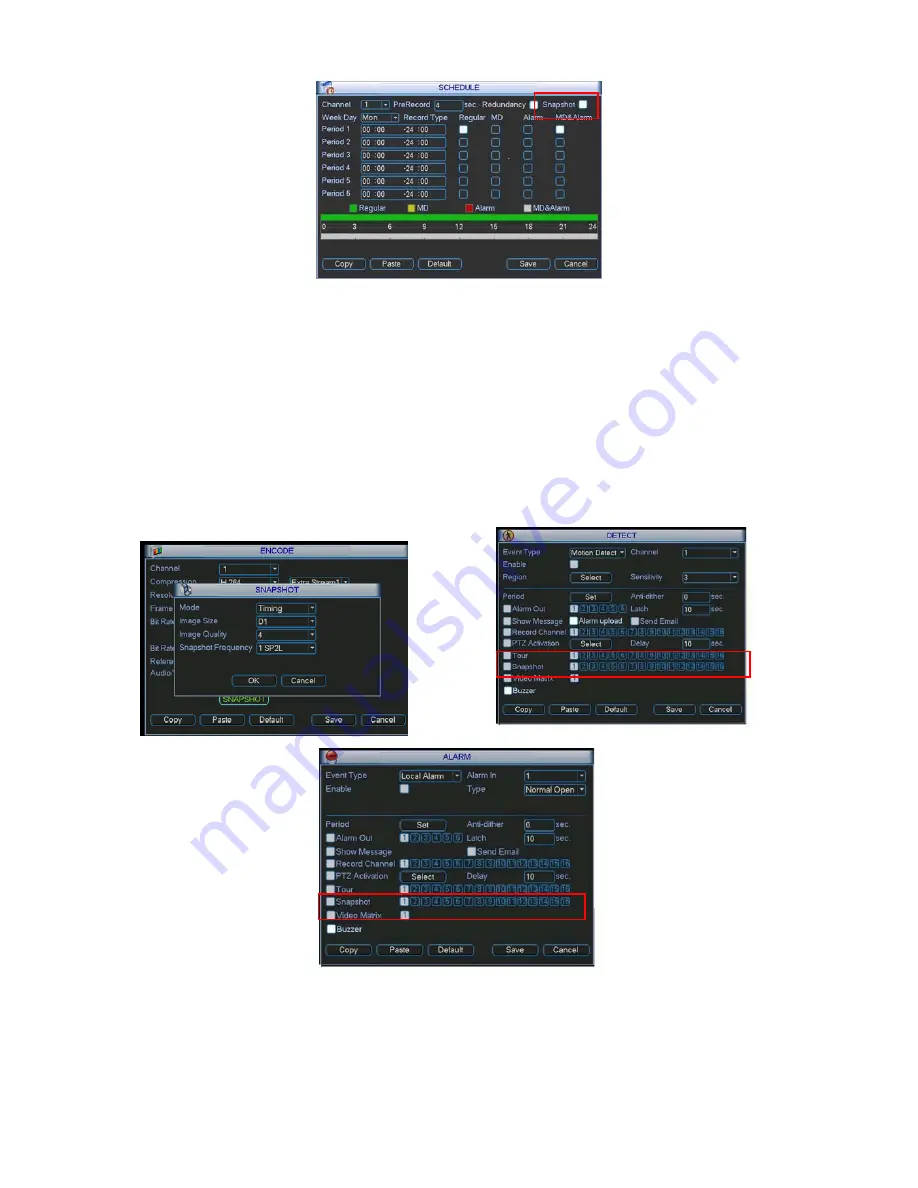
17
Figure 2-9
2.5.1.2
Activation Snapshot
Please follow the steps listed below to enable the activation snapshot function. After you
enabled this function, system can snapshot when the corresponding alarm occurred.
z
In Encode interface, click snapshot button to input snapshot mode, size, quality and
frequency.
z
In General interface please input upload interval.
z
In Detect interface please enable snapshot function for specified channels. Or in Alarm
interface please enable snapshot function for specified channels.
Please refer to the following figure for detailed information. See Figure 2-10.
Figure 2-10
2.5.1.3
Priority












































