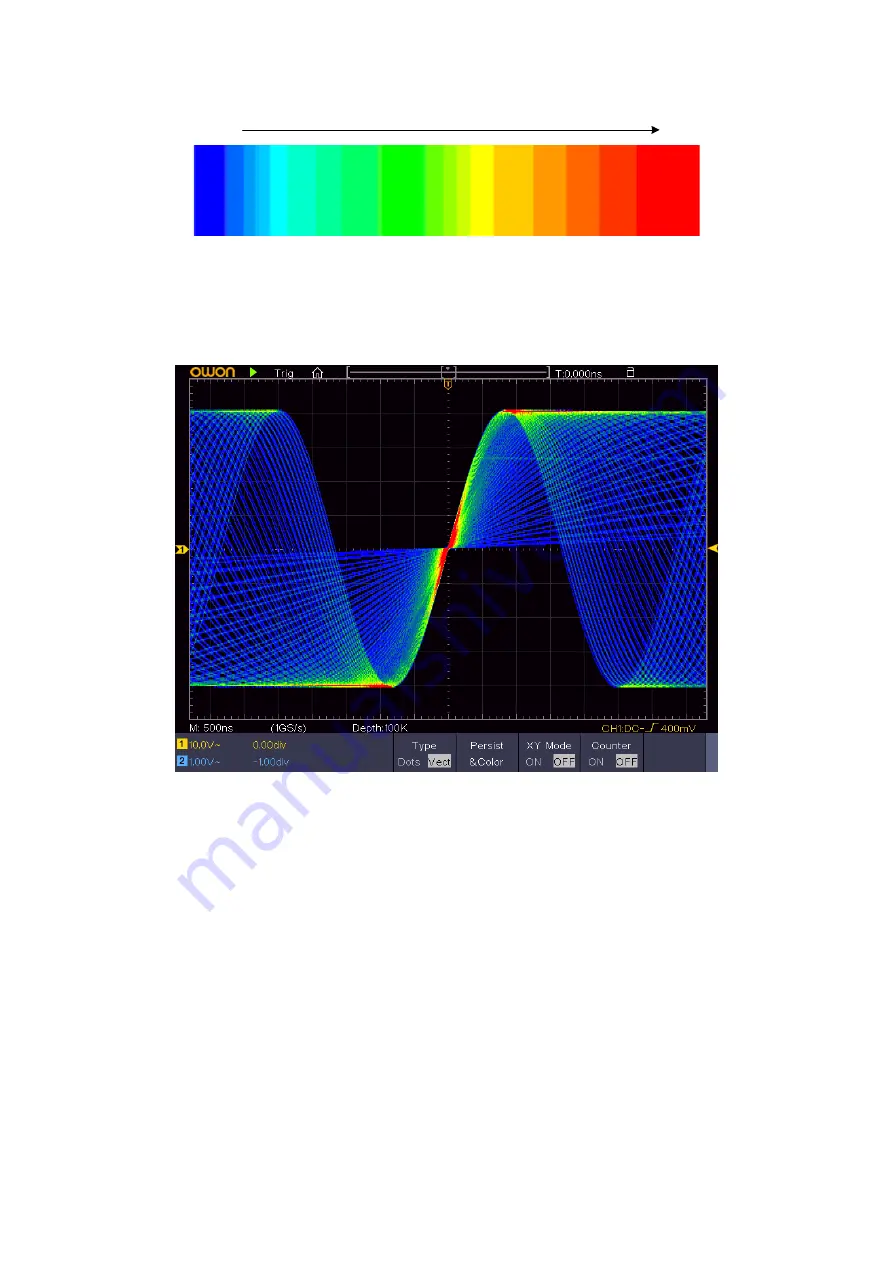
Cold
Hot
(1)
Push the
Display
button.
(2)
Select
Persist&Color
in the bottom menu.
(3)
Select
Color
in the right menu, choose between
ON
/
OFF
.
Figure 4-8 The color temperature function is on
XY Format
This format is only applicable to Channel 1 and Channel 2. After the XY display
format is selected, Channel 1 is displayed in the horizontal axis and Channel 2 in the
vertical axis; the oscilloscope is set in the un-triggered sample mode: the data are
displayed as bright spots.
The operations of all control knobs are as follows:
The
Vertical Scale
and the
Vertical Position
knobs of Channel 1 are used to set
the horizontal scale and position.
The
Vertical Scale
and the
Vertical Position
knobs
of Channel 2 are used to set
the vertical scale and position continuously.
The following functions can not work in the XY Format:
65
Summary of Contents for XD3204AE
Page 12: ......
Page 13: ......
Page 14: ......
Page 15: ......
Page 24: ......
Page 25: ......
Page 26: ......
Page 27: ......
Page 28: ......
Page 29: ......
Page 30: ......
Page 31: ......
Page 38: ......
Page 42: ...Figure 4 2 Rectangle window Figure 4 3 Blackman window 35 ...
Page 43: ...Figure 4 4 Hanning window Figure 4 5 Kaiser window 36 ...
Page 46: ......
Page 85: ......
Page 99: ......
Page 105: ......
Page 107: ......
Page 109: ......
Page 110: ......
Page 114: ......
Page 115: ......
Page 119: ......
Page 120: ......
Page 131: ......
Page 132: ......
Page 133: ......
Page 134: ......
Page 135: ......
Page 136: ......
Page 143: ......






























