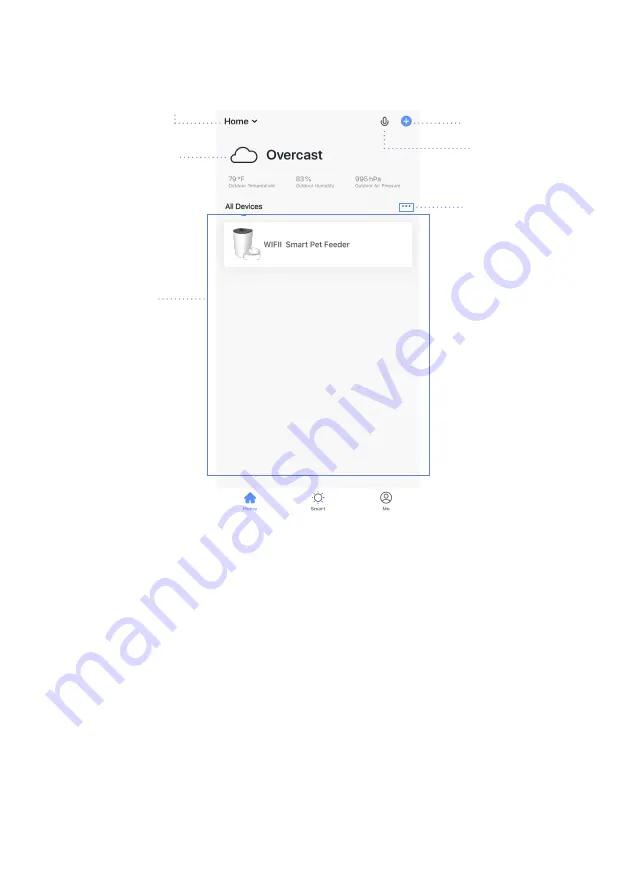
4.2 App Overview:
Home:
1.Device list
You can check the added device, tap one to enter control board
2. Location information
Information about your local weather conditions, outdoor
temperature, PM
3.Home management
Add or delete home and manage home names, rooms, locations, and
members
4.Room management
Manage room. You can create rooms and assign devices to each room
5.Voice control (Temporarily not available on App)
Smart
:
Create smart scene and add automatic function(Temporarily
not available)
Me
:
App settings and FAQ about the app
Home management
Device List
Add Device
Voice Control
Location
Information
Room
Management




































