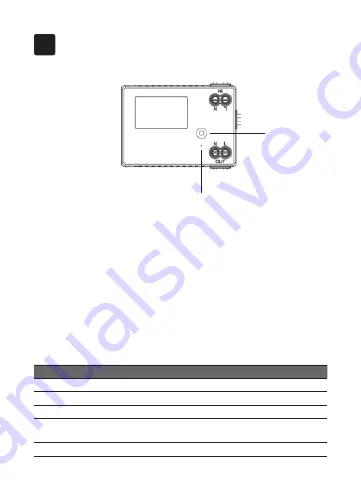
6
Get to know your device
3
Reset button
LED status
What it means
Green
The load is ON.
Red
The load is OFF.
Steady light
Device has joined a ZigBee network.
Keep Flashing
Device has not joined a ZigBee
network.
Flashing rapidly for 3 times Identify mode/Reset
LED indicator
The LED status gives the following information:
Reset:
Press and hold the reset button for ten seconds until the LED
indicator flash for 3 times at third seconds and flash again for 3 times
at tenth seconds. The indicator will keep flashing when the device is
returned to default factory setting.
Identify:
Press and hold the reset button for three seconds until the
LED indicator flashes for 3 times. The LED indicator will keep flashing
and the identify mode will last for one min.
LED indicator
Reset button

























