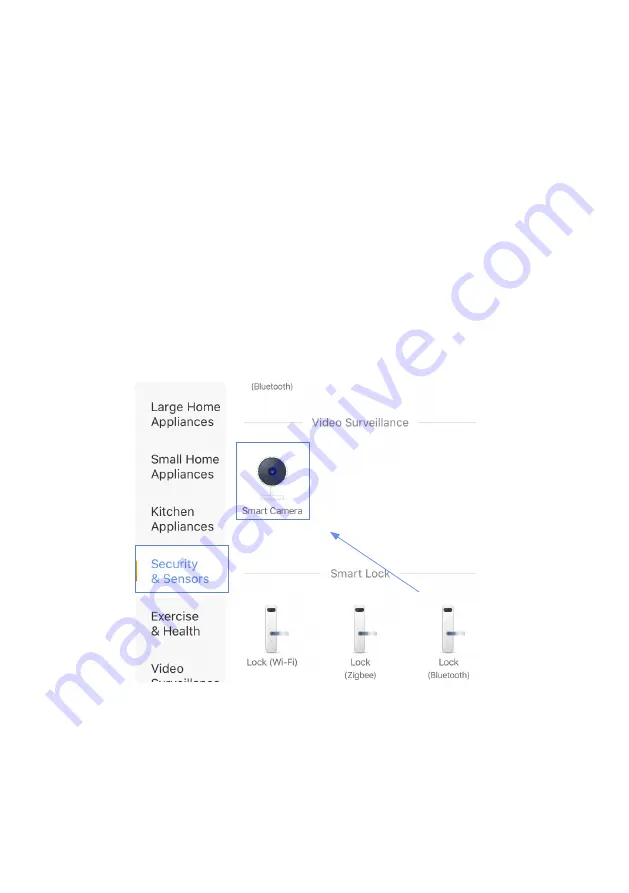
Preface
Quick start by the following steps:
•
Scan the QR Code behind the Pet Feeder with your smartphone or
search
'Smartlife'
APP from App store to download.
•
Make sure the Wi-Fi indicator lamp is rapidly blinking. If not, please
reset the network configuration.
•
Open your App, then click the '+' button at the top right corner of the
App to add devices
•
Select
'Smart Camera'
in
"Security&Sensors"
list to add manually
the Pet Feeder .


















