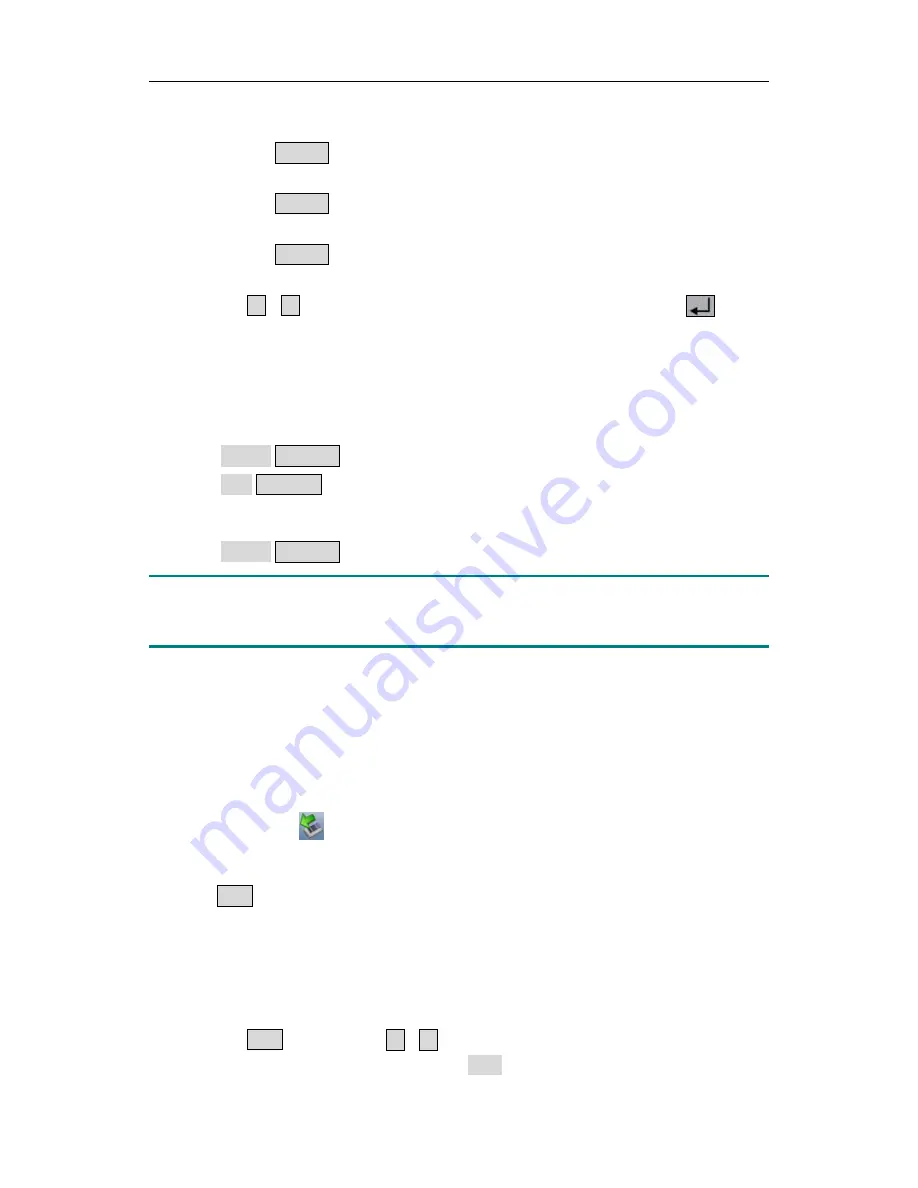
5.Front Panel Operation
(1)
In timer status:
z
Independent Mode
Press the
System
key, enter [
System
→
CH1 (CH2)
→
TimerRng
].
z
Parallel, Series Mode
Press the
System
key, enter [
System
→
TimerRng
].
z
Plus-minus Mode
Press the
System
key, enter [
System
→
Positive
→
TimerRng
].
(2)
The timer range setting box pops up. Use the numeric keys enter a number (0~99),
press the
▲
/
▼
key to switch between
Sequence
and
Loop
, press the
key to
confirm.
5.4.4
Turn On/Off Timing Output
In timer status:
z
Independent Mode
Press
orange
ON/OFF
key to turn on/off the timing output of
Channel 1
.
Press
blue
ON/OFF
key to turn on/off the timing output of
Channel 2
.
z
Parallel, Series or Plus-minus Mode
Press
orange
ON/OFF
key to turn on/off the timing output.
Note
:
In the process of timing output, closing the channel output will reset the timer; turning on
the channel again will restart the timing output and the timer.
5.5
Save/Recall/Record
ODP Series allow user to save and recall current setting parameters. The current data of
the channel can be recorded into a txt file, which stored in USB disk. You can connect the
USB disk to the
①
USB Host interface
in Figure 4-2. After connecting the USB disk
successfully, an icon
will be shown at the top of the screen.
5.5.1
Save System Parameters
Press the
Save
key to save the corresponding setting parameters of the current status. You
can name the setting files. In
Normal Status
, you can
save the parameters about current
working mode and the output voltage/current, the O.V.P/O.C.P of current mode. In
Timer
Status
, you can
save current working mode and the timer setting parameters of current
mode.
(1)
Press the
Save
key. Press the
▲
/
▼
key
to choose the storage (in Timer Status, you
can choose USB disk only). Turn the knob to change the selected character in
20






















