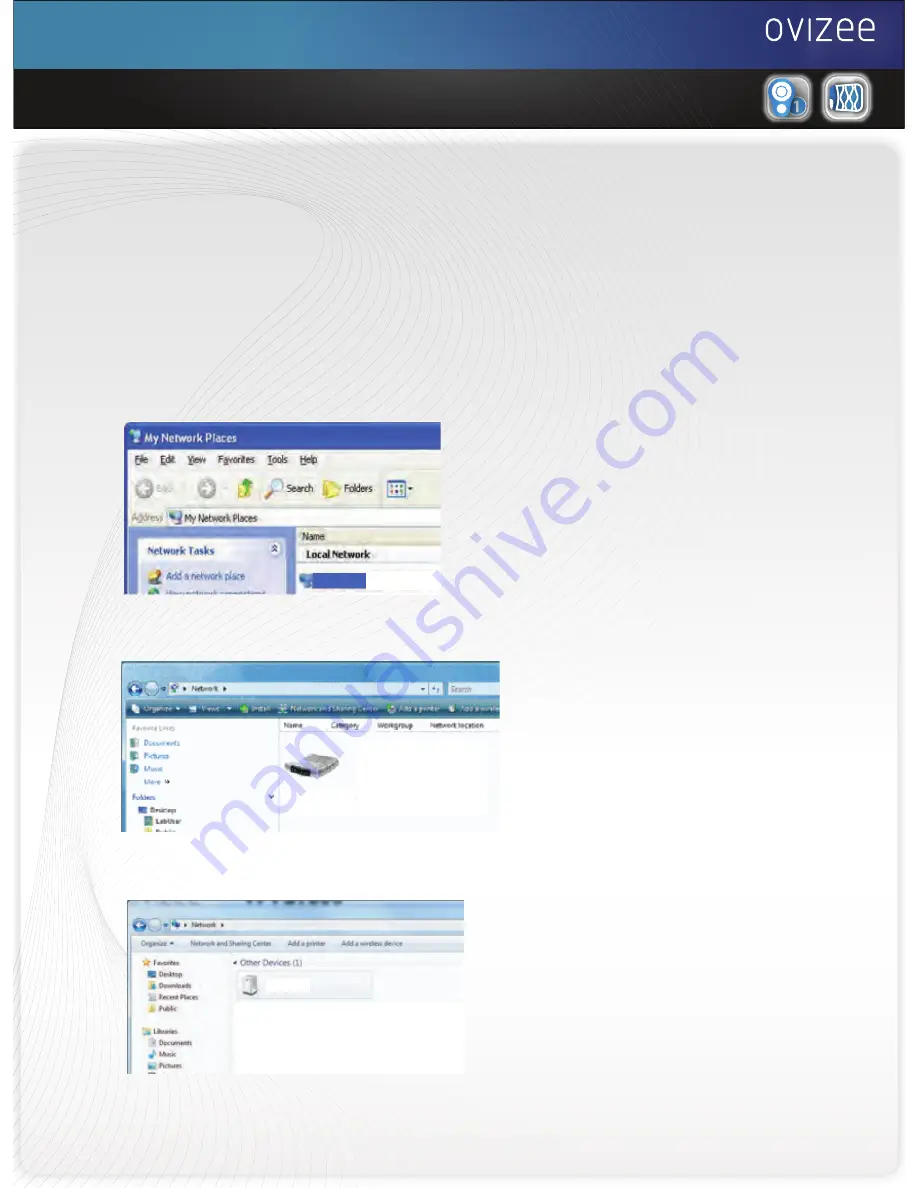
Add-on Camera
WVS1000
User manual
2. Software Setup Procedure
2.3 OVIZEE WVS1000.
2.3.1 In network connection, find the Upnp device named “Ovizee”.
(if you cannot find the device, that means your Upnp service
is not running on Windows, please go to Appendix A.
Check if Upnp is running before proceeding)
In Windows XP
In Windows 7
In Windows Vista
Double-click the icons to go into configuration website.
Ovizee
Ovizee
Ovizee
Ovizee
Double-click the “WVS1000” icon to pop up an internal webpage.























