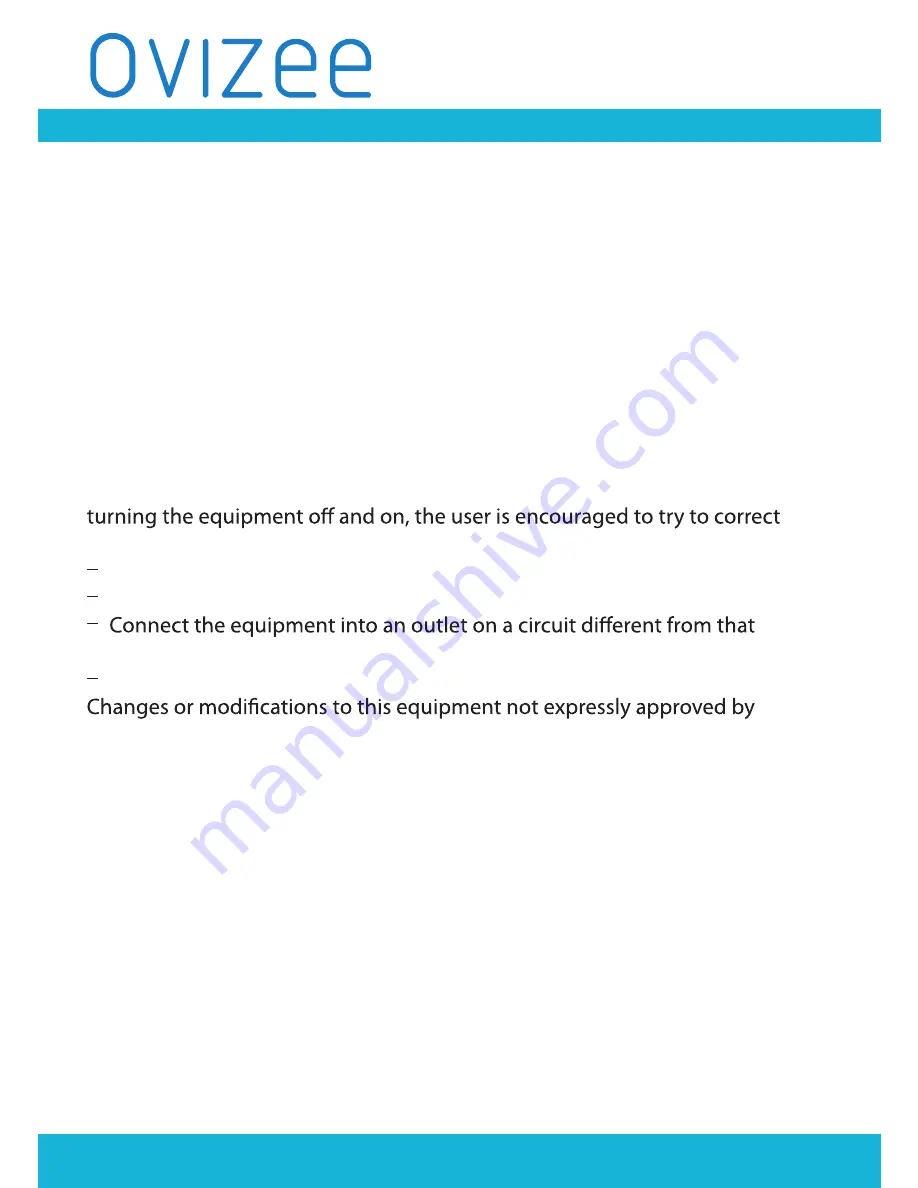
OV2411N
HOME MONITOR
P.14
FCC and IC regulations
FCC Part 15
NOTE: This equipment has been tested and found to comply with the
limits for a Class B digital device, pursuant to Part 15 of the Federal
Communications Commission (FCC) rules. These limits are designed to
provide reasonable protection against harmful interference in a
residential installation. This equipment generates, uses and can radiate
radio frequency energy and, if not installed and used in accordance with
the instructions, may cause harmful interference to radio
communications. However, there is no guarantee that interference will
not occur in a particular installation. If this equipment does cause harmful
interference to radio or television reception, which can be determined by
the interference by one or more of the following measures:
Reorient or relocate the receiving antenna.
Increase the separation between the equipment and receiver.
to which the receiver is connected.
Consult the dealer or an experienced radio/TV technician for help.
the party responsible for compliance could void the user’s authority to
operate the equipment.
This device complies with Part 15 of the FCC rules. Operation is subject
to the following two conditions: (1) this device may not cause harmful
interference, and (2) this device must accept any interference received,
including interference that may cause undesired operation. Privacy of
communications may not be ensured when using this device.
To ensure safety of users, the FCC has established criteria for the amount
of radio frequency energy that can be safely absorbed by a user or
bystander according to the intended usage of the product. This product has
been tested and found to comply with the FCC criteria. The Baby unit shall
be installed and used such that parts of the user’s body other than the hands
are maintained at a distance of approximately 20 cm (8 inches) or more.
This Class B digital apparatus complies with Canadian ICES-003.





































