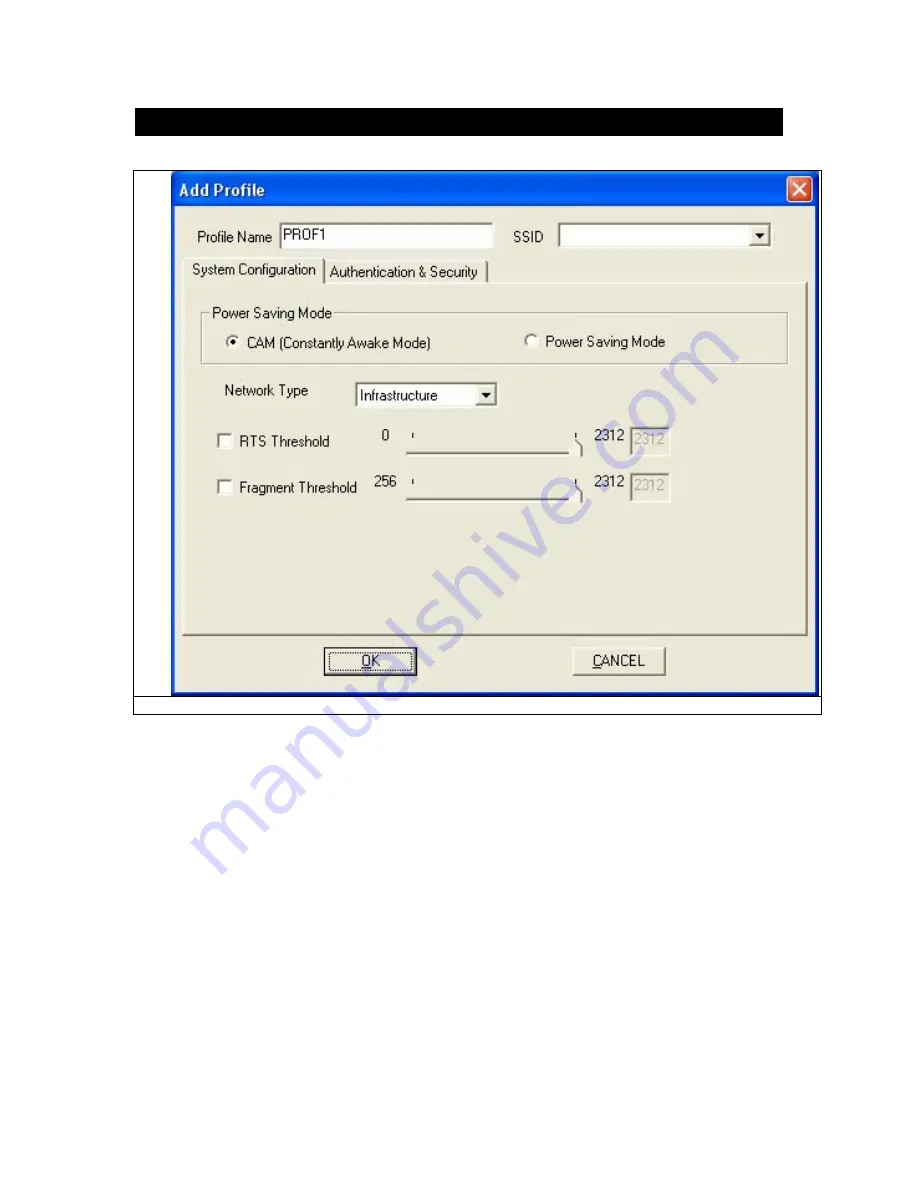
5.4 Create a New Profile
1- Enter the Profile Name.
Fig 5-3
2- Fill the following information.
SSID:
Enter the SSID for the wireless network.
Network Type:
There are two wireless modes.
(A) Infrastructure
- This mode allows wireless and wired networks to communicate through an
access point.
(B) Ad Hoc
- This mode allows wireless-equipped computers to communicate directly with each
other.
3- Setup the Security Configuration
Summary of Contents for Wireless-G USB Dongle
Page 1: ...Wireless G USB Dongle User Manual Ver 1 00...
Page 6: ...Fig 4 2...
Page 9: ...Fig 4 4 Fig 4 5...
Page 12: ...Fig 4 9...
Page 22: ...3 Click 802 1x Setting button Please see the Fig 5 7 Fig 5 7...


























