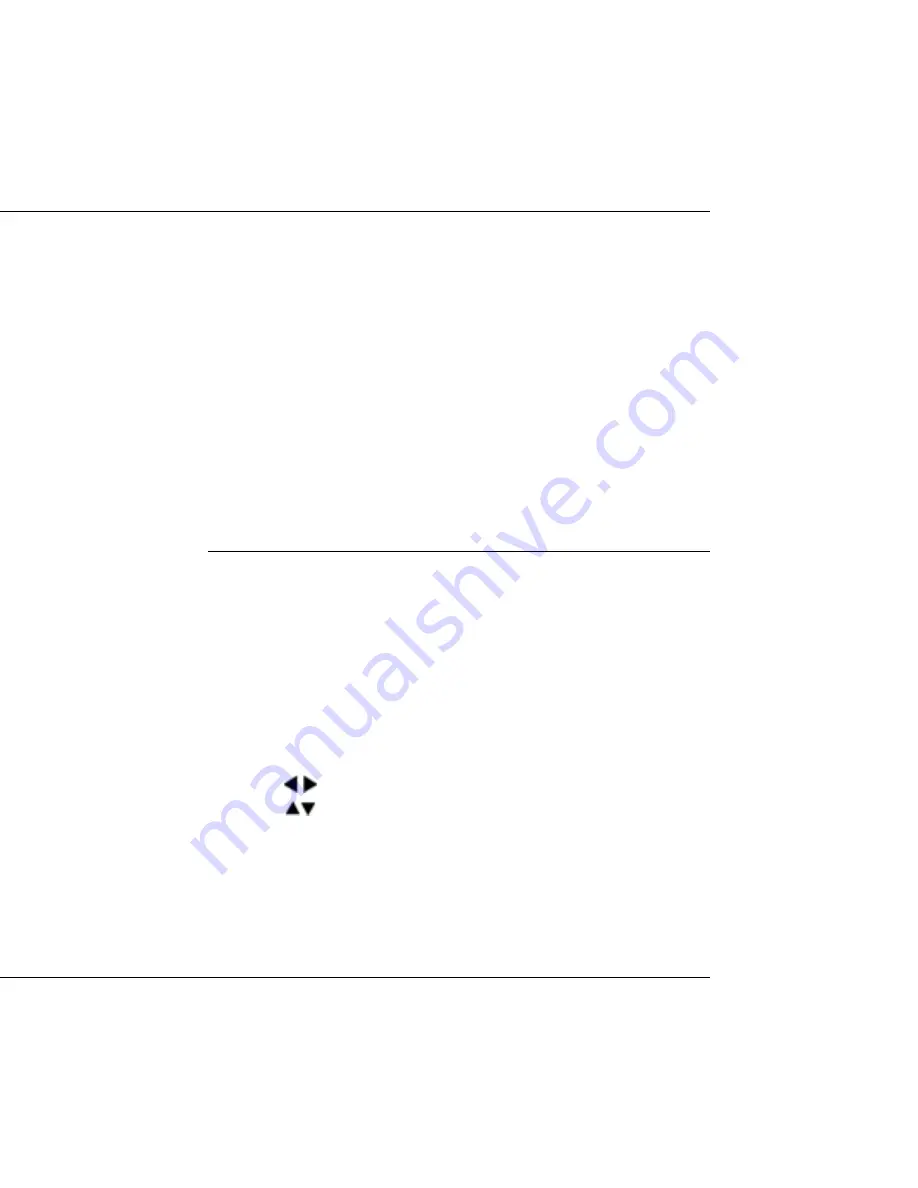
DTV Converter Box
USER’S MANUAL
9
FIRST STEPS
Connect the receiver to power source by inserting the receiver’s plug in the power
socket, and turn on the main power switch on the real panel.
the receiver starts up in Standby mode,and the current time will be shown on the
display .
Connect the auxiliary devices with power sources, and turn them on.
Select the AV channel on the TV set.
The receiver is equiped with pre-programmed TV channels and can be used
immediately. To see if there are any new channels, then activate the channel search.
CAUTION !
Before connect the receiver to power source,check to make sure all of the devices
(including antena)are well connected.
MENU INFORMATION
The user interface has various ways to navigate through the menu and functions.
Some of the keys on the remote control unit provide direct access to functions, such
as EPG, MENU,OK key and colored keys. Other keys are multi-functional ,since their
functions will change according to the different mode you are in.
Unless otherwise specified; this note explains the way you can operate the pages of
the user menu.
1. Press the keys to move the cursor left or right, from one line to another line.
2. Press the
keys to move the cursor up or down in the sub-menu.
3. Press the OK key to enter the sub-menu.
4. Press the EXIT key to escape from the current menu, and return to view mode.
5. In a sub-menu:
-Press OK key to confirm your selection;
-The green or white bar indicates the active selection





















