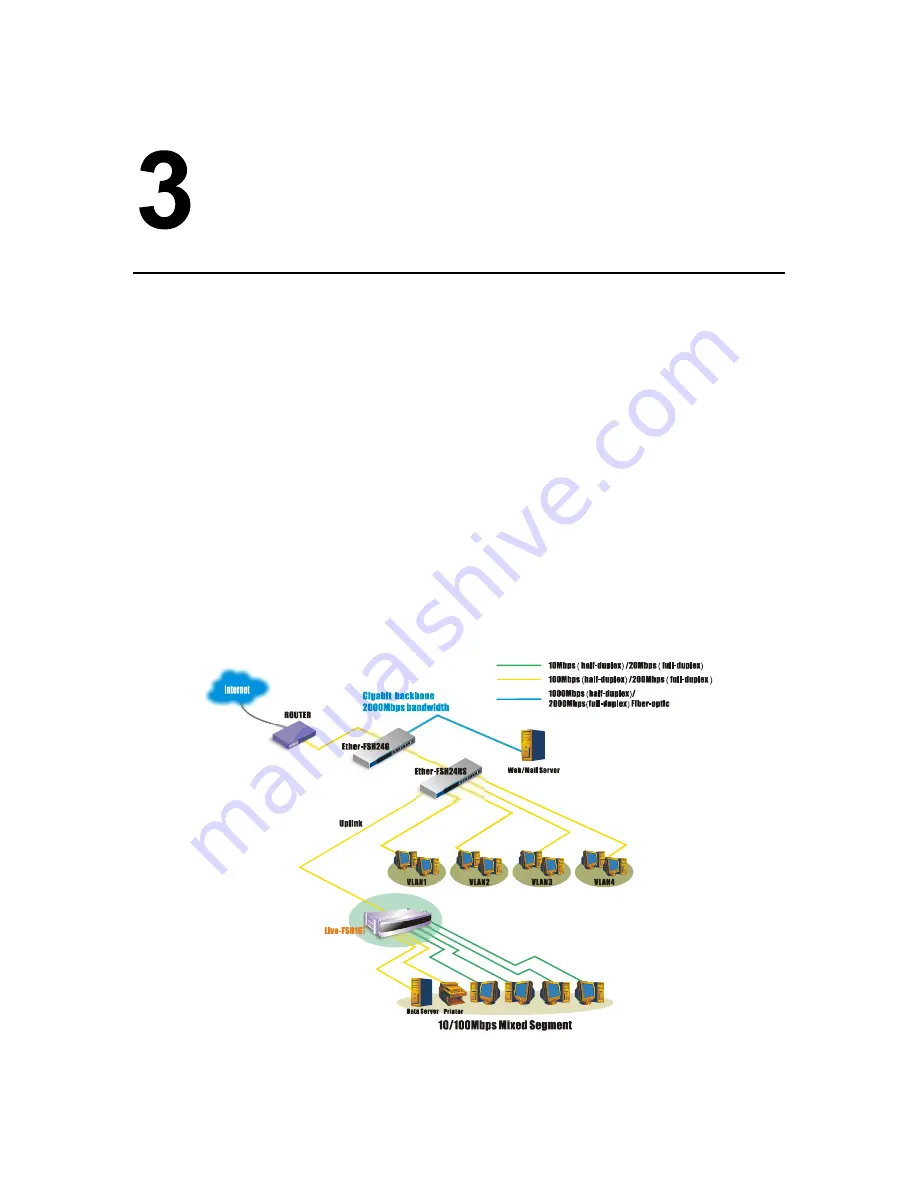
15
Installation of the Switch
Quick Installation
Live-FSH16T Fast Ethernet Switch is compliant to both 10BASE-T Ethernet and
100BASE-TX Fast Ethernet standards. It also provides an Uplink port to extend your
switch-to-switch cabling distance to 100 meters. Live-FSH16T Fast Ethernet Switch is
primarily targeted as an ideal solution to enhance your workgroup performance in an
Ethernet/Fast Ethernet network.
3 Steps to Quick Installation
Step 1
. Prepare the network devices you wish to setup a network.
Step 2
. Check visually the integrity of the power cord to see if it is in good condition. If the
power cord is ready for use, then plug the female end of the power cord into the connector
on the rear of the switch, and the male end into a power outlet.
Step 3
. Connect your network devices (e.g., workstation, server, switch, bridge or router)
to the RJ-45 port (10/100BASE Fast Ethernet), using a 100 unshielded twisted pair (UTP
Cat 3,4 or 5) or shielded twisted-pair (STP) cable.
Fig. 3-1 Quick Installation
















































