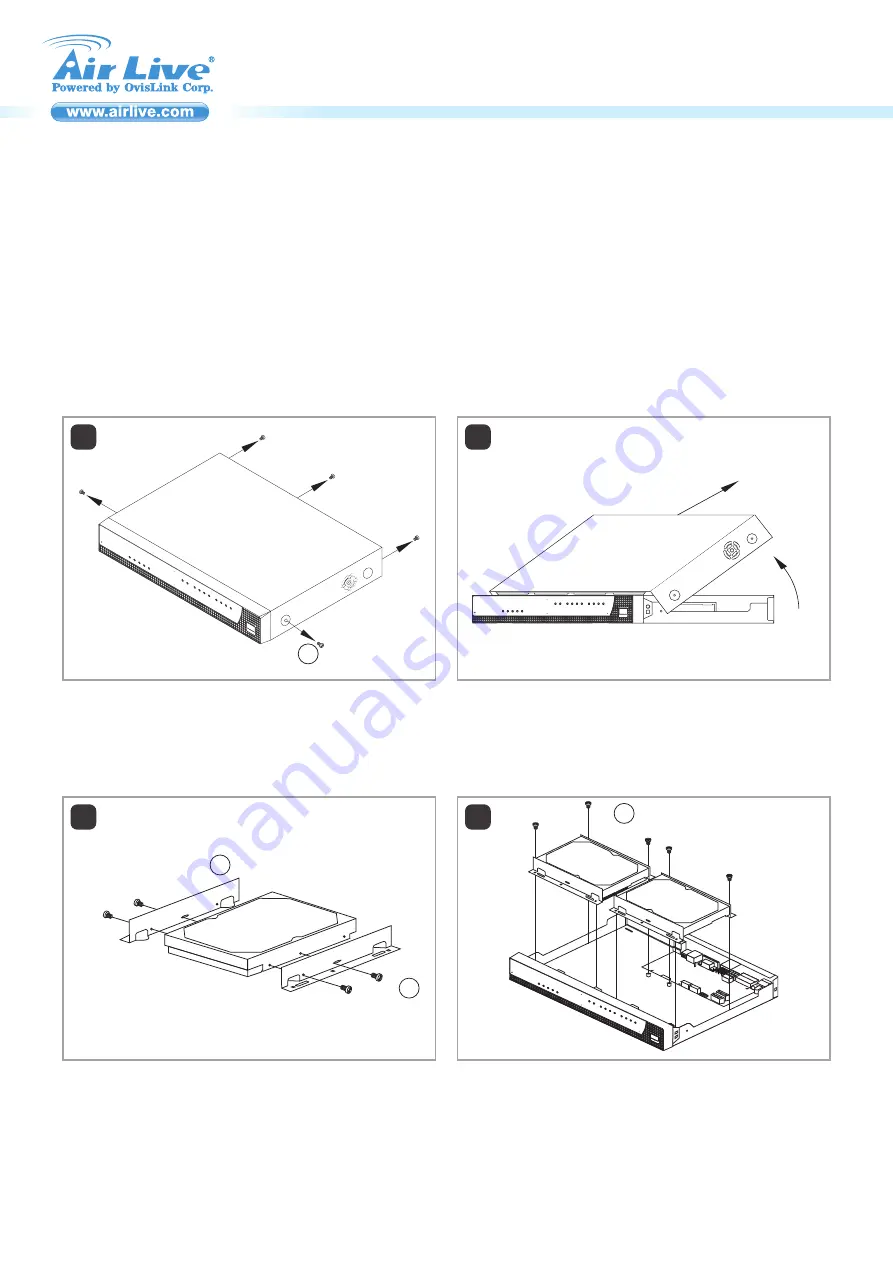
P1
CoreNVR 9 / 16 QIG
Network Video Recorder
Installation Step:
1.Screws from the case: 5pcs 2.HDD cradle: 2pcs 3.Silver screws: 8pcs
5.HDD power cable: 2pcs
4.Black screws: 8pcs
6.HDD data cable: 2pcs
Accessories Check:
1.Before to use the CoreNVR 9 / 16.
The SATAII Hard Drive should be installed.
Please follow the step 2 ~ 8 to install the Hard Drive.
2.Remove the screws from the box.
1
1
3.Lift up and remove the cover.
2
4.Assemble HDD cradles with silver screws.
3
5.Assemble HDD into case with black screws.
4
33
22
4
2.
1.
CoreNVR 9 / 16
Network Video Recorder




