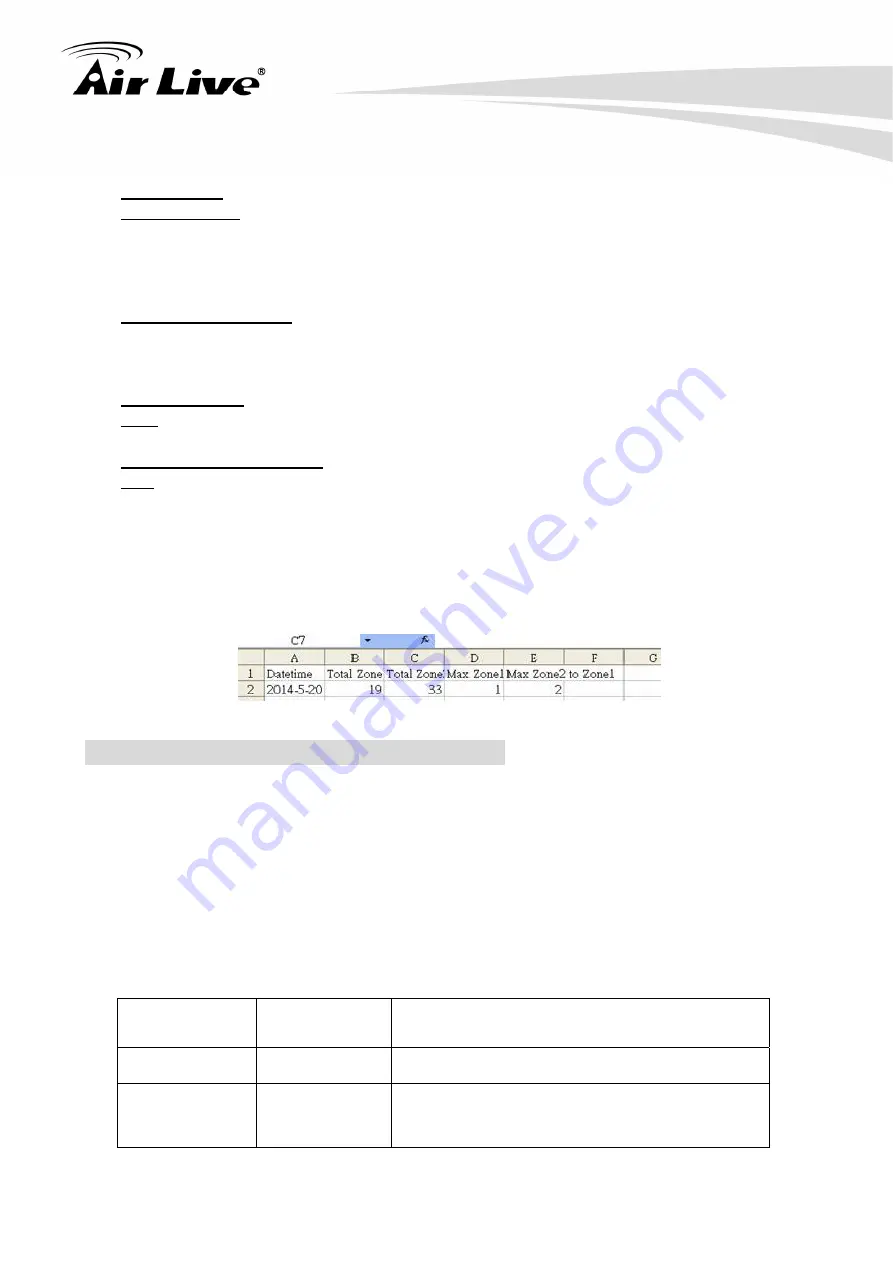
BU-3028-IVS People Counting Setup Guide
16
1. Check the “Statistic Record” box
2. Export Mode: select “Auto”
3. Statistic Period: please choose the report format you prefer
z
By minute: the record file will show the number of occurrence in each minute
z
By hour: the record file will show the number of occurrence every hour. This is the
recommended format to use.
z
By daily: the record file will show the number of occurrence daily.
4. Periodic Export Time: The camera will send counting report once a day. You can
choose what time the camera should send the report.
5. Choose whether to send the counting report via FTP or Samba. Samba means local
file server or NAS. In this example, we will choose FTP.
6. Server Address: Please enter the IP address of your FTP server
7. Path: This is to specify the file directory path. Leave it blank if you want to put it under
root directory.
8. Username and Password: Enter the FTP account’s information
9. Port: the server port of the FTP server. The default is 21 but it can be changed
according to your server setup.
10. Click on “Test FTP” to check if your FTP information is correctly entered.
11.
Make sure to click on the “
Apply
” button to save settings
.
12. After correct settings are made, the counting report to send to remote server under the
file name “BU3028_<ivs type>_<year-date-time>.csv”. The file can be opened using
spreadsheet program such as Microsoft Excel.”.
CGI Command to Export Statistic Records
Note: This requires administrator access (administrator authorization).
Method:
Get
Syntax:
http ://<servername>/cgi/admin/va_trigger.cgi?action=<value>[&<parameter>=<value>...]
With the following parameters and value
<parameter>=<
value>
Value
Description
action=<string> export
mode
fd oc
Which records of IVS function will be exported.
fd=Face Detection oc=Object Counting
















