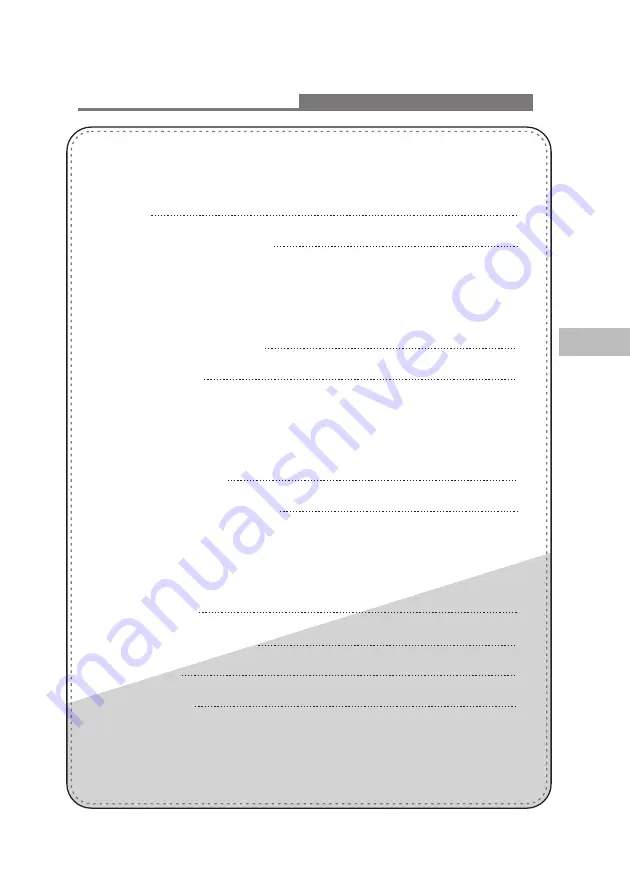
English
User's Manual
27" LCD display
Cautions
Accessories and descriptions
Remote controller
How to display modes
How to use the advanced menu
Trouble-shooting
VGA/DVI mode specification
Specifications
TV signal system
LCD display installation
Display Menu
Other information
The connectors and sockets
Table of contents
02
04
05
07
11
19
20
21
22
10
Summary of Contents for LC2700w
Page 1: ...LC2700w...



































