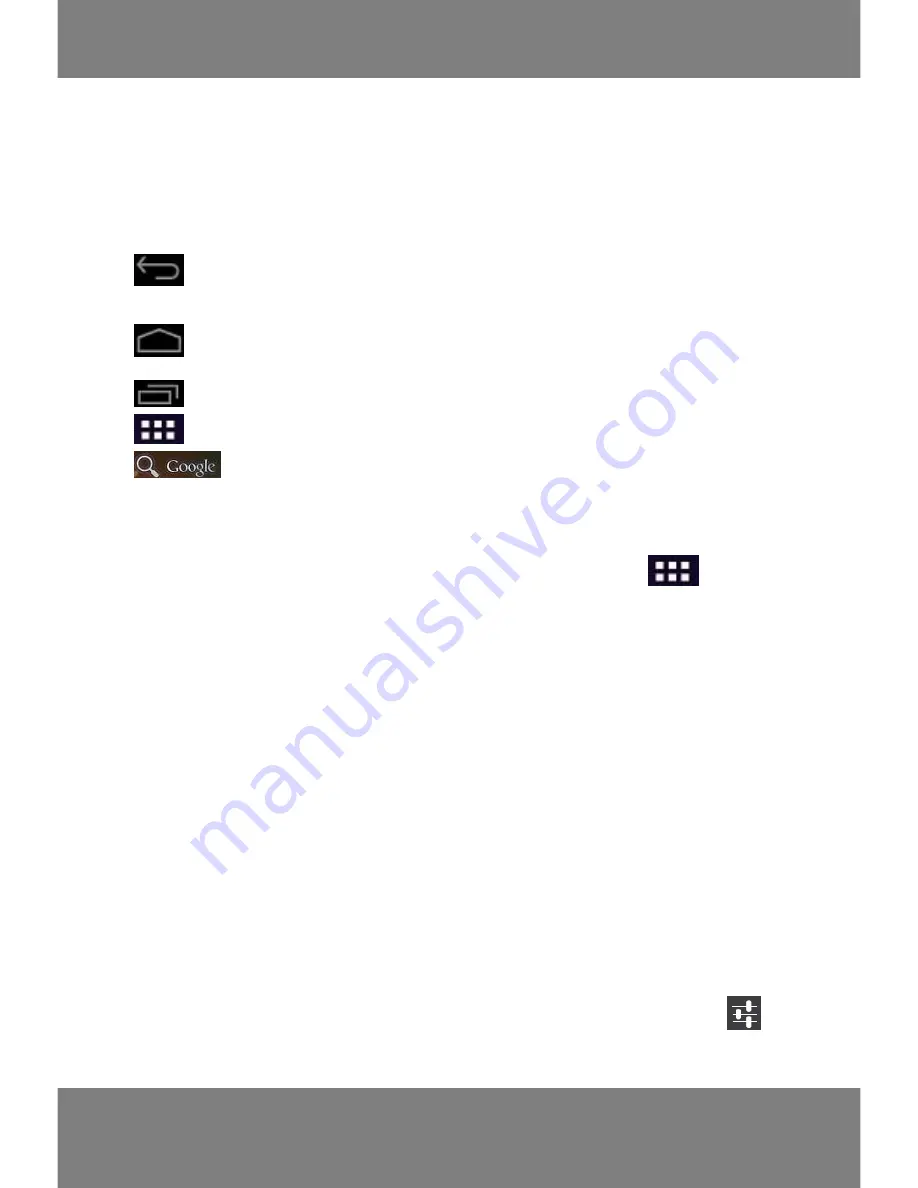
30
2.6 Main interface
The main interface has five main screen, you can slide left or right to
switch.
2.6.1 Icons of main interface:
:
Click this icon to return to the front step
。
:
Click this icon to return to the home page interface
。
:
Click this icon pop up backstage programs that are running list
。
:
Click this icon to all application programs or widget interface
。
:
Click this icon into the search
。
●
Delete shortcut:
long press target shortcut, make icon into activities
and then drag it directly to
the “× Remove” location .
●
Add homepage icon:
in the main interface, click the
“
” to enter
into all application programs and widget interface, long press the
program icon or widget that you need to add, then it will be
automatically added to the main interface, and drag this icon to the
location where you want to place.
●
Change wallpaper:In the main interface you can
long press blank
position, then popup an option box, choose wallpaper sources,and
then set the wallpaper.
2.6.2 Notice panel:
It can view the information,event notice, device
state and quick setup
●Open notice panel: Click the icon on the bottom right corner of the
screen can open the notice panel.
●Open the quick settings panel: After open the notice panel, click “
”,it
will popup a quick settings panel. You can set up the wireless
Summary of Contents for OV-Solution10
Page 1: ...1 Instrukcja obsługi User manual PL EN CZ SK OV Solution10 ...
Page 26: ...26 ENGLISH ...
Page 45: ...45 Český ...
Page 66: ...66 Slovenčina ...
Page 88: ...www overmax pl ...






























