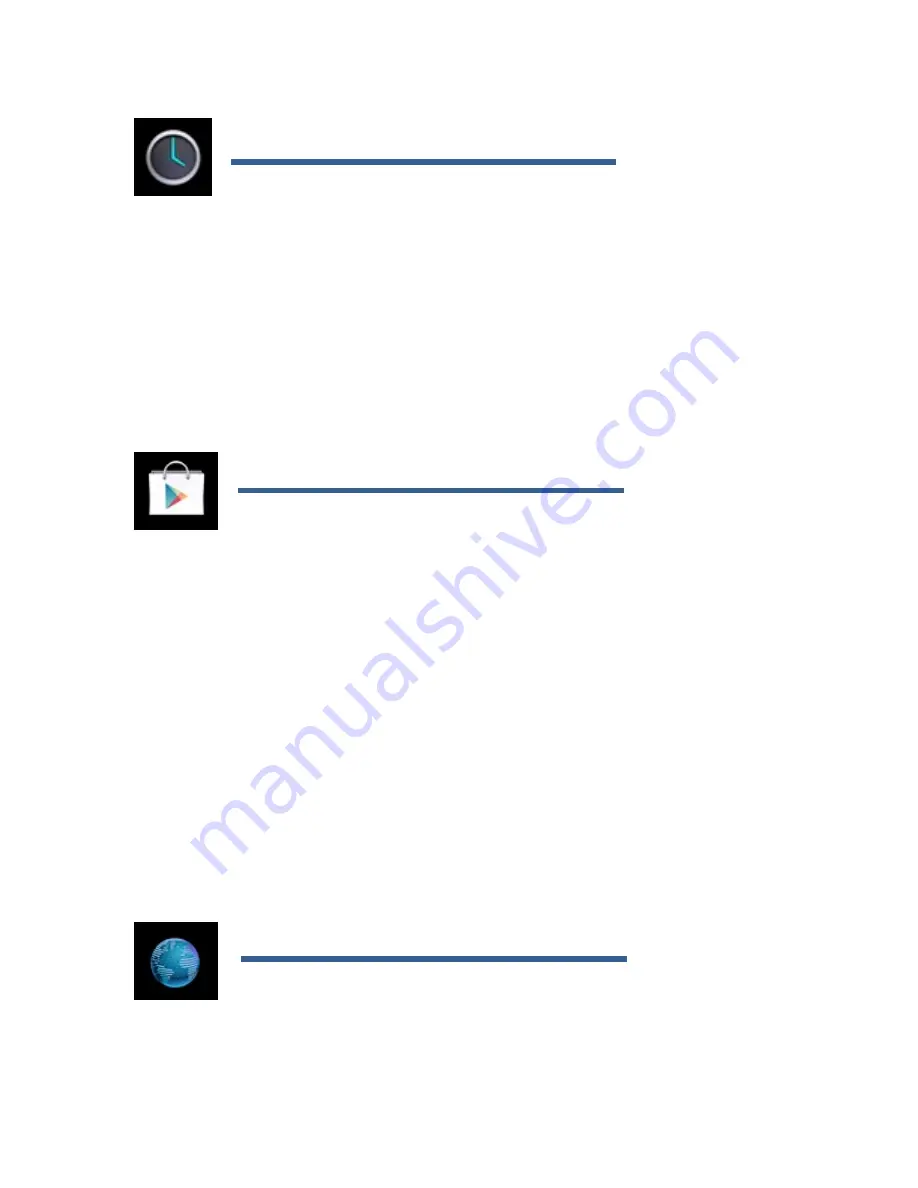
CLOCK
●Tap the
Clock
application icon. You can use your device as an alarm clock by setting multiple
alarms.
1.Tap
Set Alarm
→
Add Alarm
, set up your alarm as desired.
【
NOTE
】
If you don’t select a repeat, the alarm is automatically deleted after it is activated.
2. Tap
Turn On Alarm
→
OK
→
Done.
●When a scheduled alarm is activated, a pop-up window with the alarm title appears. Tap
Snooze
if you want to be reminded again in 10 minutes. Tap
Dismiss
to cancel the alert.
PLAY STORE
●The
Play Store
has many applications that you can quickly and easily download to your Tablet.
1. Tap the
Play Store
application icon.
The first time, you are prompted for your
Play Store
login information. If you have not yet registered
an account, tap
Register
. Otherwise, tap
Login
and enter your login information and then tap
login
again.
2. You can select applications from the default Featured group, by Categories, Top (latest, hottest,
random), or search by name.
3. Tap on an application,
→
Download
.
4. After the app is downloaded, tap
Install
.
5. Tap
Open
to launch now, or
Done
to return to the
Play Store
screen.
After downloading apps, tap on
History
to manage the installed applications. You can add and/or
view comments from other users, launch apps, and uninstall them.
BROWSER
●Users can connect to the Internet through a browser.
●Click the
Browser
icon, and then you can open the Web browser.
Summary of Contents for OV-BasicTabII
Page 1: ...Instrukcja obsługi User Manual PL EN CZ SK RO HU EE OV BasicTabII ...
Page 21: ...User Manual EN OV BasicTabII ...
Page 36: ...User Manual CZ OV BasicTabII ...
Page 51: ...User Manual SK OV BasicTabII ...
Page 66: ...User Manual RO OV BasicTabII ...
Page 88: ...User Manual HU OV BasicTabII ...
Page 103: ...Kasutusjuhend EE OV BasicTabII ...
Page 120: ...OV BasicTabII www overmax pl ...






























