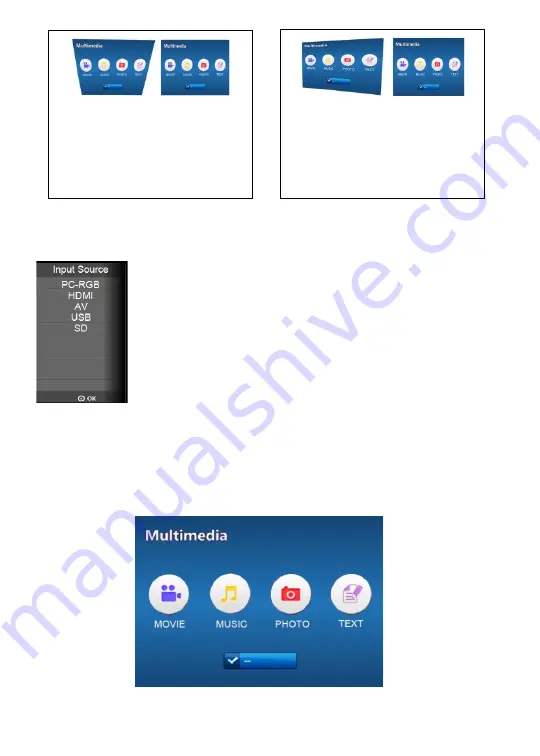
English
Menu Operation
1
.
Signal source selection
Press “ input” on the projector or “->” on the
remote, then you see the menu as showed on the left,
and press “input” continuously until it moves to the
one you need, then press “ok” on the projector or the
remote to
confirm.
While connection to computer, you need to set the
computer output also.
2
.
Multimedia Menu
After enter into USB and SD, you will get the menu as showed on
the left.
Enter into movies if you want to play videos
Enter into music if you want to play music
Enter into photo if you want to play photos
Enter into text if you want to read texts
Vertical
Find keystone correction key, and turn left or
right to find the best position to achieve the
effect as shown in the above Fig after
Correction. If you fail to obtain this effect after
turning to the most left or the most right, you
should reduce the gradient in vertical
direction. The range of keystone correction of
the projector is +/- 15°.
Horizontal
In this case, keystone correction key is in an
inv alid state. The reasons are as follows:
1.The projector is not placed in a horizontal
position,
therefore,
you
s hould
make
adjustment for the position of the projector.
2. The projector does not dead against the
screen, so please make the projector dead
against the central position of the screen.





















