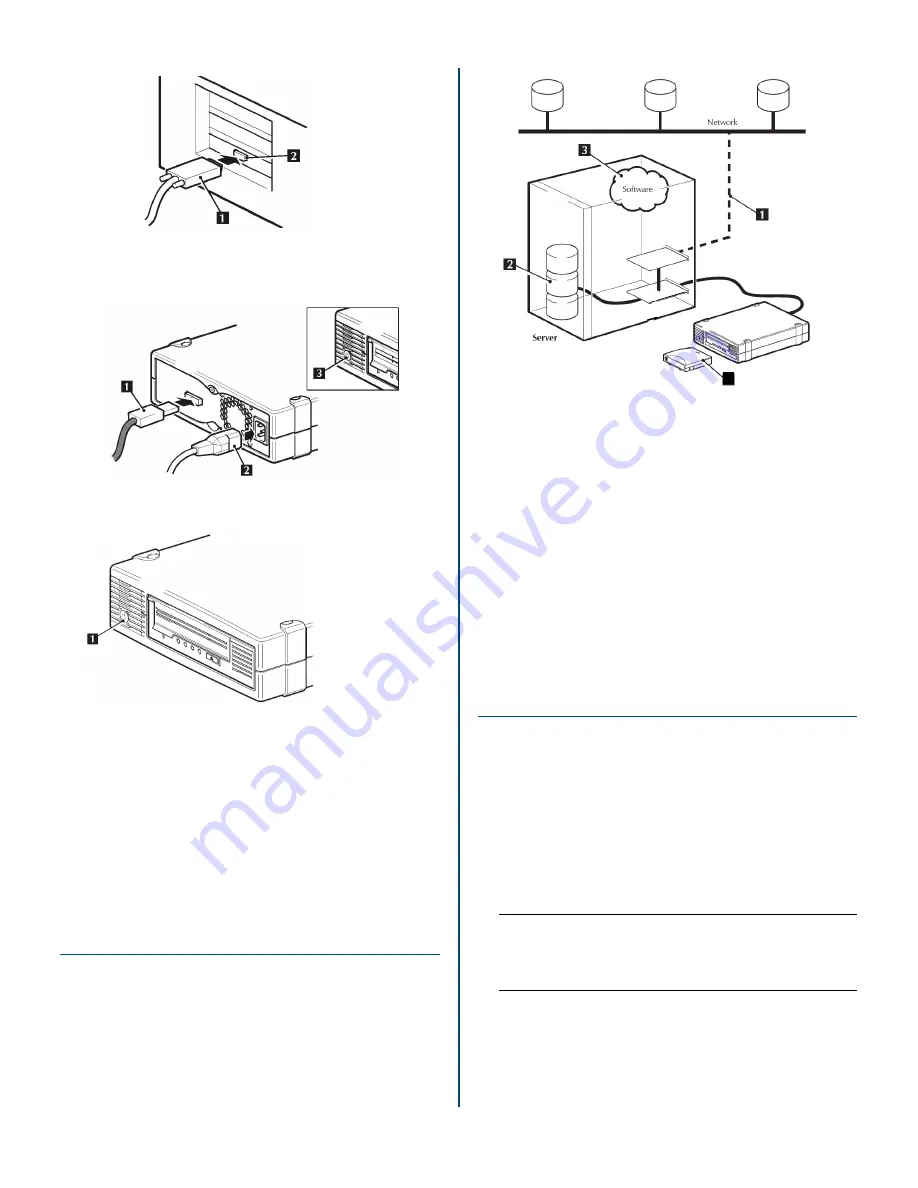
10400303-001 06/2010
©2010 Overland Storage, Inc.
Page 2 of 4
2.
Connect the SAS cable (1) and power cord (2) to the
tape drive.
3.
Power up the tape drive and server.
a.
Power on the tape drive using the power button
located at the front of the tape drive.
b.
Check the Ready LED on the front panel to make
sure the tape drive is ready for use.
c.
Plug in and turn on the host server.
Watch the boot screen carefully during the boot
process. Check to see that the new tape drive is
listed in the boot sequence.
NOTE:
If there are any error or unexpected messages, go
back and check the SAS cabling carefully.
Checking Product Performance
If performance is not meeting expectations and you are
not meeting your backup window, check for bottlenecks
in your system architecture.
What causes bottlenecks?
Review the numbered items
that follow which match the graphic numbering below.
1.
We recommend direct connection for LTO-4 and
LTO-3 tape drives. If you back up over a network,
anything less than Gigabit Ethernet may limit
performance.
2.
A single disk may limit backup performance. Have
disks in parallel (for example, RAID 5) if possible or, if
your backup application supports interleaving of data,
back up streams from multiple sources.
3.
Use the latest version of your backup application.
Native backup applications, such as Windows backup,
may limit performance.
4.
For optimum performance, use LTO-4 R/W and
WORM cartridges with LTO-4 tape drives, LTO-3 R/W
and WORM cartridges with LTO-3 tape drives, and
LTO-2 R/W cartridges with LTO-2 tape drives.
Hardware Encryption
An LTO-5 external SAS tape drive provides the ability to
hardware encrypt your data, applying the strongest level
of AES industry-standard encryption and protecting the
data from unauthorized access and use. Encryption is
supported on LTO-5 (3 TB) and LTO-4 (1.6 TB) media;
media encrypted on a LTO drive can only be read on a
compatible Ultrium tape drive that supports hardware
encryption.
Hardware encryption can be used with or without
compression and without speed or capacity penalties.
IMPORTANT: Hardware encryption is a powerful feature, but
should be used with care. If you need to import your media
onto another machine or to recover after disaster you will be
required to enter an encryption key.
•
Hardware encryption is turned off by default and is
switched on by settings in your backup application,
where you also generate and supply the encryption
key.
•
Your backup application must support hardware
encryption for it to work.
1. SAS Cable
2. SAS Connector
1. SAS Cable
2. Power Cord
3. Power Switch
1. Power Button
4




