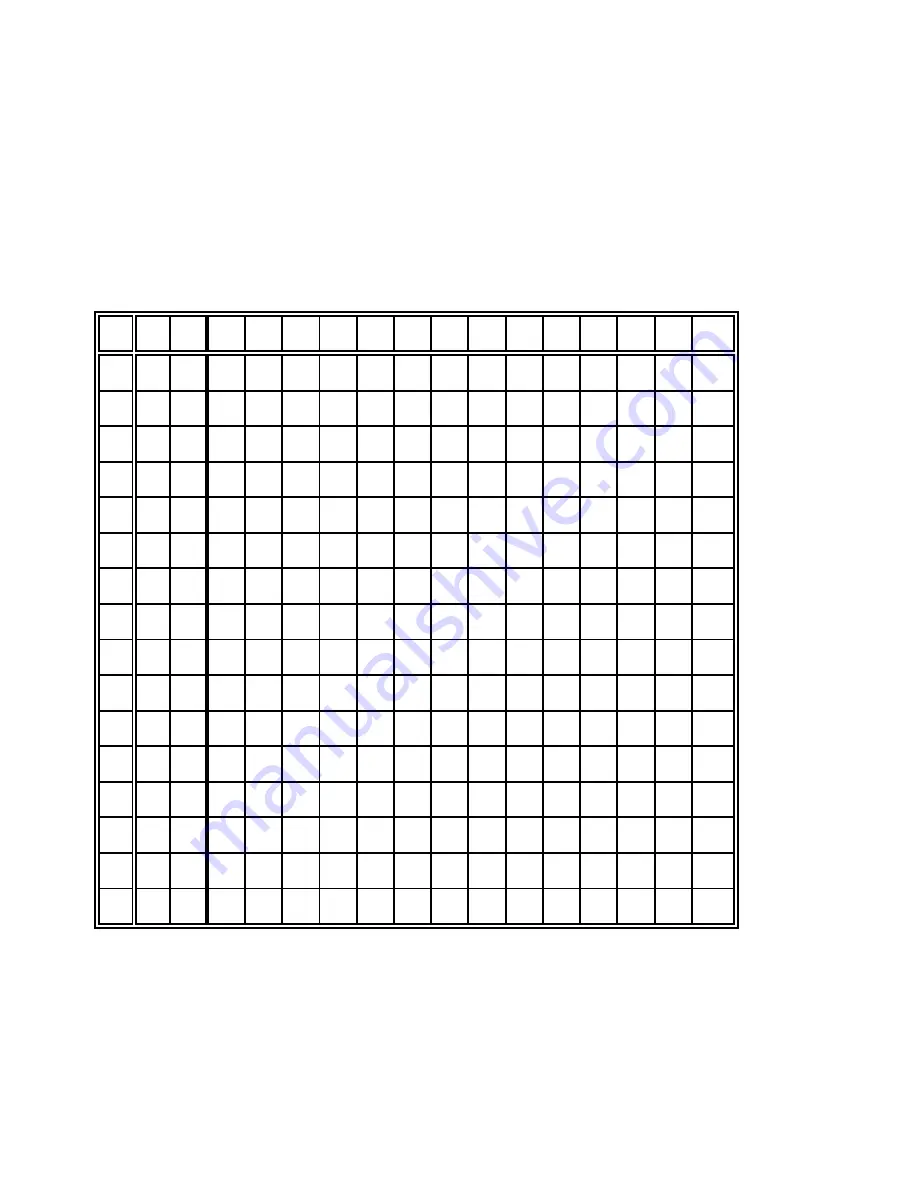
Appendix C Character Set Tables
C-12
5.4
IBM Code Page 860
0
1
2
3
4
5
6
7
8
9
A
B
C
D
E
F
0
i
<
SP
0
@
P
`
p
Ç
É
á
!
.
J
"
/
1
(
=
!
1
A
Q
a
q
ü
À
í
"
2
L
$
±
2
)
;
"
2
B
R
b
r
é
È
ó
#
0
H
'
$
3
Ì
.
#
3
C
S
c
s
â
ô
ú
*
/
F
B
#
4
Ë
¶
$
4
D
T
d
t
ã
õ
ñ
1
)
B
E
!
5
Ê
§
%
5
E
U
e
u
à
ò
Ñ
I
3
?
F
"
6
Í
_
&
6
F
V
f
v
Á
Ú
ª
M
G
C
µ
÷
7
!
0
*
7
G
W
g
w
ç
ù
º
D
K
O
J
.
8
3
8
(
8
H
X
h
x
ê
Ì
¿
@
9
P
M
E
9
"
9
)
9
I
Y
i
y
Ê
Õ
Ò
<
6
-
1
@
A
4
6
*
:
J
Z
j
z
è
Ü
¬
5
=
+
S
·
B
%
7
+
;
K
[
k
{
ï
¢
½
7
;
$
*
%
C
&
2
´
<
L
\
l
|
î
£
¼
8
:
(
4
6
D
*
:
-
=
M
]
m
}
ì
Ù
¡
E
4
%
ø
²
E
+
>
.
>
N
^
n
~
Ã
.
*
A
>
'
,
#
F
'
?
/
?
O
_
o
Å
Ó
+
,
N
&
1
SP
Summary of Contents for CI-8060
Page 1: ...User s Manual C I 8 0 6 0...
Page 106: ...Options 7 4 7 2 2 Prepare the ASF Cassettes S Mount the paper support 2 onto the cassette...
Page 135: ...Appendix B Print Samples of Resident Fonts B 2...
Page 136: ...Appendix B Print Samples of Resident Fonts B 3...
Page 137: ...Appendix B Print Samples of Resident Fonts B 4...
Page 138: ...Appendix B Print Samples of Resident Fonts B 5...
Page 139: ...Appendix B Print Samples of Resident Fonts B 6 Character Pitches...
Page 140: ...Appendix B Print Samples of Resident Fonts B 7...
Page 141: ...Appendix B Print Samples of Resident Fonts B 8...
Page 142: ...Appendix B Print Samples of Resident Fonts B 9...
Page 143: ...Appendix B Print Samples of Resident Fonts B 10...
Page 144: ...Appendix B Print Samples of Resident Fonts B 11...
















































