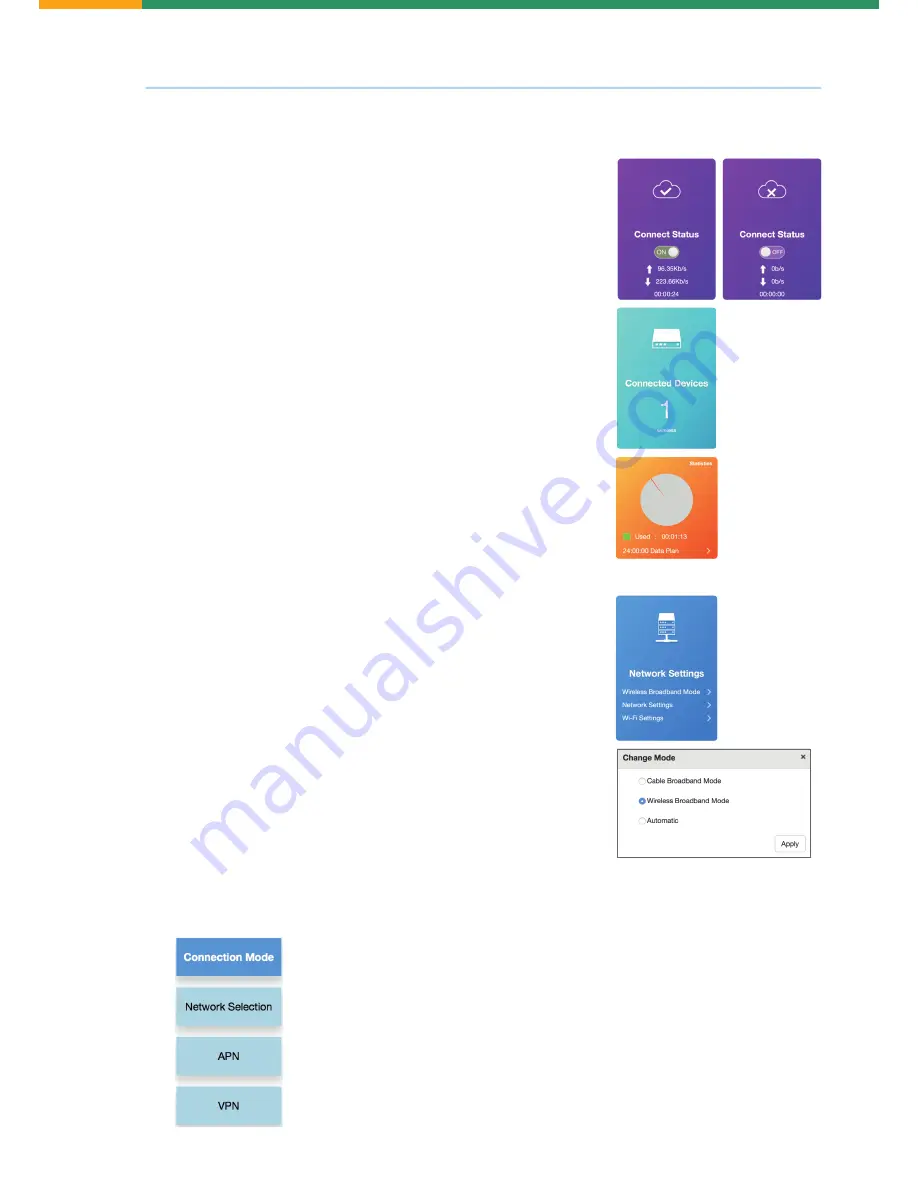
4.
Configuration
4.5
Network connections and status
4.6
Network settings
4.5.1
3G/4G connect status
On the left upper corner, you can quickly turn on / off the 3G/4G
mobile network connection and check the connection status including
upload speed, download speed, and working time.
There are six blocks below the menu bar on the front page.
4.6.1
Wireless broadband mode
Click “Wireless broadband mode” you can choose the broadband modes from
cable broadband, wireless broadband or automatic.
Click “Apply”, the outdoor router will apply new setting and rebot.
Suggest keeping the broadband mode stay in default “Wireless broadband mode”
or use “Automatic”.
Connection mode
Turn on/off auto connect to network function.
Network selection
Turn on/off auto search available network function.
Access point name (APN)
If your service provider provides a fixed APN, select Manual APN. Otherwise, please select Auto APN.
Virtual private network (VPN)
Connect to the VPN network with PPTP type.
4.5.2
Connected devices
Number of the devices connected to outdoor router, click the block and
check device name and MAC address.
You can block the unauthorized devices.
4.5.3
Data management
Help you to control the 3G/4G data usage wisely.
Click the orange color block and customize your data management
by time or by data.
4.5.4
Status information
On the right down corner, you can find the details of the router, including
IMEI number, IMSI number, Wi-Fi signal strength, and network name (SSID).
Click “Detail information” to view more information about the router.
The Wi-Fi encryption, SSID, and password are included in the bottom QR code.
4.6.2
Connection settings
Click “Network settings” to setup connection type.








