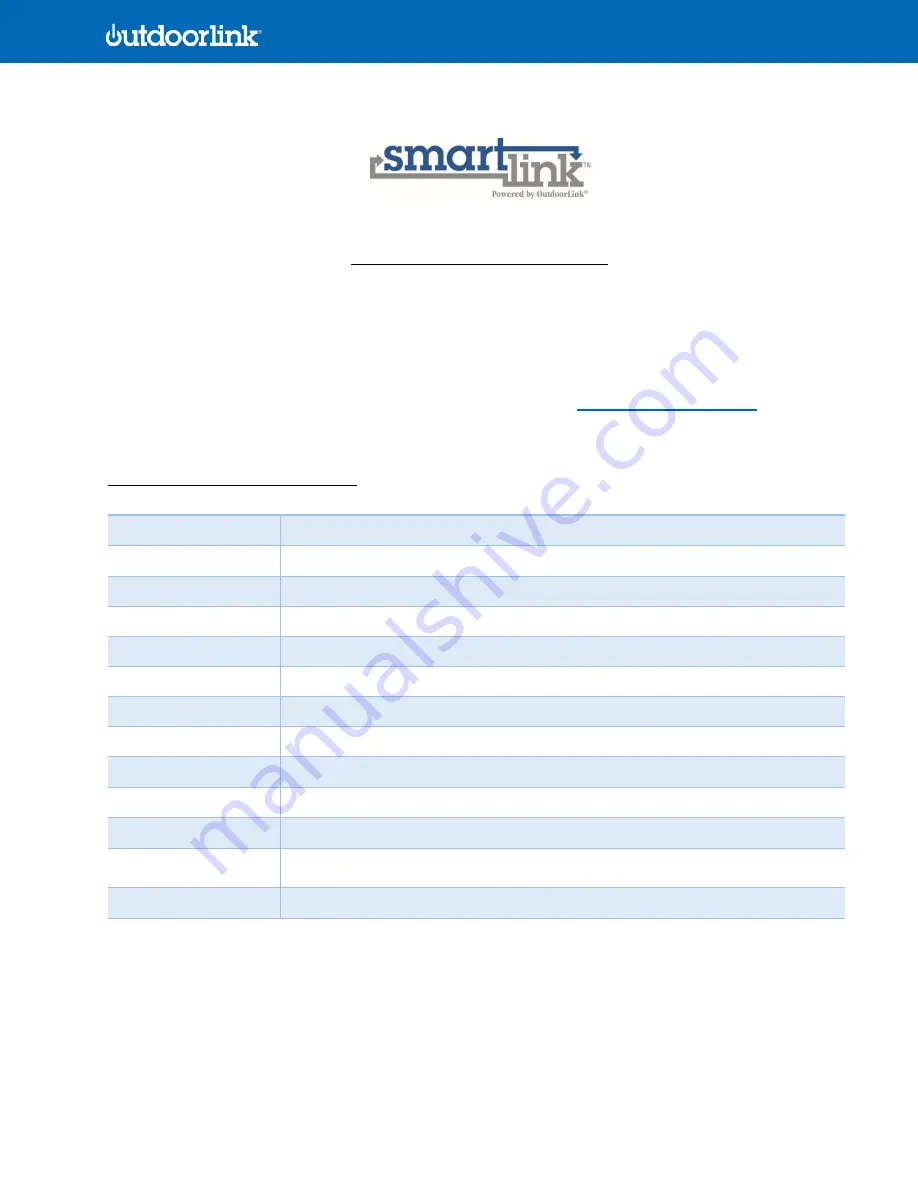
© 2021 OutdoorLink, Inc. | Updated 5.1.2021 (256) 885-9768 | www.outdoorlinkinc.com
1
(256) 885-9768 | www.outdoorlinkinc.com
SL-2-DC-001 Setup Guidelines
Disclaimer:
OutdoorLink recommends that during the installation of all SmartLink units, any electrical codes that apply to
the wiring and troubleshooting of these units, are studied, and adhered to. Electrical codes vary by area, so please verify
local requirements prior to installation. OutdoorLink assumes no liability for any injury or death incurred during the
installation of the SmartLink unit.
Questions?
Contact OutdoorLink’s support team at (256) 885
-9768 ext. 1 or
SL-2-DC-001 Technical Specifications
Device Management
Manages up to 2 DC devices per controller
Runtime Settings
Automatic Sunrise to Sunset and/or Manual Time Scheduling
Enclosure
Polycarbonate, 6 x 3 x 1 in. (approx. 15.2 x 7.6 x 2.5 cm)
Input Voltage
Two independent inputs, 8-30Vdc @ 3A each
Output Voltage
Two independent outputs, 5-30Vdc per output @ 3A each
Power Consumption
0.15 W or ~0.01 A
Connectivity
LTE cellular connection with internal SIM & integrated antenna
Smart Weather
Devices activate outside of scheduled run-times per NOAA forecast maps
Operating Temp.
-20°C to 70°C
Environmental
Polycarbonate enclosure, 0-95% humidity, non-condensing, RoHS
Wiring Connection
Terminal block, 18AWG
System Reporting
Power readings, proof of performance, alarm history, maintenance log, battery
temperature
Alarm Notifications
Loss of power, low power, power restore, low voltage, high voltage
























