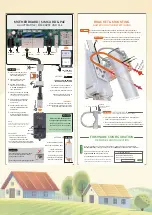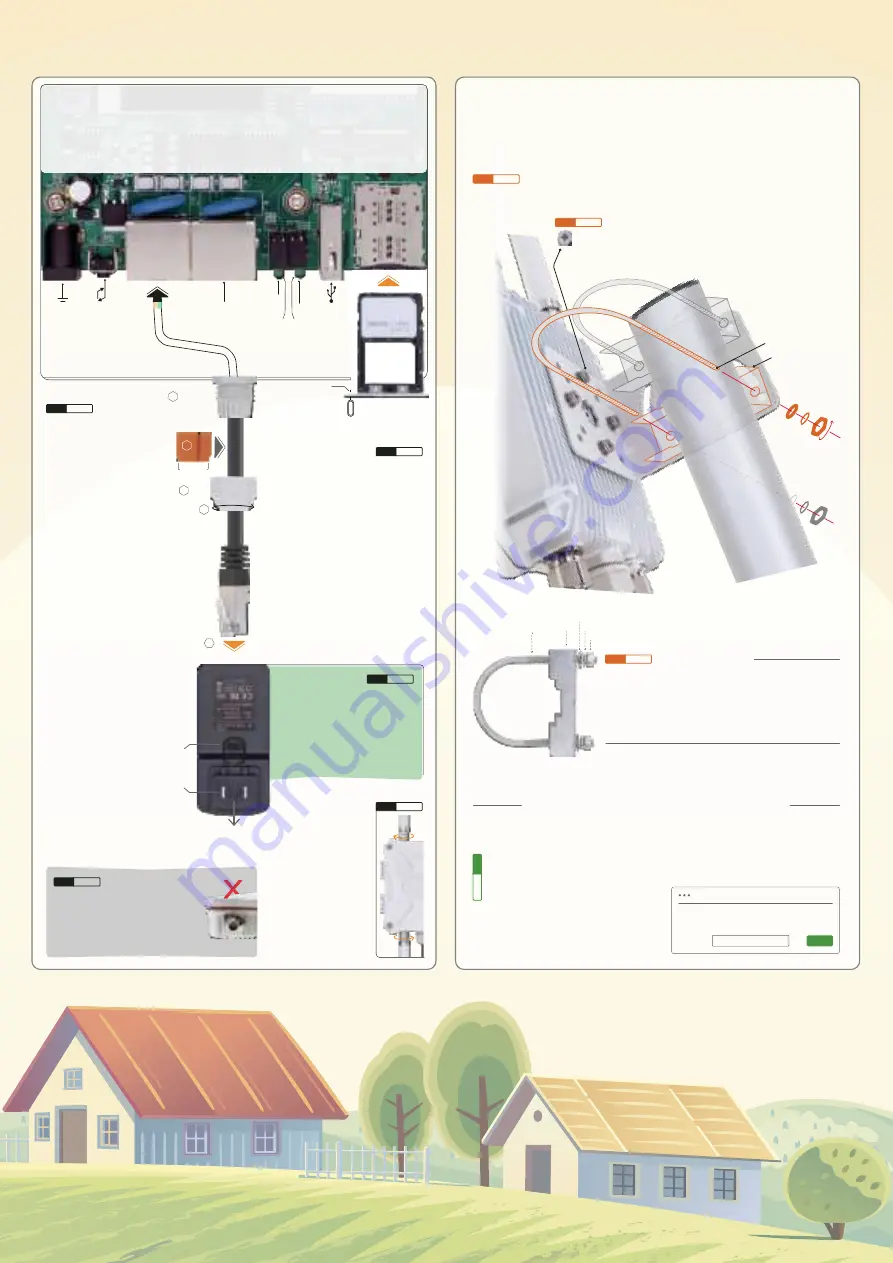
RESET
WAN
INPUT
BARREL
PoE
SIM CARD
ANTENNAS
STOPPER
RJ45
CONNECT
OR
PoE INJECTOR
CAP
Smaller
SIM-CARD TRAY
PIN
PINHOLE
PoE
48V
INPUT
LAN
OUTPUT
DC POWER
9~48VOLT
(UP)
SYSTEM
WI-FI
FOR NANO-SIM
0.5
” x
0.3
”
LAN CAB
LE
LAN CAB
LE
AC PLUG
PUSH
BUTTON
MOTHERBOARD | SIM CARD & PoE
HAUPTPLATINE | SIM-KARTE UND PoE
SIM1
(UP )
SIM2
S I M 2
S I M 1
TURN OFF POWER BEFORE
INSERTING THE SIM CARD
* WARNINGS *
Use activated SIM card in the router *
Make sure the SIM card is working well *
Insert SIM card in the SIM1 slot *
Use the pin to push the pinhole
until the SIM card tray pops out
Insert a SIM card in the SIM1 slot
Reposition the SIM card tray
in the slot and push it back
1.
2.
3.
4.
5.
6.
7.
Take cap off from the gland.
Push out the stopper from
the inside of the gland.
Take one end of the LAN
cable through the cap.
Put LAN cable through
the barrel screw and plug
in the
PoE & LAN port
on
the motherboard.
Clamp the stopper on the LAN
cable and settle it in the barrel.
Turn the cap in the clockwise
direction to tighten it on the
barrel screw.
Connect another end of the
LAN cable to
PoE port
on the
PoE injector.
Connect AC plug on the PoE
injector to electrical outlet until
set up all the below steps (to 3.3).
NOTE
To exchange the AC plug, press and
hold the
Push
button then push the
AC plug upword to take it off.
i.
ii.
.1
.2
.3
PoE & LAN
PORT
LAN CAB
LE
Connect a computer to the
LAN port on the PoE injector
to get the Ethernet connection.
To use another router, connect its WAN
port to the LAN port on the PoE injector.
Close the lid & press it with your hand.
Use T-wrench to tighten four pieces
hexagon bolts on the lid.
Ensure no gap after tightening the screws!
8. ETHERNET
* The smaller end faces the outside.
STEP
2.1
STEP
2.2
STEP
2.5
STEP
2.4
STEP
2.3
4
2
5
6
3
Make sure the mobile carrier has
a strong enough signal in your area
The modem sensitivity is -101dBm
equals to approx. 2-bar on a phone
Refer to
https://ezen.link/signal-test
Locate embossed numbers
1~6
on the top & bottom sides
1 & 3 for 4G antennas
4 & 6 for Wi-Fi antennas
Turn the hex part on the
antennas in the clockwide
direction to tighten them
BRACKET & MOUNTING
HALTERUNG UND BEFESTIGUNG
FIRMWARE CONFIGURATION
FIRMWARE KONFIGURATION
Walk around with a mobile phone and check the network type and signal bars.
Then choose a location with a 4G LTE network reception and strong signal reception.
After turning on power
(step 2.3.7)
, use a phone or computer to join the Wi-Fi hotspot
Outdoor-WiFi-xxx
or connect the computer to the
LAN port
on the PoE injector
(step 2.3.8)
.
Open a web browser, enter the router IP
http://192.168.30.1
on the address bar.
Click the
Login
button to access the admin panel.
Use the cross end on T-wrench and M6 cross-head screws to
install the L-shape bracket on the backside of the enclosure.
Find a pole with diameter of Ø35~50mm.
1.
2.
Clasp the pole with U-bolts and holders, attach them on
either side of the L-shape bracket.
On another side of the bracket, put washers, spring washers,
and hex nuts on U-bolts. Tighten the nuts with an M10 spanner.
** Turn the bracket to be parallel with the pole if it's horizontal.
W
ASHER
SPRING W
ASHE
R
WASHER
SPRING WASHER
HEX NUT
U-BOLT HOLDER
HEX NUT
HOLD
ER
U-B
OL
T
INSTALL ON A POLE
http://192.168.30.1
AUTHORIZATION REQUIRED
Please enter your router password!
Password
Login
Default has no password!
If unable to access, recheck the Wi-Fi and LAN
connections and clean the web browser cache.
*
POLE
IS EX
CLUDED
STEP
3.1
STEP
3.2
STEP
3.3
STEP
4.1