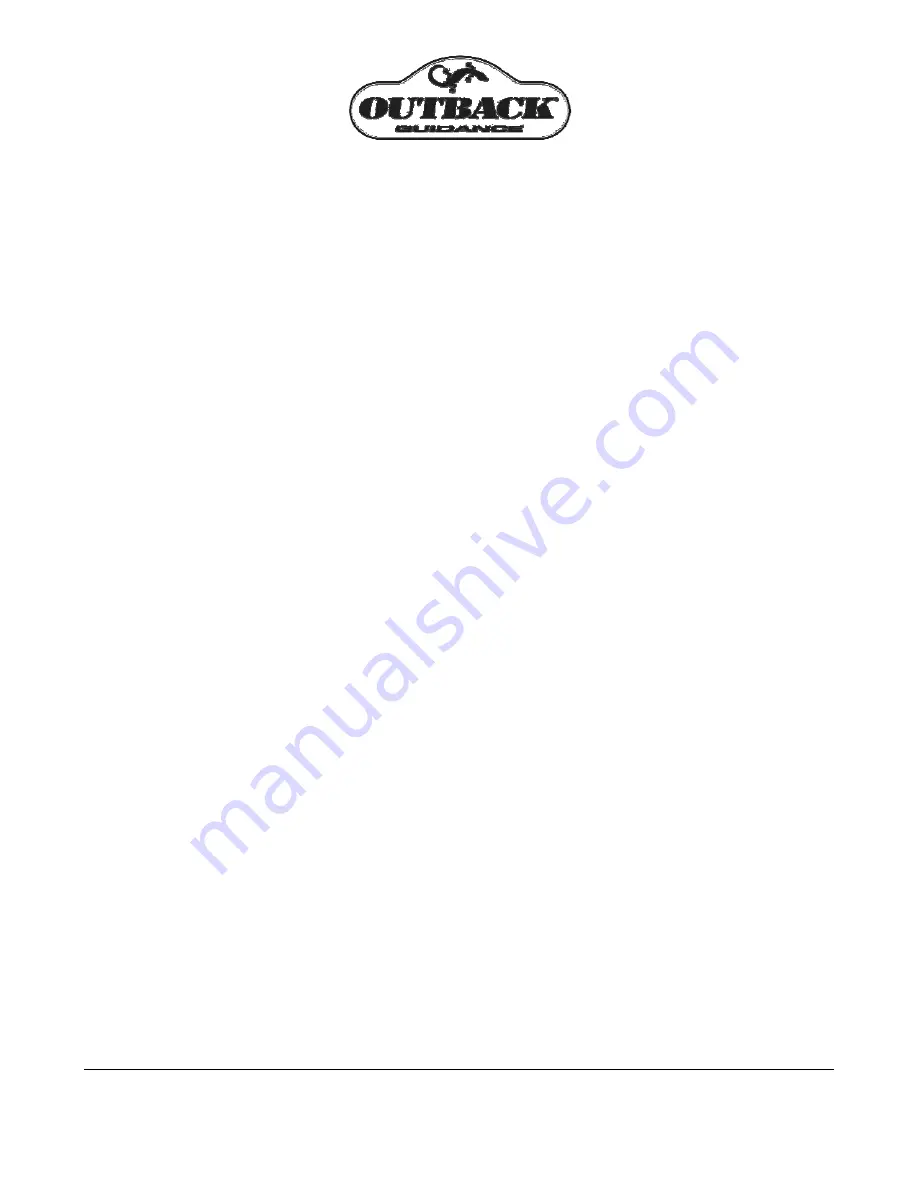
Kelley Engineering LLC • 3367 West 1150 South • Brookston, IN 47923
765-563-3426 • [email protected] • www.kelleyeng.com
Outback Guidance Supplemental Instructions for Version 4.06 Software
ALTERNATE DISPLAY SCREENS
While operating in contour or straight guidance modes, the up and down arrow keys will present
alternate display screens. Repeated pressing of the down arrow will display the following screens.
0. Normal Guidance Screen
1. Perimeter Area / A=B Line Adjustment Screen
2. Ground Speed and Heading Screen
3. Latitude and Longitude Screen
Repeated pressing of the up arrow will display the alternate screens in the reverse order.
ON-THE-GO A=B LINE ADJUST
While operating in straight guidance mode, the A=B line may be adjusted, on-the-go, without
interrupting normal guidance operation. This feature is especially useful to correct for DGPS drift over
time.
1. Straight Guidance: Operate in straight guidance mode as you would normally.
2. Display
1
st
Alternate Screen:
Press the down arrow key to display the first alternate screen.
Manually drive the vehicle to the desired swath position. Press STRAIGHT GUIDANCE. This
will cause the nearest A-B guide line to be aligned with the current vehicle position (snap A=B
to here). Press the up arrow key to return to the normal guidance display screen.
3. eDrive® Engaged:
If the optional eDrive® system is installed and engaged, pressing
STRAIGHT GUIDANCE at the 1
st
alternate screen will display a shift A=B adjustment screen.
Pressing the down and up arrow keys will nudge the A=B guide line left or right, relative to the
direction of travel. Press STRAIGHT GUIDANCE to exit the shift A=B adjustment screen.
Note:
On-the-go A=B line adjustments can only be made while operating in straight guidance mode.
FIELD PERIMETER AREA
At the beginning of each new field, the Outback S can be used to calculate the field perimeter area of
the first contour pass around the field.
1. Erase
Memory:
Press STOP GUIDANCE, press down arrow to choose ERASE MEMORY,
and press ENTER (see page 12).
2. Perimeter
Setup:
Go to PERIMETER SETUP in the menu (see page 5), and choose RIGHT,
LEFT, or CENTER position of the swath width to configure the outside edge of the field
perimeter calculation.
3. Make Outside Round:
Press CONTOUR GUIDANCE and drive the vehicle around the
outside edge of the field. The normal guidance screen will display “LOGGING PASS”. Press
the down arrow key to display the perimeter area calculation in the first alternate screen. As
you proceed around the field, the perimeter area calculation will continue to update. Once you
return within one swath width of the original starting pointing, the calculation will automatically
close the perimeter and display the final calculation.
Note: The units for the area calculation are Acres if the unit of measure is set to FEET and
Hectares if the unit of measure is METERS.















