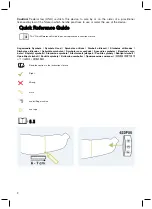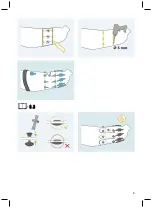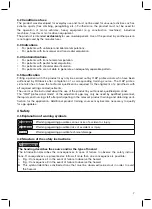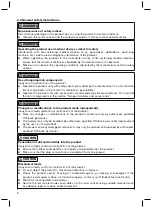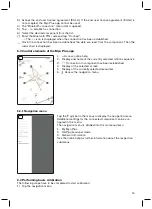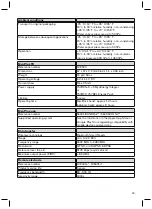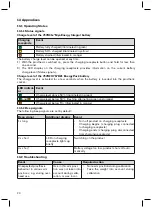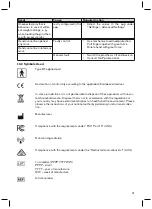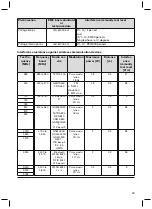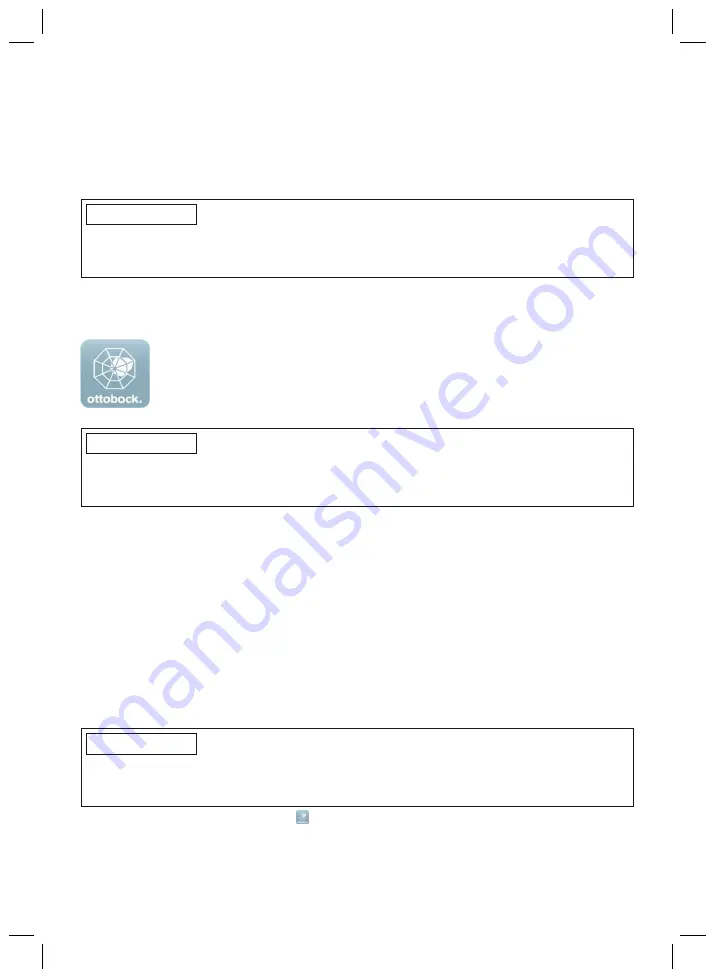
14
7.6 Connecting the power supply
Power is supplied to the product and the prosthesis components by one of the following batter
ies:
•
MyoEnergy Integral 757B35=1
•
MyoEnergy Integral 757B35=3
•
EnergyPack 757B20
•
EnergyPack 757B21
INFORMATION
To supply power to the product in combination with the terminal devices 8E70=* bebionic hand
EQD, 8E71=* bebionic hand Short Wrist and 8E72=* bebionic hand, only the 757B35=3, =5
MyoEnergy Integral batteries are recommended.
For information about charging the prosthesis, observe the battery instructions for use.
8 Myo Plus app
With the Myo Plus app, the user can change the behaviour of the product to a lim
ited extent and is able to use the frequently used functions. The user can adapt the
product to conditions on the current day and adjust the movements through calib
ration. A menu item in the app allows the user to train their muscle signal.
INFORMATION
The Myo Plus app can be downloaded free of charge from the respective online store. To down
load the Myo Plus app, the QR code on the supplied Bluetooth PIN card can be read with the
mobile device (requirement: QR code reader and camera).
8.1 System Requirements
See the information in the Apple App Store or Google Play Store regarding compatibility with
mobile devices and versions.
8.2 Initial connection between Myo Plus app and component
The following points should be observed before the initial connection:
•
Bluetooth on the mobile device must be switched on.
•
The Bluetooth ID and Bluetooth PIN of the component being connected must be known. They
are found on the enclosed Bluetooth PIN card. The Bluetooth ID starts with the letters "BT
ID".
8.2.1 Starting the Myo Plus app for the first time
•
Keep the mobile app up to date at all times.
•
Please contact the manufacturer if you suspect cybersecurity problems.
INFORMATION
Bluetooth on the prosthesis must be turned on in order to use the MyoPlus app.
After turning on Bluetooth, it remains active for approx. 5 minutes. The app must be started and
the connection established during this time.
1) Tap the icon for the Myo Plus app .
→
The end user licence agreement (EULA) is displayed.
2) If rights are requested the first time the app is started, these have to be granted. Otherwise,
the app cannot be started.