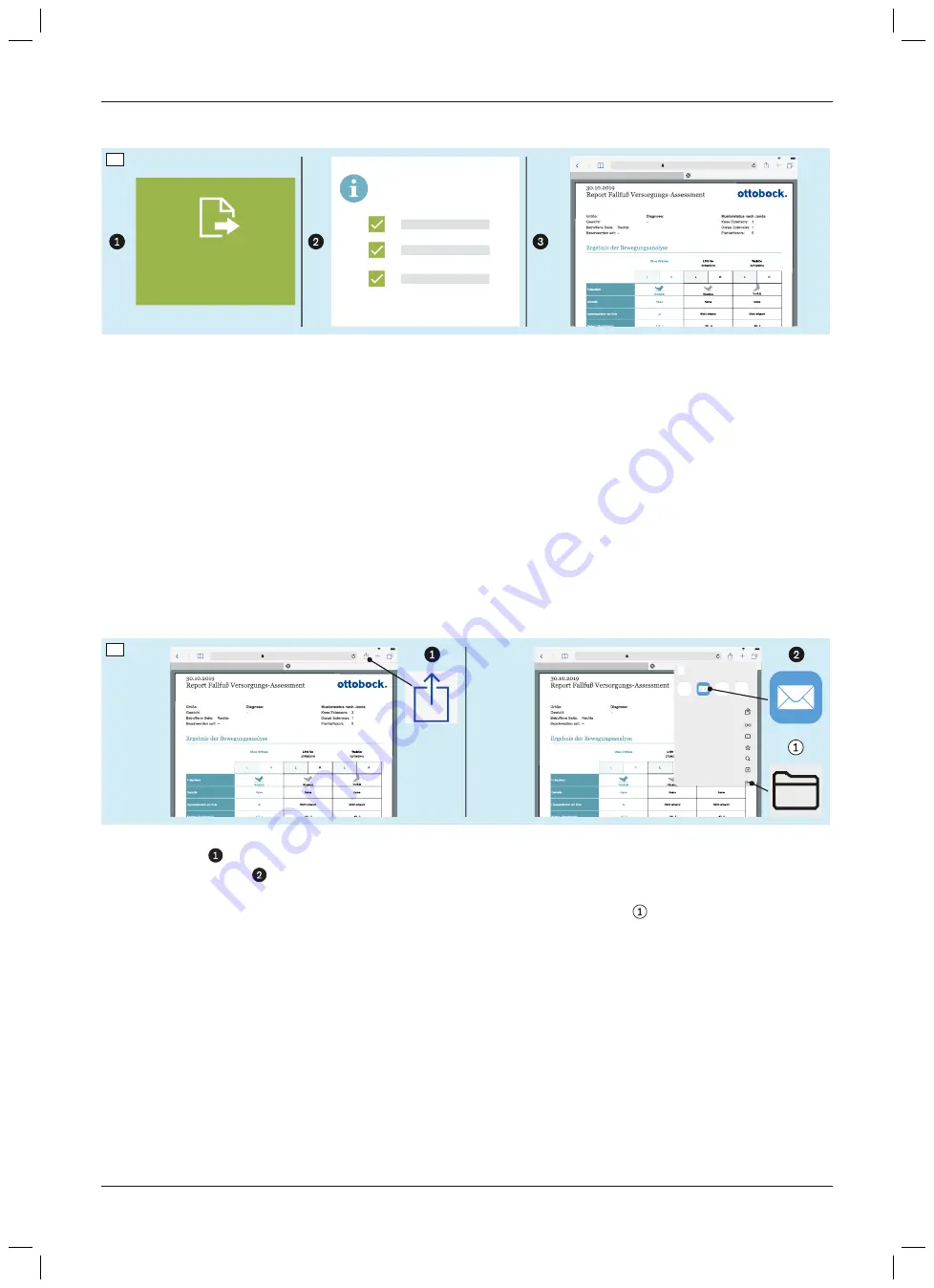
5.5.9.12 Creating a PDF report
L100 Go
Report erstellen
OK
Wählen Sie die Messungen
für den Report.
100 %
1234567.bionicpro.local
56
►
Use the “Create PDF report” button and the subsequent dialogues to select the orthoses that are to be
included in the PDF report.
The PDF file is displayed in the browser after it is generated.
►
Refer to the “Making assessment files available” section (see Page 36) to make the PDF file available for send
ing via e-mail and transferring via USB.
5.5.9.13 Making assessment files available
Both PDF files and mp4 video files are displayed in the Safari browser during an assessment. These files are saved
on the base station and can be made available for further use. They are either stored on the tablet or transferred to
another computer with a USB cable in conjunction with the iTunes program for this purpose. Further details
regarding this can be found in the iPad user manual (link in the “General information on the use of the iPad” sec
tion – see Page 18).
This section describes how the files can be sent from the Safari browser via e-mail or alternatively saved on the
iPad.
PDF files
100 %
1234567.bionicpro.local
100 %
1234567.bionicpro.local
Zur Leseliste hinzufügen
Lesezeichen
Als Favorit sichern
Auf der Seite suchen
Zum Home-Bildschirm
In Dateien sichern
Kopieren
PDF-Dokument
57
►
Tap the icon in the header of the Safari browser.
►
Tap the e-mail icon in the expanded context menu to open a new e-mail that automatically includes the PDF
file as an attachment.
Alternatively, the PDF file can be saved on the iPad by tapping the “Save to files”
icon and forwarded with the
iTunes program (e.g. via USB cable).
36
Use
743A250 Bionic Pro
Summary of Contents for 743A250
Page 1: ...743A250 Bionic Pro Instructions for use 3...
Page 2: ...2 743A250 Bionic Pro...
Page 53: ...53 743A250 Bionic Pro...
Page 54: ...54 743A250 Bionic Pro...
Page 55: ...55 743A250 Bionic Pro...






























