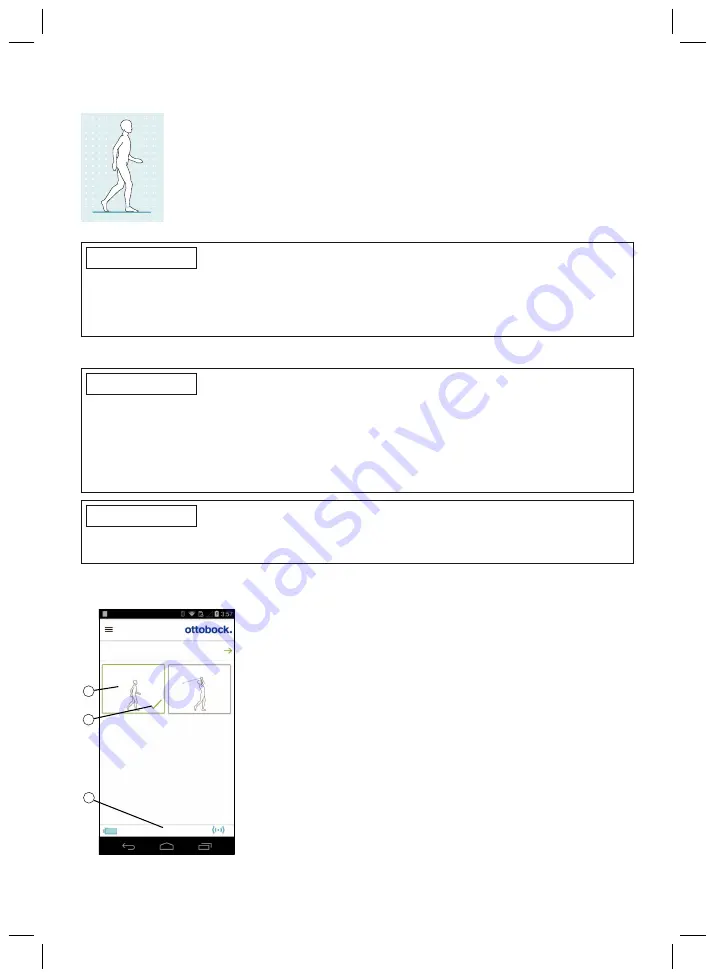
89
10.1 Running function as configured MyMode
For running over longer periods of time, the O&P professional can configure a
"Running" MyMode which can be activated using the cockpit app or a move
ment pattern.
In this mode, every step will be performed as a running step with larger swing
phase angle and no preflexion at heel strike (PreFlex) (see Page 88).
INFORMATION
The running function will work with specialised running feet such as the 1E95 Challenger as
well as with prosthetic feet with axial compression such as the 1C61 Triton Vertical Shock. For
details on assembly and alignment please refer to the instructions for use of the foot.
Feet without axial compression are generally not suited for running.
10.2 Switching MyModes with the cockpit app
INFORMATION
Bluetooth on the prosthesis must be turned on in order to use the Cockpit app.
If Bluetooth is switched off, it can be turned on by turning the prosthesis upside-down (function
only available in basic mode) or by connecting/disconnecting the battery charger. Bluetooth is
then turned on for approx. 2 minutes. During this time, the app must be started and used to
establish a connection. If required, Bluetooth on the prosthesis can be switched on permanently
afterwards (see Page 86).
INFORMATION
If the
Volume
parameter is set to '0' in the Cockpit app (see Page 83) or if mute mode (silent
mode) is activated, there are no beep signals.
Once a connection to a prosthesis has been established, the cockpit app can be used to switch
between the MyModes.
1
2
3
Product
change
2. Golf
1. Basic Mode
1. Basic Mode
100%
1) Tap the symbol of the MyMode (1) you want in the main
menu of the app.
→
A security question for changing the MyMode appears.
2) If you want to change the mode, tap the "
OK
" button.
→
A beep signal sounds to confirm the switch.
3) After switching, a symbol (2) is displayed to identify the act
ive mode.
→
The current mode is also indicated by the name on the
lower edge of the screen (3).






























