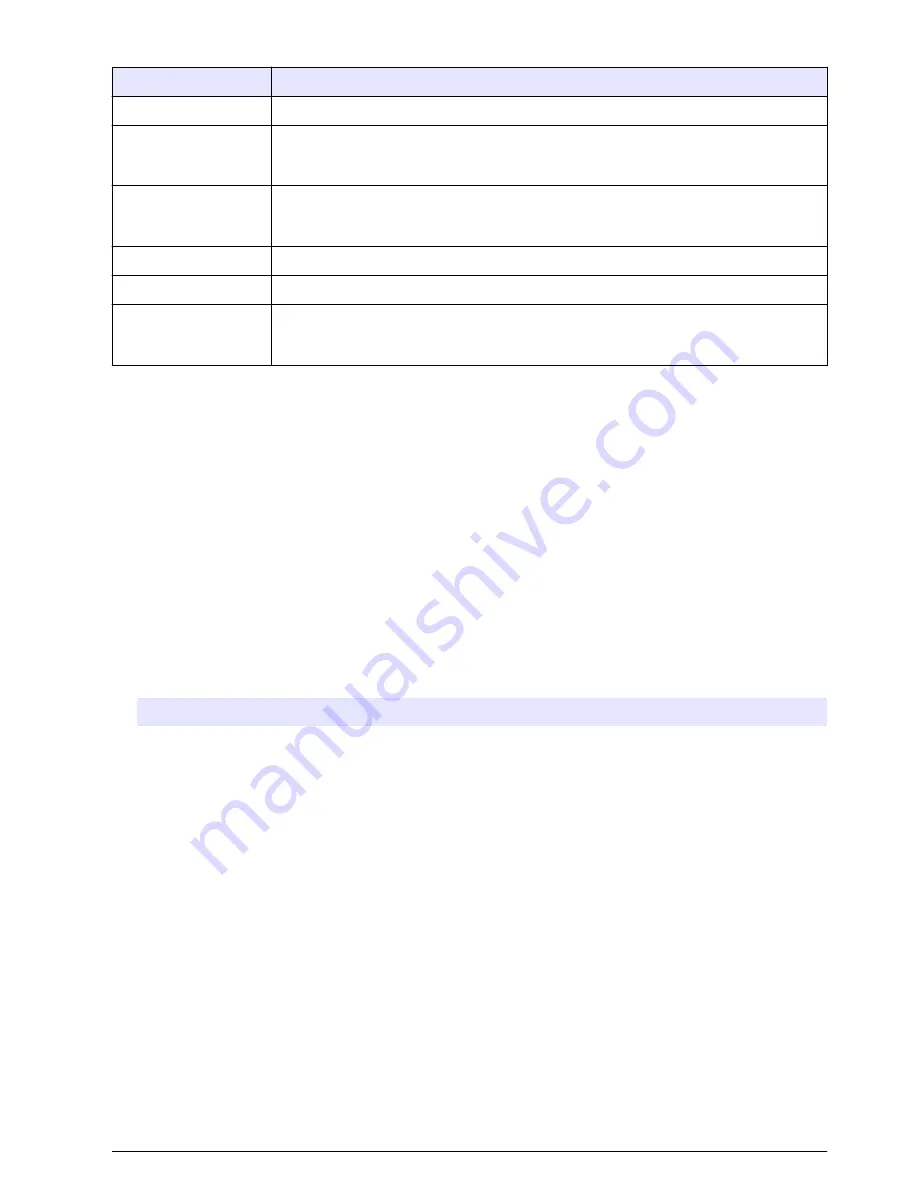
Table 2 Status bar indicators
Indicator
Description
Time and Date
Shows the current time and date.
USB
Shows when a USB cable is connected. If a USB cable is connected and this indicator
does not show in the status bar, the USB cable is not fully engaged. Make sure that the
USB cable is pushed in completely and makes full contact with the connection port.
Conductivity
If the sensor is out of the water and non-conductive, a blue ring appears next to the
battery icon. If the sensor is in the water and conductive, the indicator is a solid blue
circle.
Battery
A five-bar graph shows the level of charge in the battery.
File access
Shows while the meter gets access to a file.
Auto zero depth
indicator
If the depth sensor was zeroed in the last 30 minutes, a solid green circle shows next to
the Conductivity indicator. If the depth sensor was not zeroed in the last 30 minutes,
this indicator flashes red.
Navigation and Main Menu
Push
OK
to confirm a selected menu option or a value shown in the display. Select More and push
OK
to see additional screens and options if available. Push the Main Menu button to go to the Main
Menu from a submenu.
Note: Some operations cannot be completed unless a sensor is connected to the meter. If these operations are
tried when there is no sensor connected, the display shows an error message. Connect a sensor and try the
operation again.
1. Real time
—Select this option to get real-time velocity and depth information. (A sensor with
depth capability is necessary to read depth). An example of a Real Time screen for sensors with
velocity only is shown in
Figure 8
. Real time screens for sensors with both velocity and depth is
shown in
Figure 9
. The format of the information and options shown depends on the type of
sensor used. In Real Time mode, the Quick Jump key toggles between digital and graphic views
of Real Time information. The velocity is updated in FPA filter mode according to fixed period
averaging time. In RC filter mode, the velocity is updated continuously on the screen every
250 ms.
Option
Description
Capture
Stores the depth and velocity information shown in memory. The information is saved until
power is cycled, the memory is saved to a non-volatile real-time file, or the user exits from real-
time mode.
Save
Saves captured measurements in the volatile memory to a non-volatile real-time file. A
message will show if the number of files is greater than the maximum possible. Files are
stored in tab delimited (.tsv) format.
Done or OK
Exits the real-time mode and returns to the Main Menu. If there is unsaved data in volatile
memory, a confirmation message asks the user to confirm the exit without saving the data.
Clear
Clears captured measurements from the volatile memory buffer. The user can choose from
Clear Last, Clear All or Cancel options.
English
15
Summary of Contents for MF pro
Page 1: ...DOC026 53 80211 MF pro 09 2018 Edition 7 Operating Instructions...
Page 2: ......
Page 38: ...36 English...
Page 39: ......






























