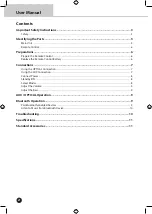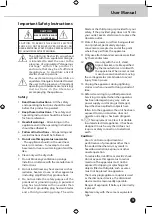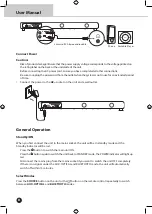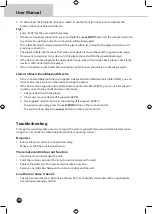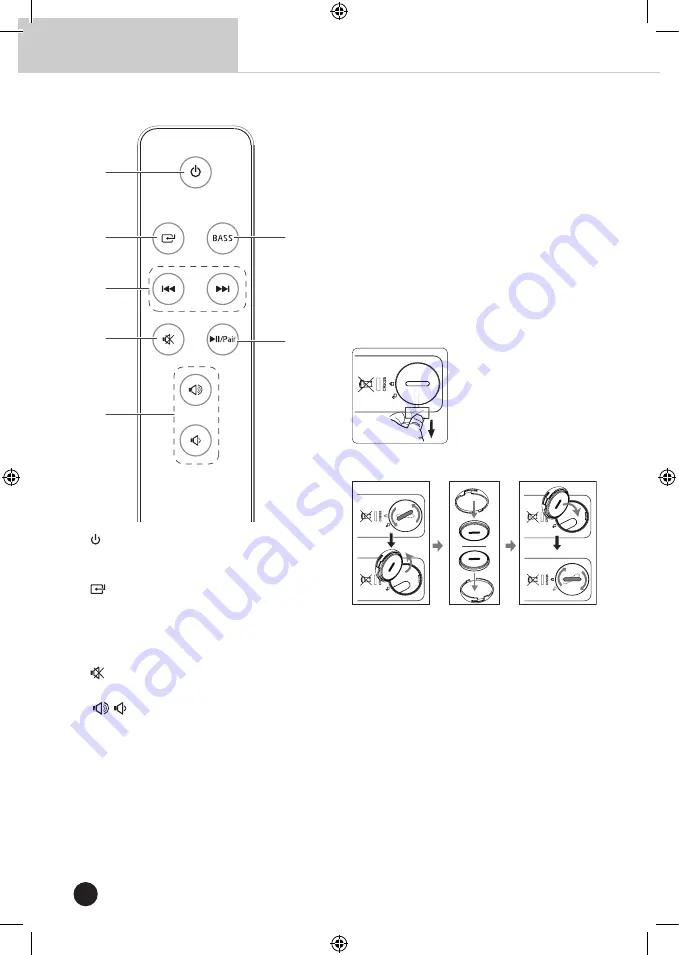
6
User Manual
Remote Control
1
• Switch the unit between ON and STANDBY
mode.
2
• Select the play function.
3
H
,
G
• Skip to previous/next track in Bluetooth
mode.
4
• Mute or resume the sound.
5
,
• Increase/decrease the volume level.
6 BASS
• Enable and disable the bass.
7
BF
/
PAIR
• Play/pause/resume playback in Bluetooth
mode.
• Activate the pairing function in Bluetooth
mode or disconnect the existing paired
Bluetooth device.
Preparations
Prepare the Remote Control
The provided Remote Control allows the unit to
be operated from a distance.
•
Even if the Remote Control is operated
within the effective range (6m), remote
control operation may be impossible if
there are any obstacles between the unit
and the remote control.
•
If the Remote Control is operated near other
products which generate infrared rays, or if
other remote control devices using infra-red
rays are used near the unit, it may operate
incorrectly. Conversely, the other products
may operate incorrectly.
First-time use:
The unit has a pre-installed
lithium CR2025 battery.
Remove the protec tive
tab to activate the remote
control battery.
Replace the Remote Control Battery
1. Screw the cover to unlock then remove the
cover.
2. Remove the old battery from the battery
tray.
3. Place a new CR2025 battery into the battery
tray with correct polarity (+/-) as indicated.
4. Install the battery tray back into remote
control, then screw the cover to lock.
Precautions Concerning Batteries
•
When the Remote Control is not to be
used for a long time (more than a month),
remove the battery from the Remote
Control to prevent it from leaking.
•
If the batteries leak, wipe away the leakage
inside the battery compartment and replace
the batteries with new ones.
Summary of Contents for SoundBase
Page 1: ...SoundBase Low profile Sound Enhancement...
Page 12: ......