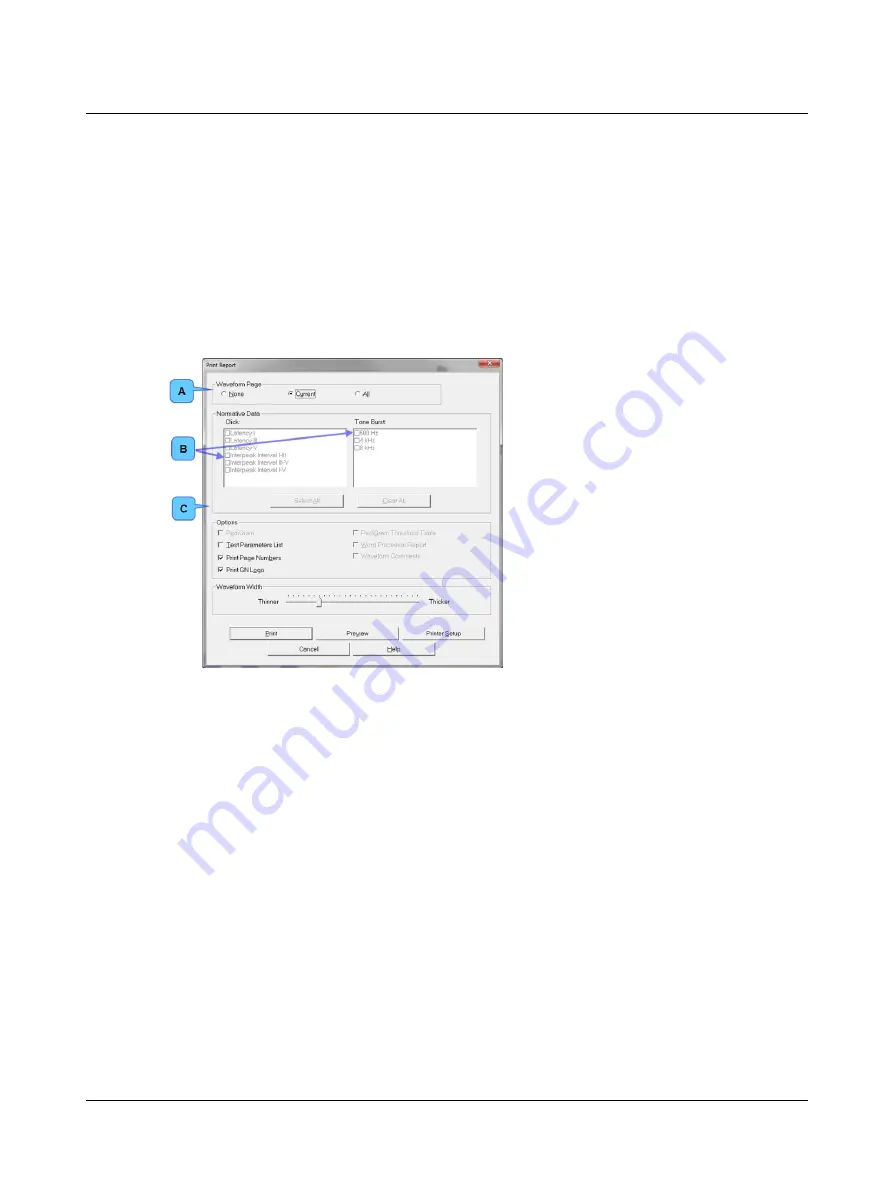
G. Edit the text in the report if needed.
6.3
Print EP Report
Use the Print Report dialog box to select the information (patient data and/or test results) that will be included in a prin-
ted report. Reports are printed on Letter or A4 size paper.
A. Select
File
>
Print EP Report
on the Main Window Menu bar or from the Word Processing Report to display the
Report
dialog box.
B. Select the items you want to include in the report
Print Report Dialog Box
A
√
or • means an option is selected.
1. Select a waveform page option (A).
[required]
2. Select Click and Tone-Burst normative
data graphs (B).
3. Select to include one or more of these
options (C).
Click
Preview
to view an online copy of the
report.
C. Click
to send the report to the printer.
52
Otometrics - ICS Chartr EP 200
6 Print a Patient Report
Summary of Contents for ICS Chartr EP 200
Page 1: ...ICS Chartr EP 200 Installation and Startup Guide Doc No 7 50 0570 EN 10 Part No 7 50 05700 EN ...
Page 4: ...Otometrics ICS Chartr EP 200 4 ...
Page 16: ...16 Otometrics ICS Chartr EP 200 3 Prepare Patient for Testing ...
Page 17: ...Otometrics ICS Chartr EP 200 17 3 Prepare Patient for Testing ...
Page 20: ...20 Otometrics ICS Chartr EP 200 3 Prepare Patient for Testing ...
Page 21: ...Otometrics ICS Chartr EP 200 21 3 Prepare Patient for Testing ...
Page 23: ...Otometrics ICS Chartr EP 200 23 3 Prepare Patient for Testing ...
Page 24: ...24 Otometrics ICS Chartr EP 200 3 Prepare Patient for Testing ...
Page 25: ...Otometrics ICS Chartr EP 200 25 3 Prepare Patient for Testing ...
Page 26: ...26 Otometrics ICS Chartr EP 200 3 Prepare Patient for Testing ...
Page 27: ...Otometrics ICS Chartr EP 200 27 3 Prepare Patient for Testing ...






























