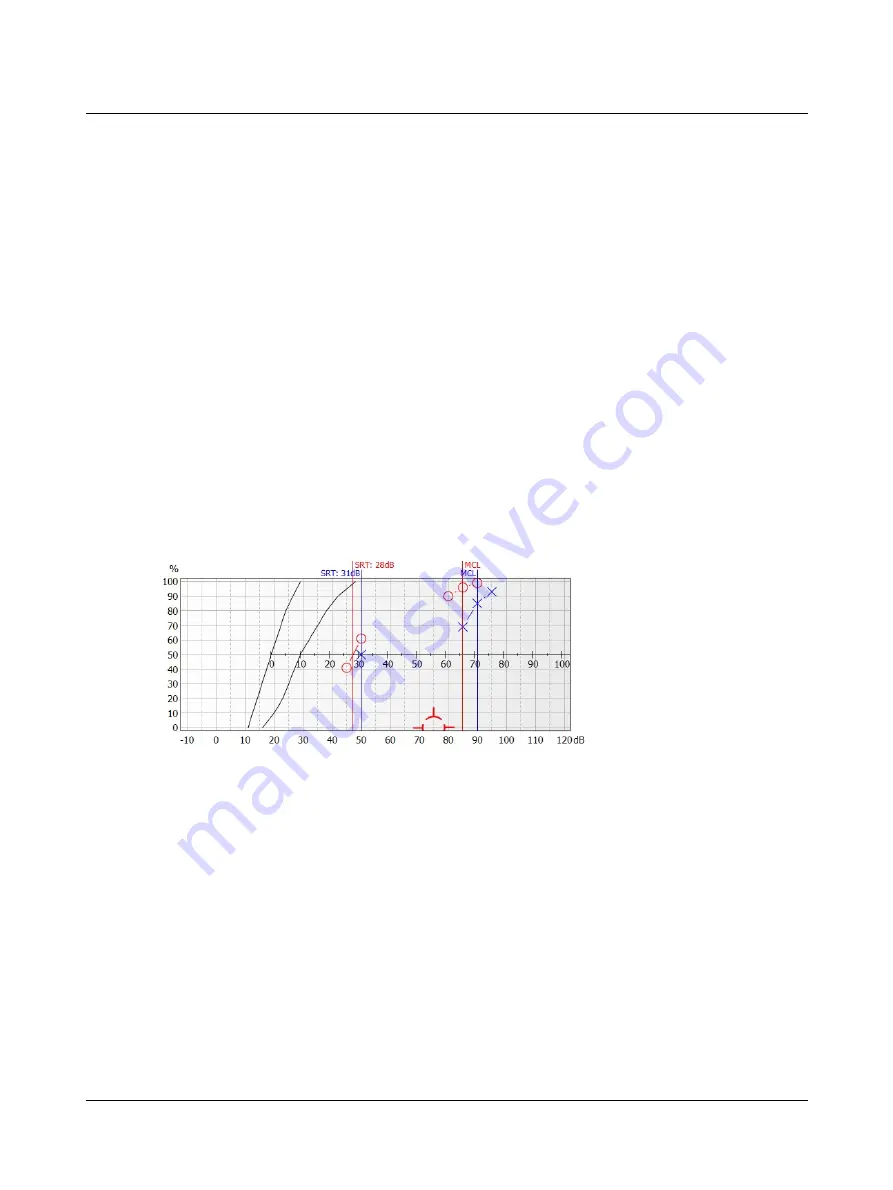
•
To sort data by ear, click the ear field in the table header.
The Info field
The
Info
field provides additional information such as a stimulus source (e.g. CD, Live, File, or specific speech material), as
well as noise condition, and your own comments if desired. To add your own comments, right-click the
Info
field.
2.10.3
Storing SNR for Speech testing
Word and Sentence Recognition tests can be performed in noise. The Signal to Noise Ratio can be stored with the data
regardless of whether the noise comes from the recording or is generated in the audiometer.
You can enter an SNR manually or set it to be calculated automatically based on the difference between the Stimulus and
the noise channel levels.
•
Manual:
is useful when signal and noise are mixed together in the speech recording.
•
Automatic:
is useful when you mix speech and noise from the two audiometer channels.
2.11
Speech testing - graph view
General description
The Speech Graph screen displays the speech graph which includes SDT, MCL, UCL noted by a line (blue = left, red = right)
at the corresponding dB level.
For SRT and WRS/SRS, or WRS/SRS with noise, symbols will be shown based on the location corresponding to the dB level
of presentation and the percentage of correct responses.
The graphical speech legend
The graphical speech legend shows the measurement conditions for testing and displays the corresponding symbols from
the graph. The legend rows are color coded according to their respective routing.
The legend adapts to the tests and adds a row for each measurement you make. You can also pin tests so that they are
readily available for future testing.
Adaptive rows
The rows in the adaptive legend always show the current measurement settings and the measurements you have made. A
new row will be added to the legend every time you make a new test.
52
Otometrics - AURICAL Aud
2 Navigating in the OTOsuite Audiometry Module
Summary of Contents for AURICAL Aud
Page 1: ...AURICAL Aud Reference Manual Doc No 7 50 1030 EN 15 Part No 7 50 10300 EN ...
Page 12: ...1 Introduction to AURICAL Aud 12 Otometrics AURICAL Aud ...
Page 70: ...2 Navigating in the OTOsuite Audiometry Module 70 Otometrics AURICAL Aud ...
Page 100: ...5 Unpacking and Installing 100 Otometrics AURICAL Aud ...
Page 104: ...7 Communicating with the device 104 Otometrics AURICAL Aud ...
Page 114: ...11 Troubleshooting 114 Otometrics AURICAL Aud ...
















































