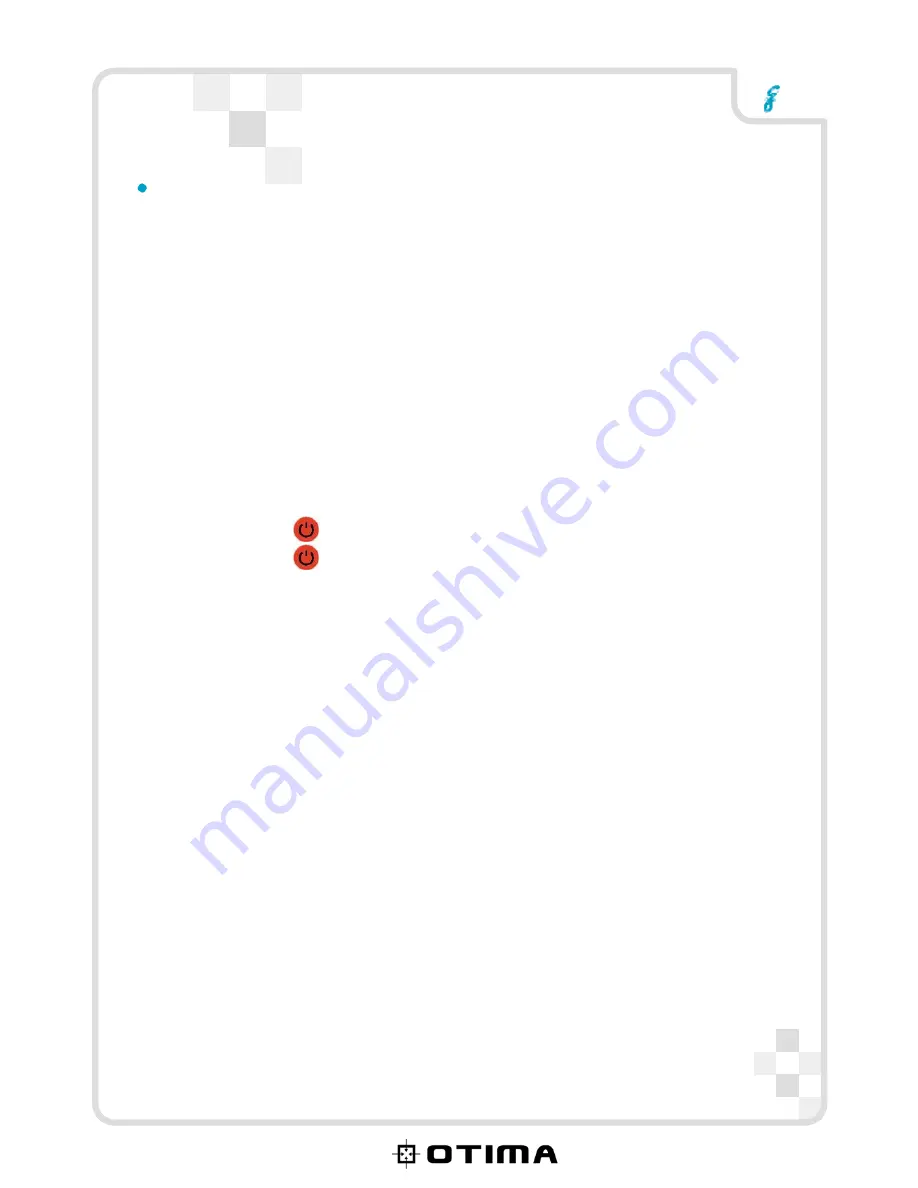
VR
PV-100S
Connecting power
Connect the power adaptor to the DC-in socket on the rear panel
of the recorder. Plug the other end of the adaptor into a power outlet.
Turning the MPEG-4 recorder on
Once the recorder is plugged in, the green power LED turns on.
Press the
button on the remote and the system turns on.
Press the
button again to turn off the recorder.
6/12






























